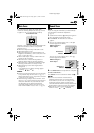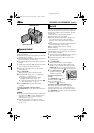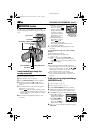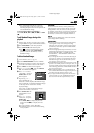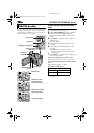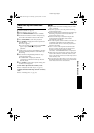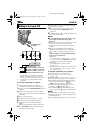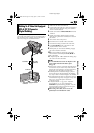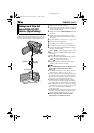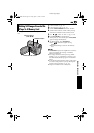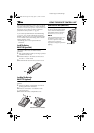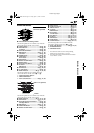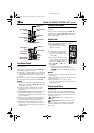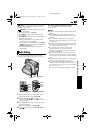#
# #
#
EN
ENEN
EN
Master Page: Left-Heading0
DUBBING
.
* Connect when your TV/VCR has S-VIDEO
and A/V connectors. In this case, it is not
necessary to connect the yellow video cable.
** Connect when your TV/VCR has only A/V
connectors.
To use this camcorder as a player...
1
Following the illustrations, connect the
camcorder and the VCR. Also refer to page 22.
2
Set the camcorder’s VIDEO/MEMORY Switch to
“VIDEO”.
3
Set the camcorder’s Power Switch to “PLAY”
while pressing down the Lock Button located on
the switch.
4
Turn on the VCR’s power.
5
Insert the source cassette in the camcorder.
6
Insert the recording cassette in the VCR.
7
Engage the VCR’s AUX and Record-Pause
modes.
● Refer to the instruction manual for the VCR.
8
Press PLAY (4/9) on the camcorder to start
playback of the source tape.
9
At the point you want to start dubbing, engage
the VCR’s Record mode.
10
To pause dubbing, engage the VCR’s Record-
Pause mode and press PLAY (4/9) on the
camcorder.
11
Repeat steps 8 – 10 for additional editing. Stop
the VCR and camcorder.
NOTES:
●
●●
● It is recommended to use the AC Adapter as the
power supply instead of the battery pack.
(੬
੬੬
੬ pg. 11)
● As the camcorder starts to play your footage, it will
appear on your TV. This will confirm the
connections and the AUX channel for dubbing
purposes.
● Before you start dubbing, make sure that the
indications do not appear on the connected TV. If
they do, they are being recorded onto the new
tape.
To choose whether or not the following displays
appear on the connected TV...
• Date/time
Set “DATE/TIME” to “AUTO”, “ON” or “OFF”.
(੬ pg. 31, 41) Or, press DISPLAY on the remote
control to turn on/off the date indication.
• Time code
Set “TIME CODE” to “OFF” or “ON”.
(੬ pg. 31, 41)
• Indications other than date/time and time code
Set “ON SCREEN” to “OFF”, “LCD” or “LCD/
TV”. (੬ pg. 31, 41)
To use this camcorder as a recorder...
1) Perform steps 1 to 3 in the left column.
2) Set “S/AV INPUT” to “A/V. IN” or “S. IN”.
(੬ pg. 31, 40)
3) Set “REC MODE” to “SP” or “LP”. (੬ pg. 31, 34)
4) Insert the recording cassette in this camcorder.
5) Press the Recording Start/Stop Button to engage
the Record-Pause mode. The “” or
“” indication appears on the screen.
6) Press the Recording Start/Stop Button to start
recording. The indication rotates.
7) Press the Recording Start/Stop Button again to
stop recording. The indication stops rotating.
NOTES:
● After dubbing, set “S/AV INPUT” back to “OFF”.
● Analog signals can be converted to digital signals
with this procedure.
● It is also possible to dub from another camcorder.
Dubbing To Or From A VCR
TV
VCR
A
A Not connected
B Black to S-VIDEO* IN or OUT
C Yellow to VIDEO** IN or OUT
D White to AUDIO L IN or OUT
E Red to AUDIO R IN or OUT
BCD
S/AV/Editing cable
(provided)
To S/AV
E
A/V
.
IN
S
.
IN
GR-D200US.book Page 52 Friday, April 11, 2003 1:05 PM