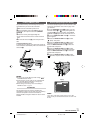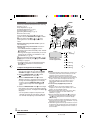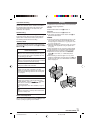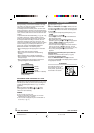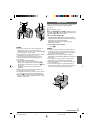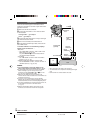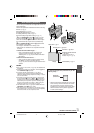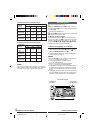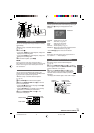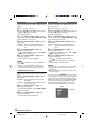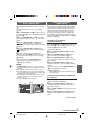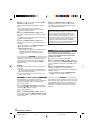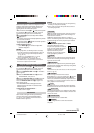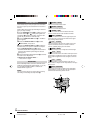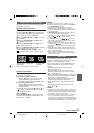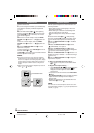EN
19
1 2 3
4 5 6
7 8 9
OFF
(
CHARGE
)
PLAY
6
5
7
8
&
%
4
!
0
uy
MEMORY CARD PLAYBACK
Auto Playback
You can run through all the images stored on memory
automatically.
1 Perform steps 1 and 2 of “Normal Playback”
(੬ pg. 18).
2 Press
4
/6 7.
• If you press
2
6 during Auto Playback, images are
displayed in descending order.
• If you press
3
8 during Auto Playback, images are
displayed in ascending order.
3 To end Auto Playback, press 5 5.
NOTE:
Even if you shoot a new image after playing back a
low-numbered one, this will not overwrite an existing image,
because new images are automatically stored after the
last-recorded one.
Index Playback
You can view several different files stored on the
memory card at a time. This browsing capability makes
it easy to locate a particular file you want.
1 Perform steps 1 and 2 of “Normal Playback”
(੬ pg. 18).
2 Press INDEX !. The Index Screen appears.
3 Rotate the MENU/VOLUME wheel % to move the
frame to the desired file.
• Pressing
3
8 displays the next page and
2
6
displays the previous page.
• Pressing INFO 0 gives you details on the currently
selected file (੬ “Viewing File Information”).
4 Press the MENU/VOLUME wheel % in. The
selected file is displayed.
Index
Screen
Viewing File Information
You can get the relevant file information by pressing the
INFO button 0 during normal playback or Index
playback.
FOLDER : Folder name (੬ pg. 22)
FILE : File name (੬ pg. 22)
DATE : Date the file was made
SIZE : Image size (੬ pg. 11)
QUALITY : Picture quality (੬ pg. 11)
PROTECT : When set to ON, the file is protected from
accidental erasure (੬ pg. 20).
• Press INFO 0 again to close the Info Screen.
NOTE:
With images shot with another device or processed on a
PC, “QUALITY: – – –” will be displayed.
Battery indicator
Operation
mode indicator
Playback
Screen
Removing On-Screen Display
1 Perform steps 1 and 2 of “Normal Playback”
(੬ pg. 18).
2 Press the MENU/VOLUME wheel % in. The Menu
Screen appears. Rotate the MENU/VOLUME wheel %
to select “DISPLAY”, then press it.
3 Rotate the MENU/VOLUME wheel % to select
“OFF”, then press it. The operation mode indicator,
folder/file number indicator and battery indicator ( )
disappear.
• To display the indicators again, select “ON” in step 3.
Info Screen
F
F
D
S
Q
P
O
I
A
I
U
R
L
L
T
Z
A
O
D
E
E
E
L
T
E
I
E
R
T
C
Y
T
:
:
:
:
:
:
1
D
M
1
F
O
0
V
A
0
I
F
0
C
R
2
N
F
J
0
4
E
V
0
2
X
C
0
7
7
G
1
6
R
0
03’
8
100-0010100-0010
Selected image
Index number
Folder and file
number indicator
1 GR-D91US EN 17-22 02.11.6, 2:13 PM19