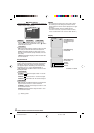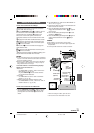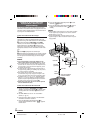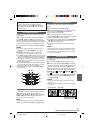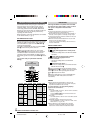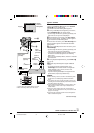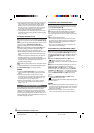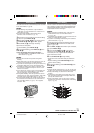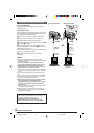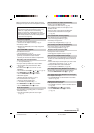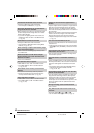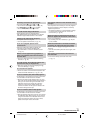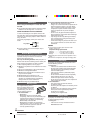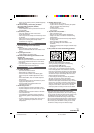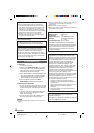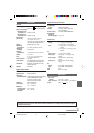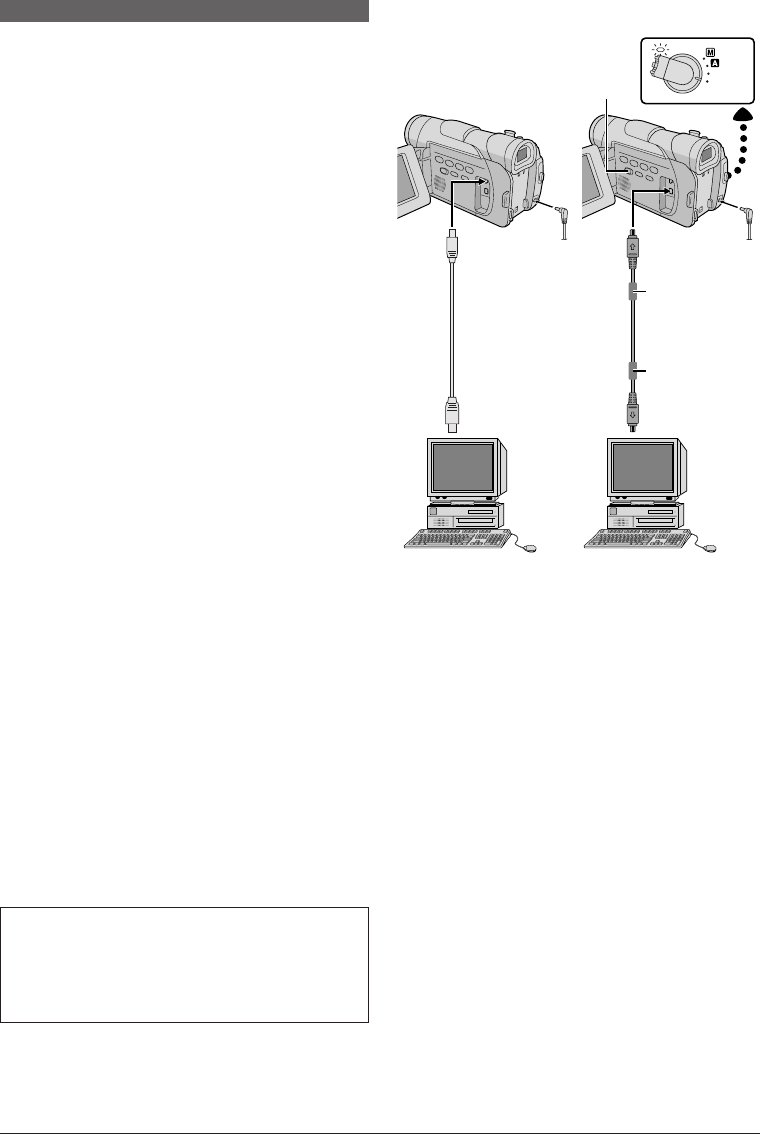
EN
40
SYSTEM CONNECTIONS
“ACCESSING FILES” appears on the LCD monitor
while the PC is accessing data in the camcorder or the
camcorder is transferring a file to the PC.
NEVER disconnect the USB cable while
“ACCESSING FILES” is displayed on the LCD
monitor since this can result in product damage.
NOTES:
● Refer to “SOFTWARE INSTALLATION AND USB
CONNECTION GUIDE” for the installation of the bundled
software and drivers.
● It is recommended to use the AC Adapter as the
power supply instead of the battery pack (੬ pg. 7).
● Never connect the USB cable and the DV cable
simultaneously to the camcorder. Connect only the
cable you wish to use to the camcorder.
● If the PC connected to the camcorder via the USB cable
is not powered, the camcorder does not enter the USB
mode.
● The date/time information cannot be captured into the
PC.
● Refer to the instruction manuals of the PC and Software.
● The still images can also be transferred to a PC with a
DV connector-equipped capture board.
● When using a DV cable, be sure to use the optional
JVC VC-VDV206U or VC-VDV204U DV cable
depending on the type of DV connector (4 or 6 pins)
on the PC, or use the DV cable provided with the
capture board.
● The system may not work properly depending on the PC
or capture board you are using.
● When using the DV connection refer to manufacturer
instructions of your capture board for driver’s installation
and operation instructions.
OFF
(
CHARGE
)
PLAY
4
u
To DV @
To USB
connector
DV cable
(optional)
To DV
connector
USB cable
(provided)
To USB
9
PC with DV
connector
PC
Core filter
OR
Core filter
[A] Using USB cable [B] Using DV cable
Connection To A Personal Computer
[A] Using USB cable
This camcorder can transfer still images to a PC via
USB connection.
[B] Using DV cable
It is also possible to transfer still images to a PC with a
DV connector by using software equipped with the PC
or commercially available software.
1 Make sure the camcorder and PC are turned off.
2 Connect the camcorder to your PC using the
appropriate cable as shown in the illustration.
3 If you are using the USB connection, set the VIDEO/
DSC switch 4 to “DSC”.
4 Turn the camcorder’s Power Switch u to “PLAY”
while pressing down the Lock Button y located on the
switch and turn on the PC.
• Refer to the instruction manual of the software on how
to transfer a still image to the PC.
5 When finished, turn off the PC first, then the
camcorder.
1 GR-D91US EN 35-40 02.11.6, 2:16 PM40