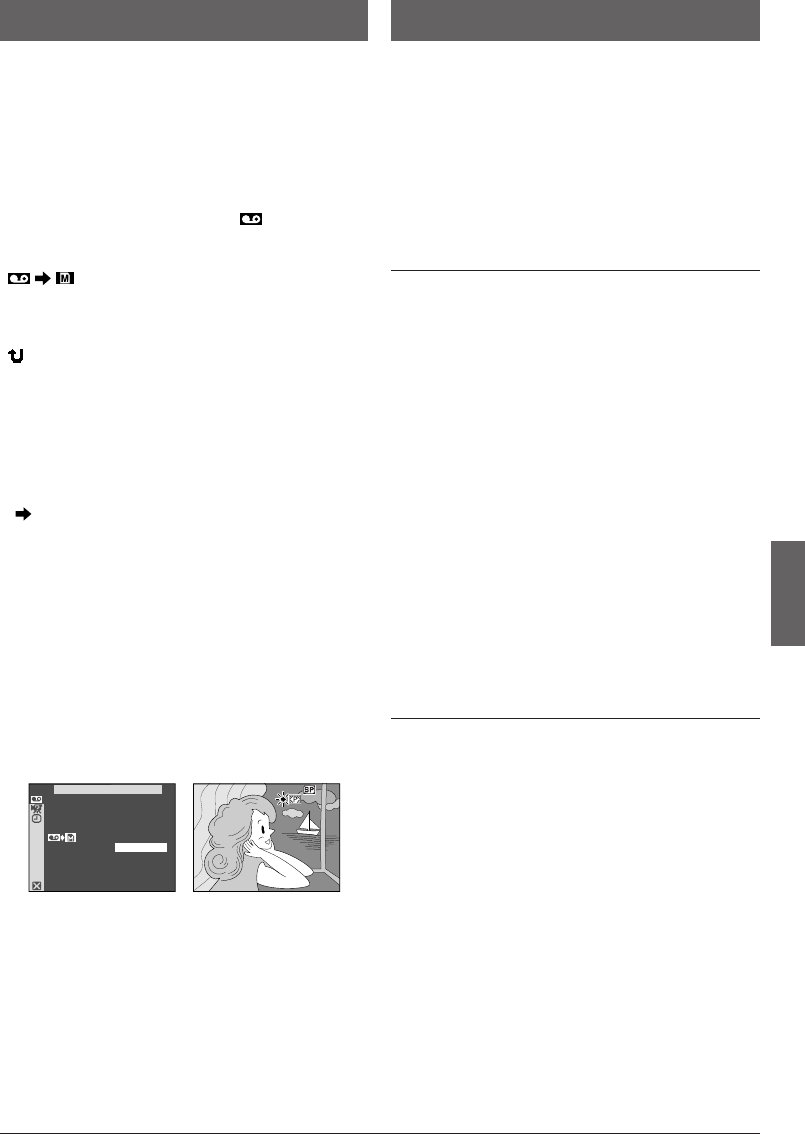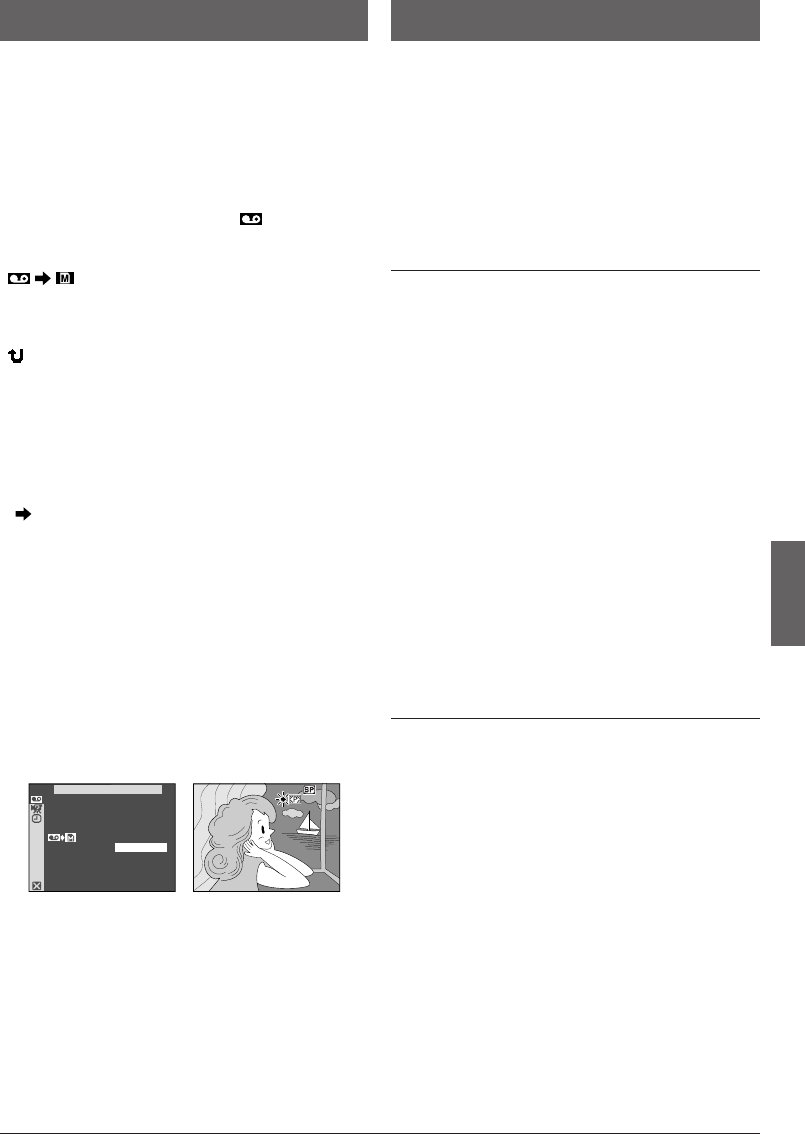
EN
21
Dubbing Still Images Recorded On A
Tape To A Memory Card
Still images can be dubbed from a tape to a memory
card.
1 Load a memory card (੬ pg. 11) and cassette
(੬ pg. 9).
2 Set the VIDEO/DSC Switch 4 to “VIDEO”, then set
the Power Switch u to “PLAY” while pressing down the
Lock Button y.
3 Press the MENU/VOLUME wheel % in. The Menu
Screen appears. Rotate it to select “ VIDEO” and
press it.
4 Rotate the MENU/VOLUME wheel % to select
“ COPY” and press it. The Sub Menu
appears. Rotate it to select “ON” and press it. Selection
is complete.
5 Rotate the MENU/VOLUME wheel % to select
“ RETURN” and press it twice. The normal playback
screen reappears.
6 To select a video image to be dubbed, start
playback by pressing
4
/6 7. At the moment you find
the image you wish to dub, press it again to engage
Still Playback.
7 To start dubbing, press SNAPSHOT ^. The
selected image is stored on the memory card.
•“ ” blinks during dubbing.
NOTES:
● If SNAPSHOT ^ is pressed in step 7 when a memory
card is not loaded, the message “COPYING FAILED” is
displayed.
● To change the Snapshot mode for dubbing,
੬ pg. 25.
● If an image recorded on the tape using the WIDE mode
(੬ pg. 29) is dubbed to a memory card, the WIDE mode
identifying signal is not dubbed with it.
● To use Playback Special Effects with a video image you
wish to dub, perform up to step 7 using the remote
control (
੬ pg. 35).
● Images are dubbed in 640 x 480 pixels.
Setting Print Information
(DPOF Setting)
This camcorder is compatible with the DPOF (Digital
Print Order Format) standard in order to support future
systems such as automatic printing, which records
information about the still images you wish to print
(such as the number of prints to make). There are 2
print information settings available: “TO PRINT ALL
STILL IMAGES (ONE PRINT FOR EACH)” explained
below and “TO PRINT BY SELECTING STILL IMAGES
AND NO. OF PRINTS”.
TO PRINT ALL STILL IMAGES
(ONE PRINT FOR EACH)
1 Set the VIDEO/DSC switch 4 to “DSC”, then set the
Power Switch u to “PLAY”, while pressing down the
Lock Button y located on the switch.
• A stored file is displayed.
2 Press the MENU/VOLUME wheel % in. The Menu
Screen appears.
3 Rotate the MENU/VOLUME wheel % to select
“DPOF” and press it. The Sub Menu appears.
4 Rotate the MENU/VOLUME wheel % to select
“ALL 1” and press it. Selection is complete. The DPOF
Screen appears.
5 Rotate the MENU/VOLUME wheel % to select
“EXECUTE” and press it. The normal playback screen
appears.
• To cancel selection, rotate the MENU/VOLUME wheel
% to select “RETURN” and press it.
To Reset The Setting . . .
..... select “RESET” in step 4. The setting is reset to 0
for all still images.
TO PRINT BY SELECTING STILL IMAGES AND
NO. OF PRINTS
1 Perform steps 1 through 3 of “TO PRINT ALL STILL
IMAGES (ONE PRINT FOR EACH)”.
2 Rotate the MENU/VOLUME wheel % to select
“CURRENT” and press it. Selection is complete. The
DPOF Screen appears.
3 Press
2
6 or
3
8 so that the image you wish to
print appears.
4 Rotate the MENU/VOLUME wheel % to move the
highlight bar to the SHEETS number indication and
press it.
Display
Menu Screen
ADVANCED FEATURES
Continued on next page.
44
–
IVDE
O
COPY
OFF
ON
66
1 GR-D91US EN 17-22 02.11.6, 2:13 PM21