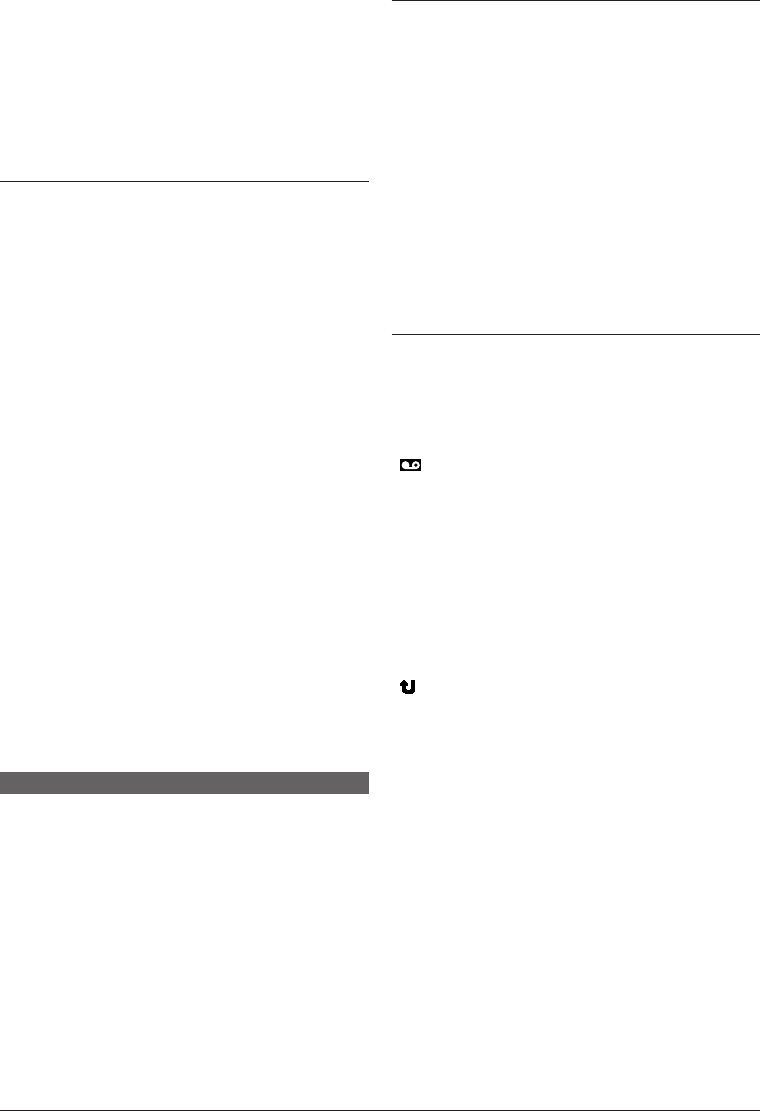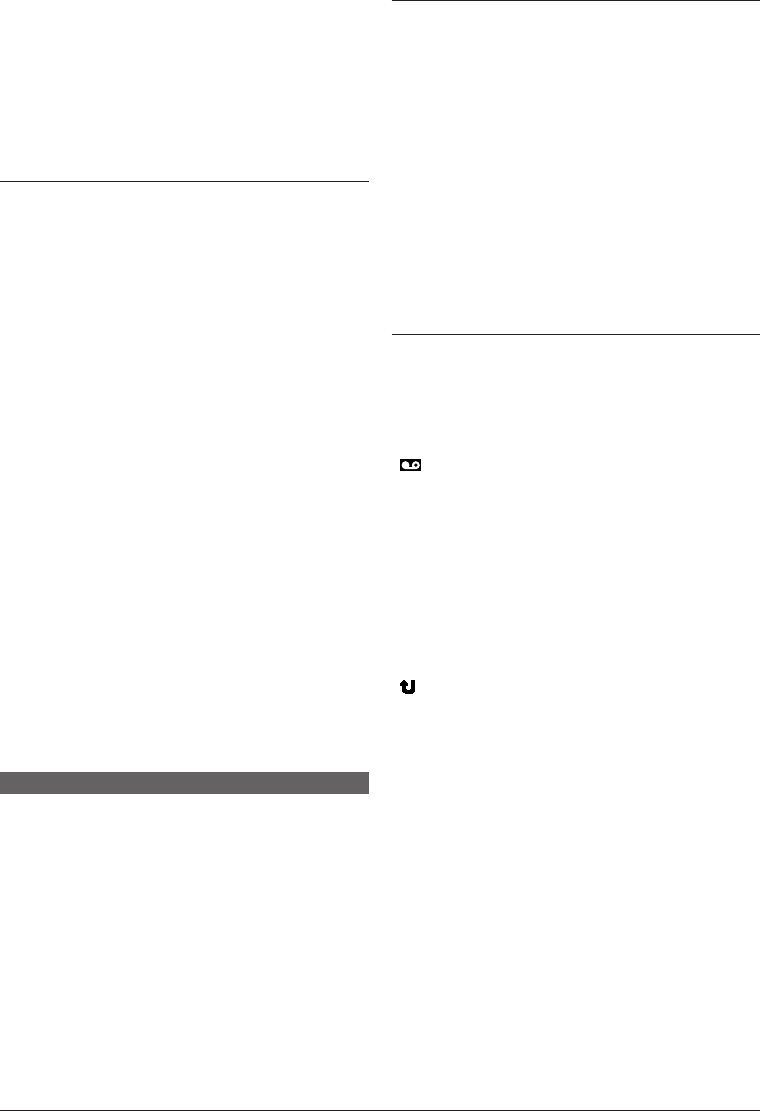
EN
38
USING THE REMOTE CONTROL UNIT
DIAGNOSING VCR/CAMCORDER TIMING
1 Play back the tape in the camcorder, then point the
remote control at the camcorder’s remote sensor and
press R.A.EDIT ON/OFF J.
The Random Assemble Editing Menu appears.
2 Perform Random Assemble Editing on Program 1
only. In order to check VCR and camcorder timing,
select the beginning of a scene transition as your Edit-
In point.
3 Play back the dubbed scene.
• If any images from the scene prior to the transition
you chose for your Edit-In point were recorded, that
means your VCR moves too quickly from Record-
Pause to Record mode.
• If the scene you tried to dub starts in progress, the
VCR is slow to start recording.
ADJUSTMENT OF VCR/CAMCORDER TIMING
4 Point the remote control at the camcorder’s remote
sensor and press R.A.EDIT ON/OFF J to make the
Random Assemble Editing menu disappear, then press
the MENU/VOLUME wheel % in. The Menu Screen
appears.
5 Rotate the MENU/VOLUME wheel % to select
“ VIDEO” and press it. Then, rotate it to
“SYNCHRO” and press it. The value for “SYNCHRO” is
highlighted.
6 Based on the diagnostics performed, you can now
advance the VCR’s record timing by rotating the
MENU/VOLUME wheel % towards “+”. You can also
delay the VCR’s record timing by rotating the MENU/
VOLUME wheel % towards “–”. The adjustment range
is from –1.3 to +1.3 seconds, in 0.1-second increments.
Press the MENU/VOLUME wheel % in to finish the
setting.
7 Rotate the MENU/VOLUME wheel % to select
“ RETURN” and press it twice.
Now perform Random Assemble Editing beginning with
step 4 on page 37.
NOTES:
● Before performing actual Random Assemble Editing, do a
few Random Assemble Editing trial runs to check whether
the value you have input is appropriate or not, and make
adjustments accordingly.
● Depending on the recorder, there may be situations
where the timing difference cannot be fully corrected.
AUTOMATIC EDITING TO VCR
11
Rewind the tape in the camcorder to the beginning
of the scene you want to edit and press PAUSE (6) H.
12
Point the remote control towards the VCR’s remote
sensor and press VCR REC STBY (q6) K, or
manually engage the VCR’s Record-Pause mode.
13
Press the Recording Start/Stop Button e on the
camcorder. Editing proceeds as programed, right
through to the end of the last registered scene.
• When dubbing is complete, the camcorder enters the
Pause mode, and the VCR enters its Record-Pause
mode.
• If you do not register an Edit-Out point, the tape will
be dubbed all the way to the end automatically.
• If you operate the camcorder during automatic editing,
the VCR will enter its Record-Pause mode and
automatic editing will stop.
14
Engage the Stop modes for the camcorder and the
VCR.
To make the R.A.Edit counter display disappear, press
R.A.EDIT ON/OFF J on the remote control.
NOTES:
● Pressing R.A.EDIT ON/OFF J on the remote control
clears all settings registered during Random Assemble
Editing.
● When the editing cable is connected to the remote
control’s Pause In connector during dubbing, make sure
the remote control is pointed at the VCR’s sensor, and
the path between the two is unobstructed.
● Random Assemble Editing may not function properly
when using a tape including several duplicated time
codes (
੬ pg. 14).
For More Accurate Editing
Some VCRs make the transition from Record-Pause to
Record mode faster than others. Even if you begin
editing for the camcorder and the VCR at exactly the
same time, you may lose scenes you wanted, or find
that you have recorded scenes you did not want. For a
cleanly edited tape, confirm and adjust the timing of the
camcorder against your VCR.
● If you select Sepia or Monotone mode from Program AE
with special effects, you cannot use the Black & White
Fader. In this case the Black & White indicator begins
blinking. Once the next Edit-In point is registered, the
effect is turned off. To combine these effects, use Sepia
or Monotone during recording, then use the Black &
White Fader during Random Assemble Editing.
● It is not possible to use Fade/Wipe effects and Program
AE with special effects during Random Assemble Editing
using a DV cable.
1 GR-D91US EN 35-40 02.11.6, 2:16 PM38