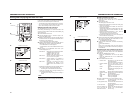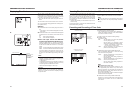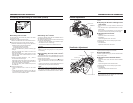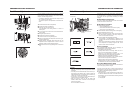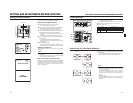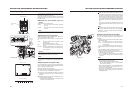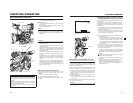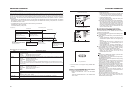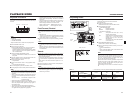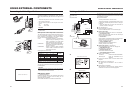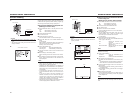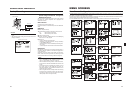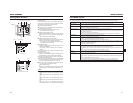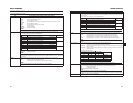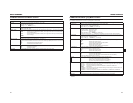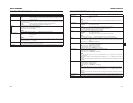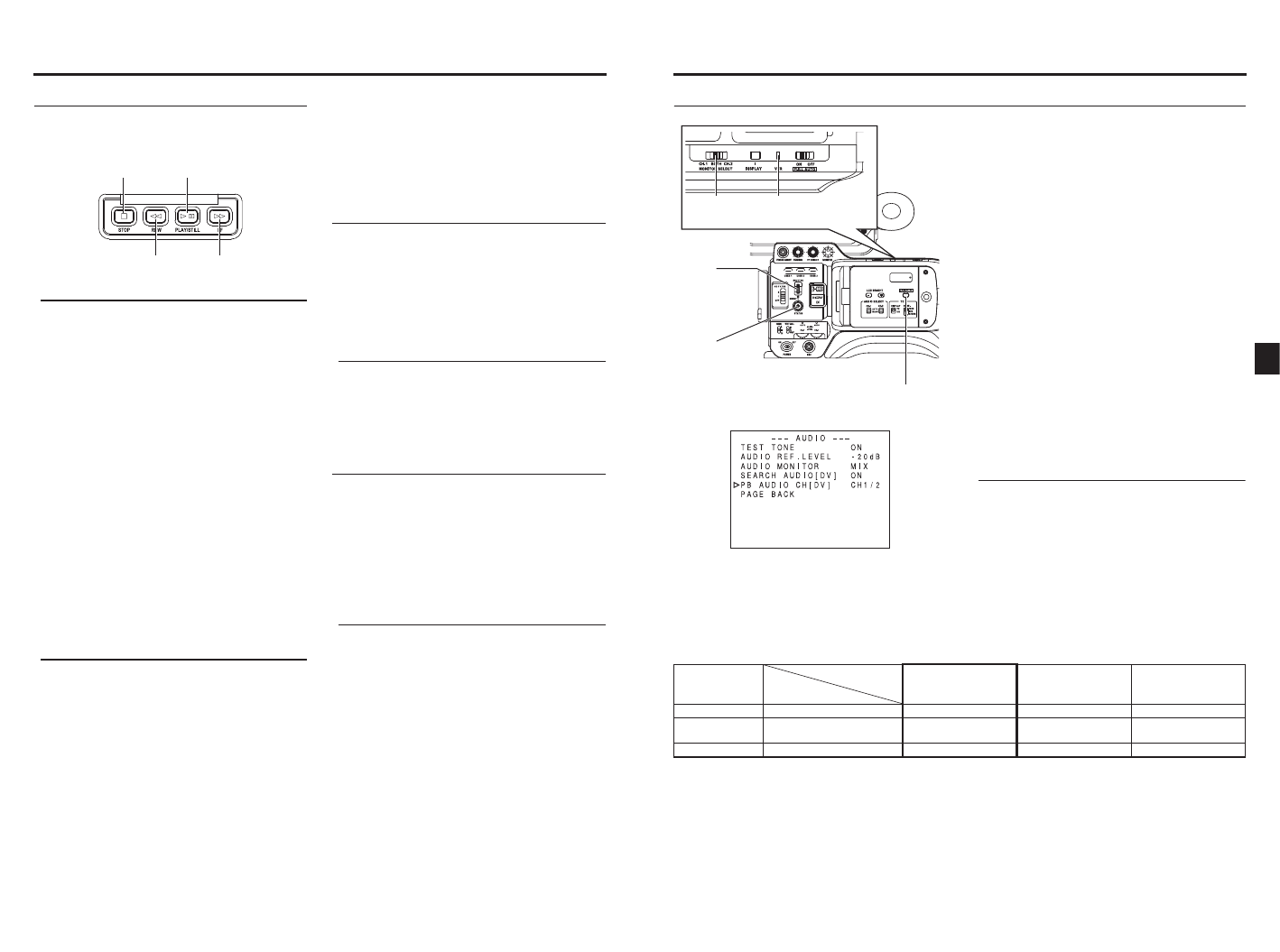
52
PLAYBACK MODE
Playback Procedure
Recorded pictures can be viewed in the viewfinder, or on the
LCD monitor, or on the monitor connected to the video output
connector.
MEMO
The GY-HD100 can play back the following two types of vid-
eocassettes:
•MiniDV videocassette
•DVCAM videocassette
•Tapes recorded in the LP mode cannot be played back.
1.Set the POWER switch to ON.
2.Set the unit to the VTR mode.
Press the CAM/VTR button to turn on the VTR indicator.
*Playback is also possible in the Camera mode.
Playback operation becomes possible when the STOP
button is pressed to set the VTR operation mode indi-
cator to indicate STOP.
3.Load the recorded videocassette correctly.
•When the videocassette is loaded, the unit enters the
Stop mode.
4.Open the operation cover on the upper section of the unit.
Slide the operation cover to the side to open.
5.Press the PLAY/STILL button.
•Playback starts.
6.Press the PLAY/STILL button to stop playback tempo-
rarily.
•The unit enters the still mode.
7.To re-start playback, press the PLAY/STILL button.
8.To stop playback or the still mode, press the STOP button.
MEMO
•In the VTR mode, the camera image is not output on the
LCD monitor, in the viewfinder or through the video output
connector.
•When the still picture mode or stop mode has continued
for a while, the unit automatically switches to the tape pro-
tect mode.
•Noise may appear in the picture in the still mode.
•When the automatic tracking function is activated at the
start of the playback mode, digital noise may appear in
the playback image.
•This unit does not allow manual tracking adjustment.
•When playing back a tape that was recorded on another
unit, digital noise may appear during playback.
•Following loading of the tape, the built-in head cleaner will
emit a sound while operating. This does not indicate a
malfunction.
•The data recorded for the date and time or time code on
the tape can be shown on the screen. To enable or dis-
able the display is selected on the menu screen:
Fast-Forward, Rewind
Press the FF button in the stop mode to fast forward the
tape. Press the REW button in the stop mode to rewind the
tape.
(VTR mode only)
*“SWITCH TO VTR MODE” is displayed and the function
does not work if the “FF” or “REW” buttons are pressed
when Camera mode is in the stop mode.
Press the STOP button to stop fast forwarding or rewind-
ing.
MEMO
•When the tape approaches the end during fast forwarding
or rewinding, the tape speed decelerates to protect the
tape.
•The time required for fast forwarding and rewinding may
become longer when used in a cold environment. This is
not a malfunction.
Search
Press the FF button in the play mode or still mode to
search the tape in the forward direction. Playback takes
place while fast forwarding.
Pressing the REW button executes search of the tape in
the reverse direction. Playback takes place while rewind-
ing.
(Each press on the button switches the speed to ×2, ×5,
and ×10.)
Press the PLAY/STILL button to resume normal playback.
Press the STOP button to stop.
MEMO
•To output sound during the search, set the SEARCH
AUDIO [DV] item on the AUDIO menu screen to ON.
•Block noise may appear in the picture or the image may
freeze during the search.
Tape protect mode : Drum rotation is stopped in order
to protect the tape.
STOP button PLAY/STILL button
REW button FF button
Display of date and time : TIME/DATE menu screen
Display of time code : LCD/VF [2/3] menu screen
53
PLAYBACK MODE
Outputting Audio
Setting
Confirm that the GY-HD100 is in the VTR mode.
(VTR indicator: On)
1.Display the AUDIO menu screen.
Select the AUDIO item on the TOP MENU screen.
2.Set the AUDIO menu screen.
•AUDIO MONITOR Items
• PB AUDIO CH [DV] Items
3.Set the MONITOR SELECT switch.
Refer to Table 1 below to make the setting.
4.Either of the following operations returns you to the nor-
mal screen.
•Press the STATUS button
or
•Return to the TOP MENU screen, select the EXIT item
and press the SHUTTER dial.
MEMO
The DV format is capable of recording up to 4 channels
when the 12-bit, 32 kHz sampling frequency is employed.
The GY-HD100 records audio on the two channels CH-1
and CH-2. (4-channel recording is possible in the case of
DV input. (GY-HD100U/GY-HD101E only))
When the GY-HD100 is used for playback of a tape that was
recorded on another unit with audio recorded on the CH-3
and CH-4 channels, the PB AUDIO CH [DV] item on the
AUDIO menu screen must be set.
After-recording on the CH-3 and CH-4 channels is not possi-
ble.
AUDIO menu screen
MONITOR
SELECT
switch
VTR indicator
SHUTTER
dial
STATUS
button
CAM/VTR button
MIX : Outputs mixed audio
STEREO : Outputs stereo audio
CH1/2 : To reproduce the sound (CH-1, CH-2)
recorded during shooting.
MIX : To reproduce the sound recorded during
shooting (CH-1, CH-2) and the after-
recorded sound (on CH-3 and CH-4)
simultaneously.
CH3/4 : To reproduce the sound after-recorded
on CH-3 and CH-4.
MONITOR
SELECT
PB AUDIO CH [DV]
AUDIO MONITOR
CH1/2 MIX CH3/4
CH-1 - L/R:CH1 L/R:CH1+CH3 L/R:CH3
BOTH MIX
STEREO
L/R:CH1+CH2
L:CH1 R:CH2
L/R:CH1+CH2+CH3+CH4
L:CH1+CH3 R:CH2+CH4
L/R:CH3+CH4
L:CH3 R:CH4
CH-2 - L/R:CH2 L/R:CH2+CH4 L/R:CH4
*In HDV format, you can only select the settings within the bold frame.
Table 1