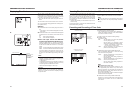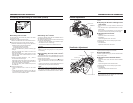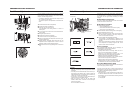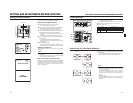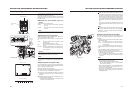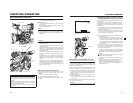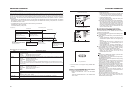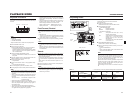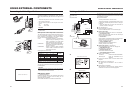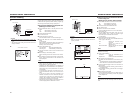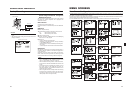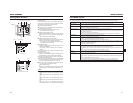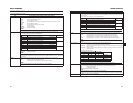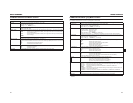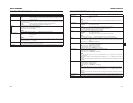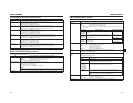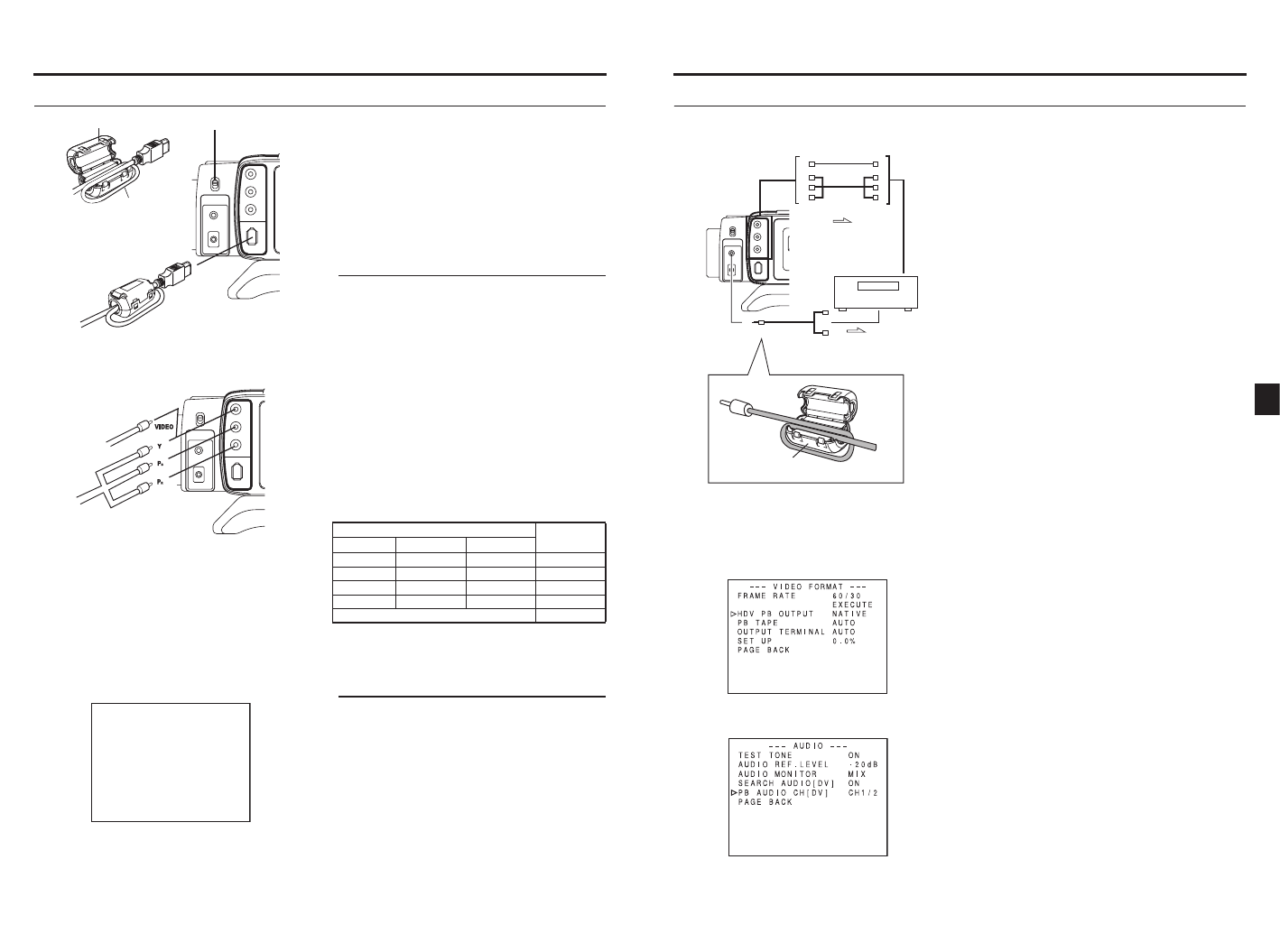
54
USING EXTERNAL COMPONENTS
Connecting the Video Signal Cables
Connecting the IEEE1394 Cable
To reduce the emission of unwanted radio waves, be sure to
attach the provided clamp filter as shown in the figure on the
left.
•Attach the clamp filter as close to the camcorder as possi-
ble, as shown in the figure.
•Set the IEEE1394 switch on the left panel of the cam-
corder.
CAUTION
Connect the cables and set the switches with the power on
the device OFF.
Composite and Component Connections
The video signals output from the video signal output connec-
tors on this camcorder (VIDEO/Y, P
B, PR) are as described
below, depending on the settings for the OUTPUT TERMI-
NAL item on the VIDEO FORMAT menu screen.
Output signal when AUTO is set
In addition, you can use the PB TAPE item to set whether to
automatically detect the video format of the playback tape or
only play back a particular format when playing back a tape.
X See page63.
CAUTION
Be careful not to apply excess force to the video signal out-
put terminal when connecting or disconnecting the cable.
This will cause poor contact or failure.
Displaying Alarms
• CHANGE 1394 SWITCH
Displayed when the setting for the input/output video format
from the IEEE1394 connector and the setting for the
IEEE1394 switch are different.
Set the IEEE1394 switch so it matches the video format.
IEEE 1394
HDV
DV
LINE OUTPUT
DC INPUT
VIDEO/Y
IEEE1394
P
B
P
R
IEEE 1394
HDV
DV
LINE OUTPUT
DC INPUT
VIDEO/Y
IEEE1394
P
B
P
R
CHANGE 1394 SWITCH
IEEE1394 switchClamp filter
Wind once
Composite cable
Component cable
DV : DV format
HDV : HDV format
AUTO : Automatically switches to a composite or
component signal, depending on which
cable is connected to the video signal
output terminal and outputs the signal.
COMPOSITE : Outputs a composite signal regardless of
which cable is connected to the video sig-
nal output connector.
COMPONENT : Outputs a component signal regardless
of which cable is connected to the video
signal output connector.
Connector (G
GG
G:
Unconnected
F
FF
F:
Connected
)Output
Signal
VIDEO/Y P
B PR
FF FCOMPONENT
FG FCOMPOSITE
FF GCOMPONENT
FG GCOMPOSITE
None of the above OFF
55
USING EXTERNAL COMPONENTS
Dubbing with AV Devices
By connecting the video signal output terminal and the LINE
OUTPUT terminal on this camcorder to an AV device, analog
signal dubbing is possible.
1.Connect the cables.
Use the provided cable for the audio cable.
To reduce the emission of unwanted radio waves, be sure
to attach the provided clamp filter as shown in the figure
on the left.
•Attach the clamp filter as close to the camcorder as
possible, as shown in the figure.
2.Turn both devices on.
3.Set the camcorder to VTR mode.
Press the CAM/VTR button. The VTR indicator lights.
4.Set the video output.
Set the VIDEO FORMAT menu screen. X See page 62.
• HDV PB OUTPUT item:
Set the video format to be output from the video output
terminal during tape playback.
•PB TAPE item:
Select whether to automatically detect the playback tape
video format or play back only a particular format.
Normally, use the “AUTO” setting.
•OUTPUT TERMINAL item:
Set either component or composite output.
Normally, use the “AUTO” setting.
5.Set the audio output. X See page 53.
Set the AUDIO/MIC menu screen. X See page 70.
• AUDIO MONITOR item:
Set stereo audio or mixed audio.
•PB AUDIO CH [DV] item:
Set the audio channel to be output.
•Set the MONITOR SELECT switch.
6.Insert the videocassettes.
7.Press the PLAY/STILL button on the GY-HD100 to start
playback.
8.Start recording on the recording unit.
For details, see the instructions to the unit used for
recording.
9.When dubbing is completed.
Stop recording on the recording unit, and then press the
STOP button on the GY-HD100 to stop playback.
IEEE 1394
HDV
DV
LINE OUTPUT
DC INPUT
VIDEO/Y
IEEE1394
P
B
P
R
Signal flow
Recording unit
LINE
OUTPUT
connector
Signal flow
Clamp filter
1.
Audio cable
1.
Composite cable
or
Component cable
VIDEO FORMAT menu screen
AUDIO menu screen
4.
5.
GY-HD100 : Insert the recorded videocassette.
Recording unit :Insert the videocassette to be
dubbed to.