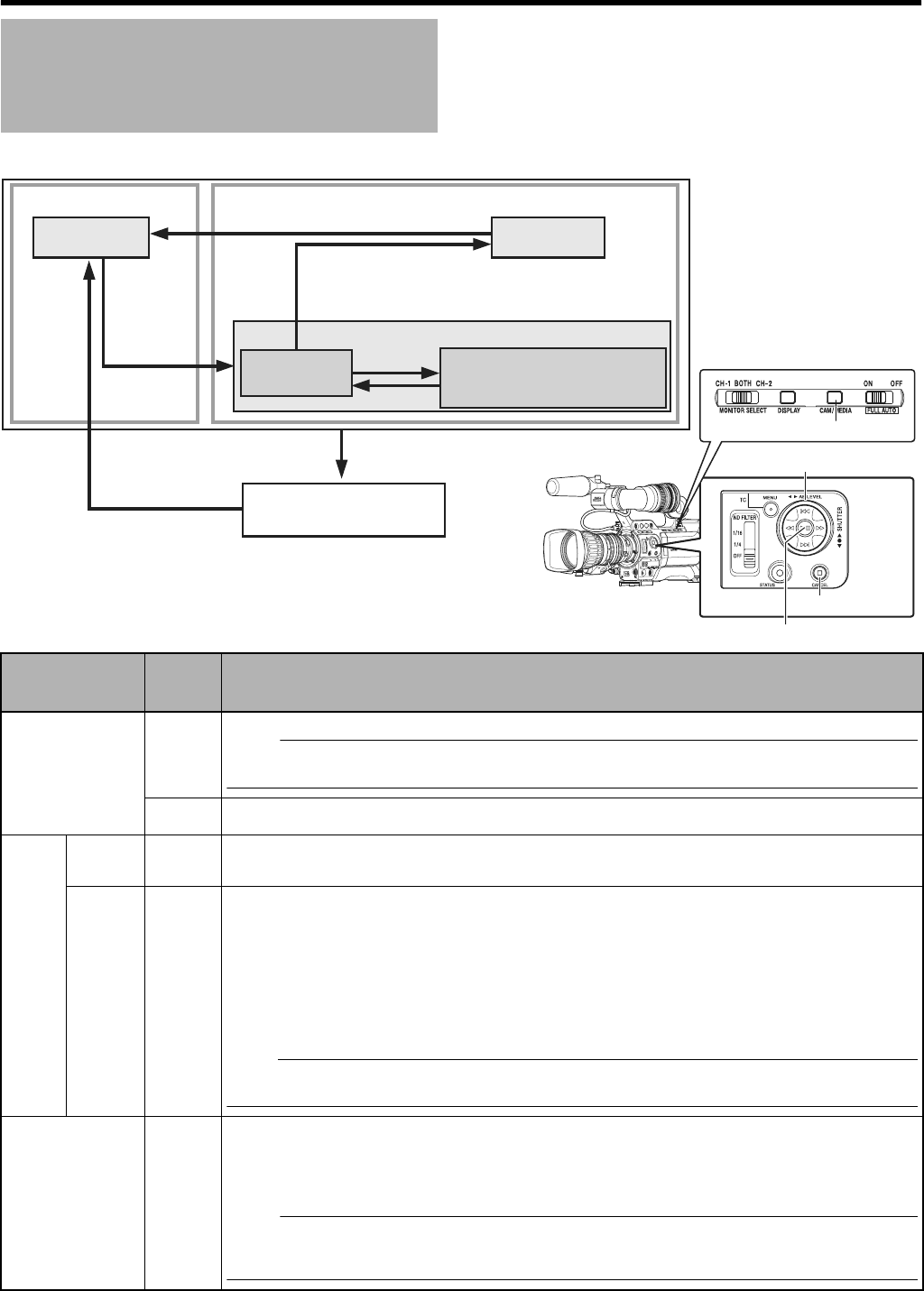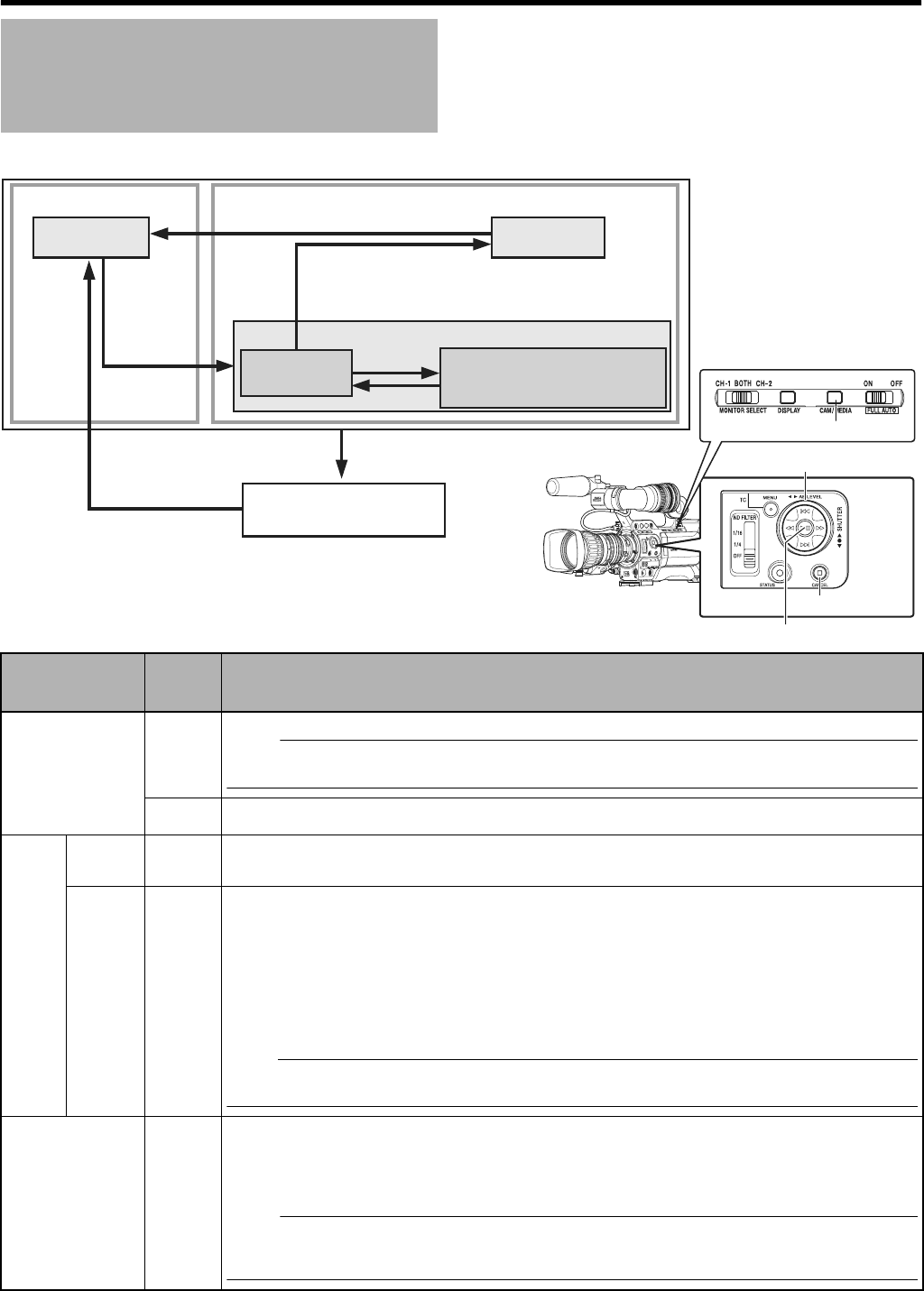
7
This camera recorder has three operation modes - Camera mode, Media mode, and USB mode.
The operation mode indicator on the left side of the camera recorder lights up according to the mode.
Operation Mode
Camera Mode
Media Mode
USB Mode
(USB mass storage class)
Camera Mode
IEEE1394
Mode
SD Card Mode
Thumbnail
Display
Playback
(Playback/Pause/Fast Forward/
Rewind/Clip Jump)
[CAM/MEDIA] Selection Button
[CAM/MEDIA]
Selection
Button
[CAM/MEDIA] Selection
Button
Playback
Button
Stop Button
Connection
disabled on PC
[CAM/MEDIA] Button
USB Connection (when the confirmation to change
to USB mode appears and [Change] is selected)
Playback Button
Stop Button
Operation Mode Indicator
Operation Mode
Operation
Mode
Indicator
Description
Camera Mode Blue
This is the camera shooting mode. The camera recorder starts up in Camera mode when the power is turned on.
Memo :
●
Images recorded on the SDHC card cannot be played back in this mode. However, you can check (play back)
the most recently recorded image using the Clip Review function. (
A
Page 52)
Purple
When [Rec Mode] is set to
A
Variable Frame
B
, the operation mode indicator lights up in purple during Variable
Frame REC in Camera mode. (
A
Page 56)
Media
Mode
SD Card
Mode
Green
This mode allows you to play back or delete clips recorded on the SDHC card.
Press the [CAM/MEDIA] selection button to enter SD Card mode when you are not shooting in Camera mode.
Once the camera recorder is in SD Card mode, thumbnails of the selected media slot are displayed.
IEEE1394
Mode
Orange
This is the input mode for video images from the IEEE1394-connected equipment.
The camera recorder enters IEEE1394 mode when you press the [CAM/MEDIA] selection button while the power of
the equipment connected to the [IEEE1394] terminal is turned on during thumbnail display in Media mode (SD
Card mode).
Once the camera recorder is in IEEE1394 mode, the playback images of the connected equipment are displayed.
However, if the IEEE1394 connection is not recognized (such as when the power of the IEEE1394-connected
equipment is not turned on), the camera recorder will switch to Camera mode instead.
Press the [CAM/MEDIA] selection button during IEEE1394 mode to switch to Camera mode.
If the power of the equipment connected to the [IEEE1394] terminal is OFF or if connection is canceled in
IEEE1394 mode, the camera recorder will not automatically switch to other modes. To quit IEEE1394 mode, you
must operate the [CAM/MEDIA] selection button.
Note :
●
This mode is used for viewing images input to the [IEEE1394] terminal from an external device, and not intended
for recording input images on the camera recorder.
USB Mode Orange
This mode allows you to connect to a PC and transfer the files on an SDHC card to the PC.
When the camera recorder is connected to a USB cable, the message
A
Change to USB Mode
B
appears. Select
[Change] and press the Set button to switch to USB mode. (
A
Page 115)
In USB mode, the camera recorder is recognized by the connected PC as a peripheral drive (USB mass storage
class only). Disable the connection on the PC and remove the USB cable from the camera recorder to switch to
Camera mode. (
A
Page 115)
Memo :
●
When a USB cable is connected, the message appears after recording stops.
●
If playback is in progress, the message appears once the files are closed automatically, such as when playback
stops.