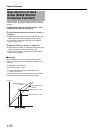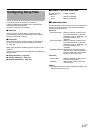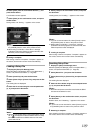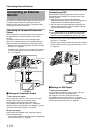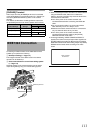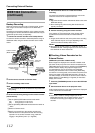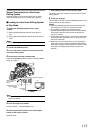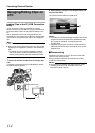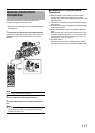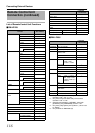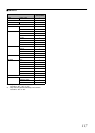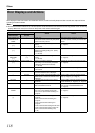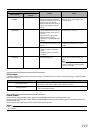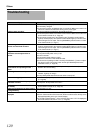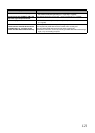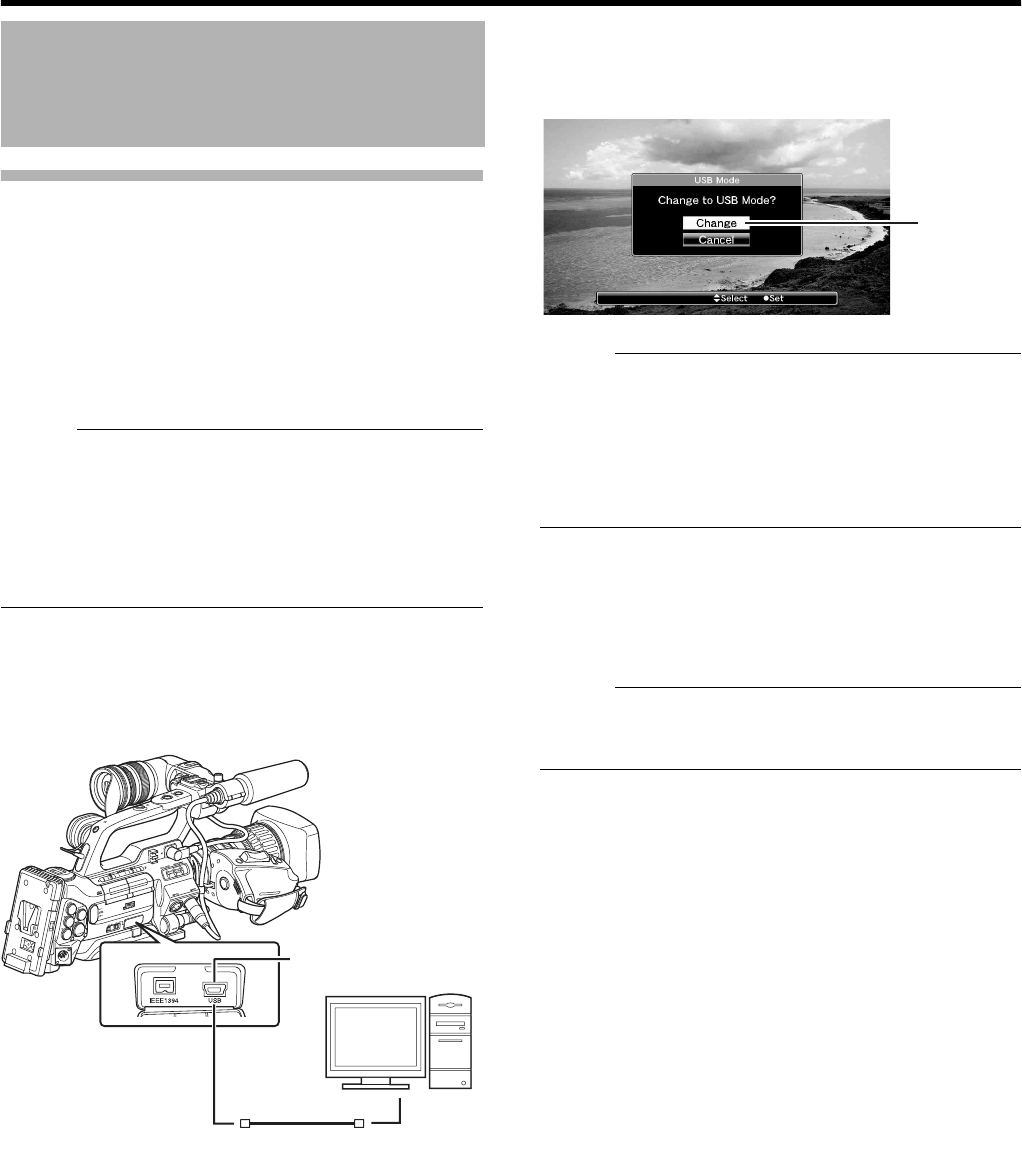
114
Connecting External Devices
Loading Clips to the PC (USB Connection
Mode)
You can load clips to a PC by connecting the camera
recorder to the PC via the USB port. Doing so enables clips
stored in the SDHC card to be managed and edited on the
PC.
Files on the SDHC card can be managed/edited on the
connected PC in this mode only for USB mass storage class
devices that are recognized by the said PC as a peripheral
drive.
Memo :
● Files cannot be written to the SDHC card.
● Make sure to manage/edit the files using the (JVC ProHD
Clip Manager) PC application software in the bundled CD-
ROM.
● For details on how to install the application software,
refer to the [User’s Guide] of the [SxS Memory Card
Device Driver Software] inside the bundled CD-ROM.
1 Connect the camera recorder to the PC using a USB
cable.
A confirmation message (Change to USB Mode) to enable
the USB connection appears.
2 Select [Change] using the cross-shaped button, and
press the Set button.
The camera recorder switches to USB mode.
Memo :
●
If recording is in progress (including recording on the camera
recorder and device connected to the IEEE1394 terminal),
the
A
Change to USB Mode
B
message appears after
recording stops.
●
If playback is in progress, the camera recorder switches to
USB mode after the file closes automatically, such as when
playback stops.
ⅥDisconnecting
Disable the connection on the PC, then remove the USB
cable from the camera recorder.
Doing so exits the USB mode and switches the camera
recorder to Camera mode.
Memo :
● The procedure for disabling the USB connection varies
according to the PC in use. For details, refer to the
instruction manual of the PC.
Managing/Editing Clips on
a PC
PC
[USB] Terminal
2