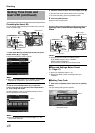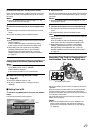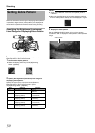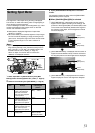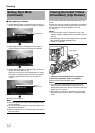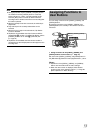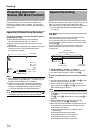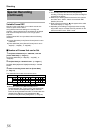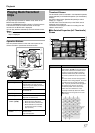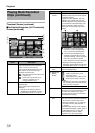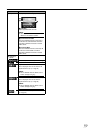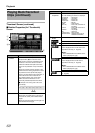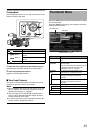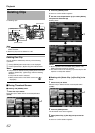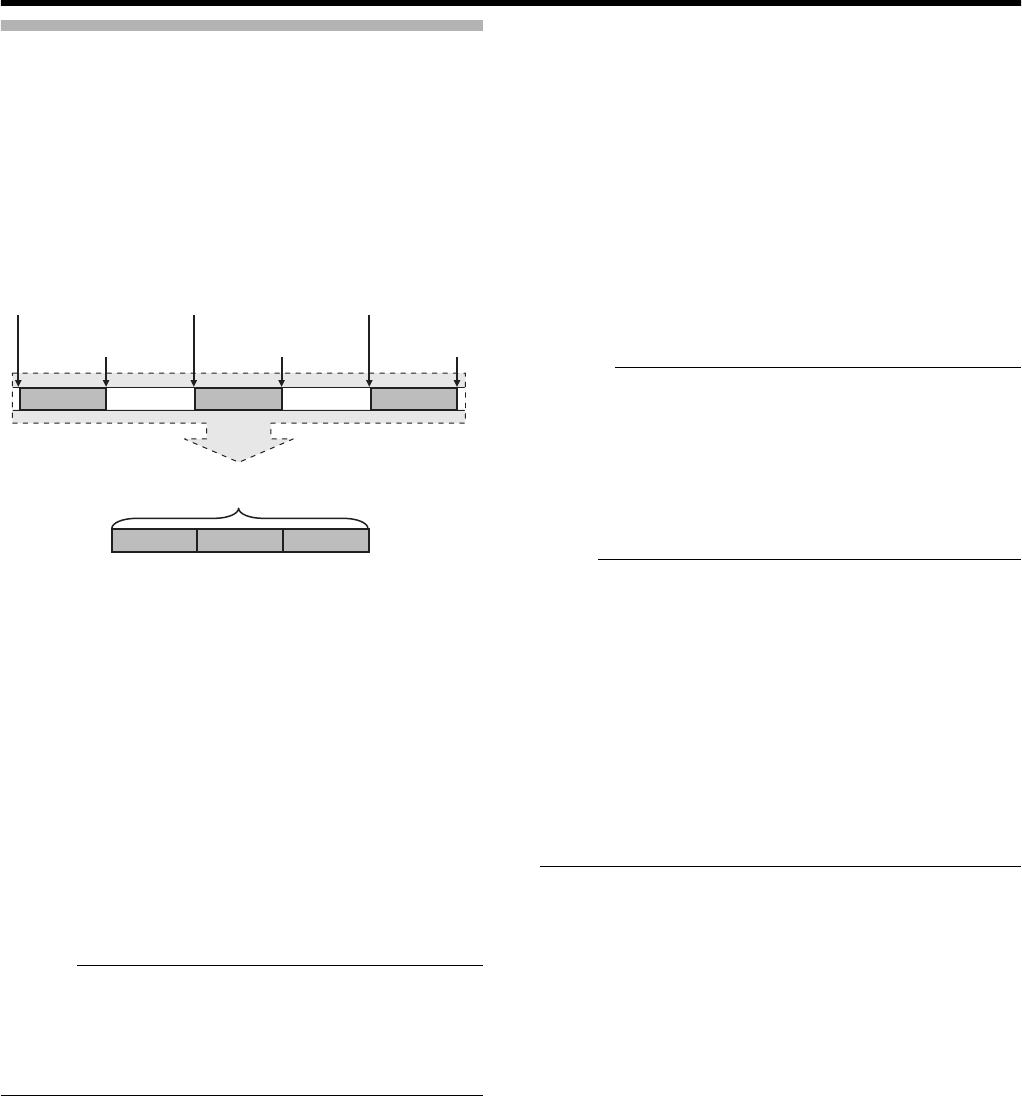
55
Clip Continuous REC
In normal recording, when the recording stops, the image,
audio, and accompanying data from the start till the end of
the recording are recorded as one AclipB on the SDHC card.
This mode allows you to consolidate several rounds of Astart-
stop recordingB into one clip.
Example: In normal recording, three clips are generated as
Recording 1, Recording 2, and Recording 3. However,
recording in this mode generates only one clip.
1 Set [Rec Mode] to AClip ContinuousB.
●
Set [Main Menu]
B
[Record Set]
B
[Rec Mode] to
A
Clip
Continuous
B
. (
A
Page 71)
●
The status display changes to
A
STBY
B
B
A
STBY
C
B
.
2 Start recording. (Recording 1)
●
Press the [REC] button to start recording in Clip Continuous
mode.
●
The status display changes to
A
STBY
C
B
B
A
REC
C
B
and the
card slot status indicator lights up in red.
3 Pause recording.
●
Press the [REC] button again to pause recording. The
display changes to
A
REC
C
B
B
A
STBY
C
B
(red text).
●
The card slot status indicator remains lighted in red.
Memo :
●
When the [CANCEL] button is pressed while the camera
recorder is paused (STBY
C
), the display changes to
A
STBY
C
B
(red text)
B
A
STBY
C
B
(blinking red text)
B
A
STBY
C
B
(white text). A
A
clip
B
is generated. The card slot
status indicator lights up in green.
4 Resume recording. (Recording 2)
●
Press the [REC] button again to resume recording. The
display changes to
A
STBY
C
B
(red text)
B
A
REC
C
B
.
●
The card slot status indicator remains lighted in red.
5 Pause recording.
●
Press the [REC] button again to pause recording. The
display changes to
A
REC
C
B
B
A
STBY
C
B
(red text).
●
The card slot status indicator remains lighted in red.
6 Resume recording. (Recording 3)
●
Press the [REC] button again to resume recording. The
display changes to
A
STBY
C
B
(red text)
B
A
REC
C
B
.
●
The card slot status indicator remains lighted in red.
7 Press and hold the [REC] button.
●
Recording stops and the display changes to
A
REC
C
B
B
A
STBY
C
B
. A
A
clip
B
is generated.
●
The card slot status indicator lights up in green.
8 Press the [REC] button again.
●
The status display changes to
A
STBY
C
B
B
A
REC
C
B
and the
card slot status indicator lights up in red.
●
A new
A
clip
B
is generated from here.
Memo :
●
Do not remove the SDHC card during recording (REC
C
, red
text) or recording pause (
A
STBY
C
B
, red text).
● Clip Review (A Page 52)
● Switching SDHC card slots
● Switching operation mode (A Page 7)
●
Files are split into sizes of 4 GB (or 30 minutes) regardless
of the menu settings.
Note :
●
Do not remove the SDHC card during recording (REC
C
, red
text) or recording pause (STBY
C
, red text).
●
To remove the SDHC card in
A
Clip Continuous
B
mode, press
the [CANCEL] button, check that
A
STBY
C
B
(white text) is
displayed and the card slot status indicator is lighted in
green before you remove the card.
●
When the SDHC card becomes full during recording,
recording stops and
A
STOP
C
B
is displayed.
●
When the [POWER] switch is turned off during recording or
recording pause, recording stops and power is cut off after a
clip is generated.
●
If the power is cut off due to low battery power, a proper clip
may not be generated.
Finished clip
(Recorded video and audio)
Recording 1 Recording 2 Recording 3
Recording 1 Recording 2 Recording 3
Press [REC]
(Recording starts)
Press [REC]
(Recording pauses)
Press [REC]
(Recording resumes)
Press [REC]
(Recording pauses)
Press [REC]
(Recording stops)
Press [REC]
(Recording resumes)