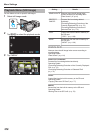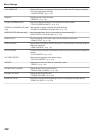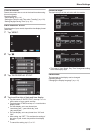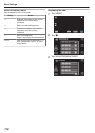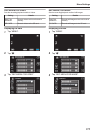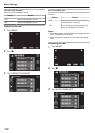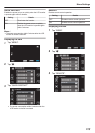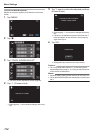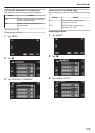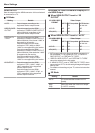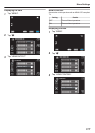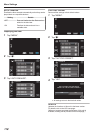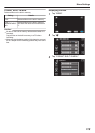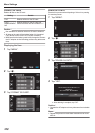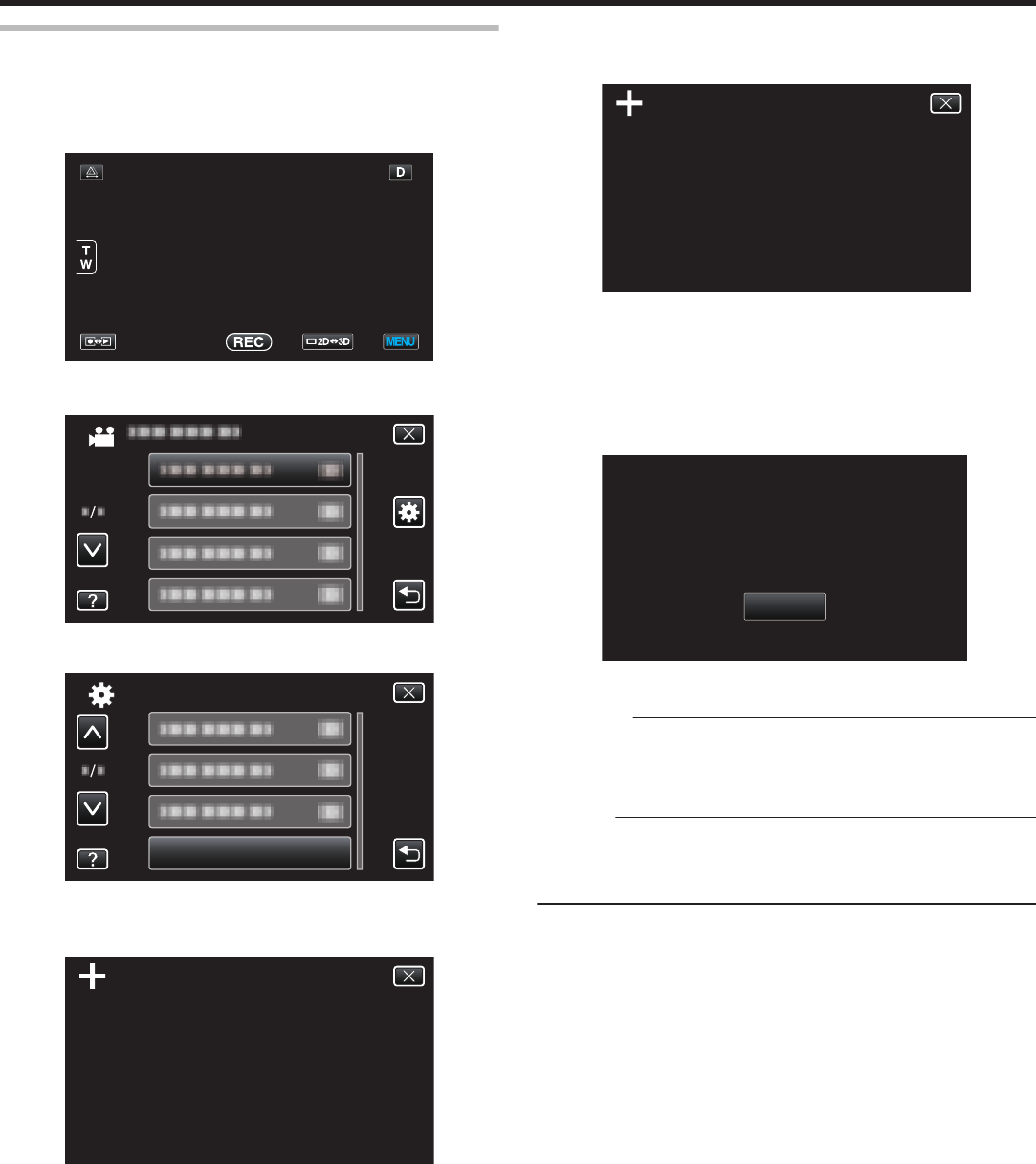
TOUCH SCREEN ADJUST
Adjusts the response position of the buttons on the touch
screen.
1
Tap “MENU”.
.
2
Tap “Q”.
.
3
Tap “TOUCH SCREEN ADJUST”.
.
COMMON
TOUCH SCREEN ADJUST
0
The touch screen adjustment screen appears.
4
Tap “+”. (3 times in total)
.
PRESS THE + MARK
1/3
0
Keep tapping “+” as its position changes with every
tap.
5
Tap “+” again to confirm the adjusted positions.
(3 times in total)
.
1/3
PRESS + MARK AGAIN
CONFIRM THE ADJUSTMENT
0
Keep tapping “+” as its position changes with every
tap.
0
If areas on the adjustment screen other than the “+”
mark are tapped, errors will occur. In this case, try
again from step 4.
6
Tap “OK”.
.
COMPLETED
OK
0
Setting ends and returns to the menu screen.
Caution :
0
Do not tap areas other than the “+” mark during touch
screen adjustment (steps 4 - 5). Doing so may cause the
touch screen to malfunction.
Memo :
0
Adjust by lightly tapping with a corner of an SD card, etc.
0
Do not press with an object with a sharp tip or do not press
hard.
Menu Settings
114