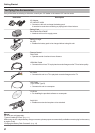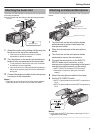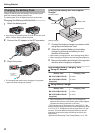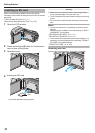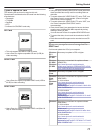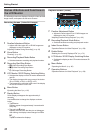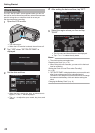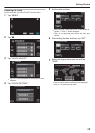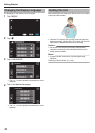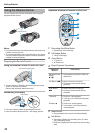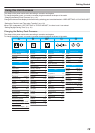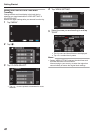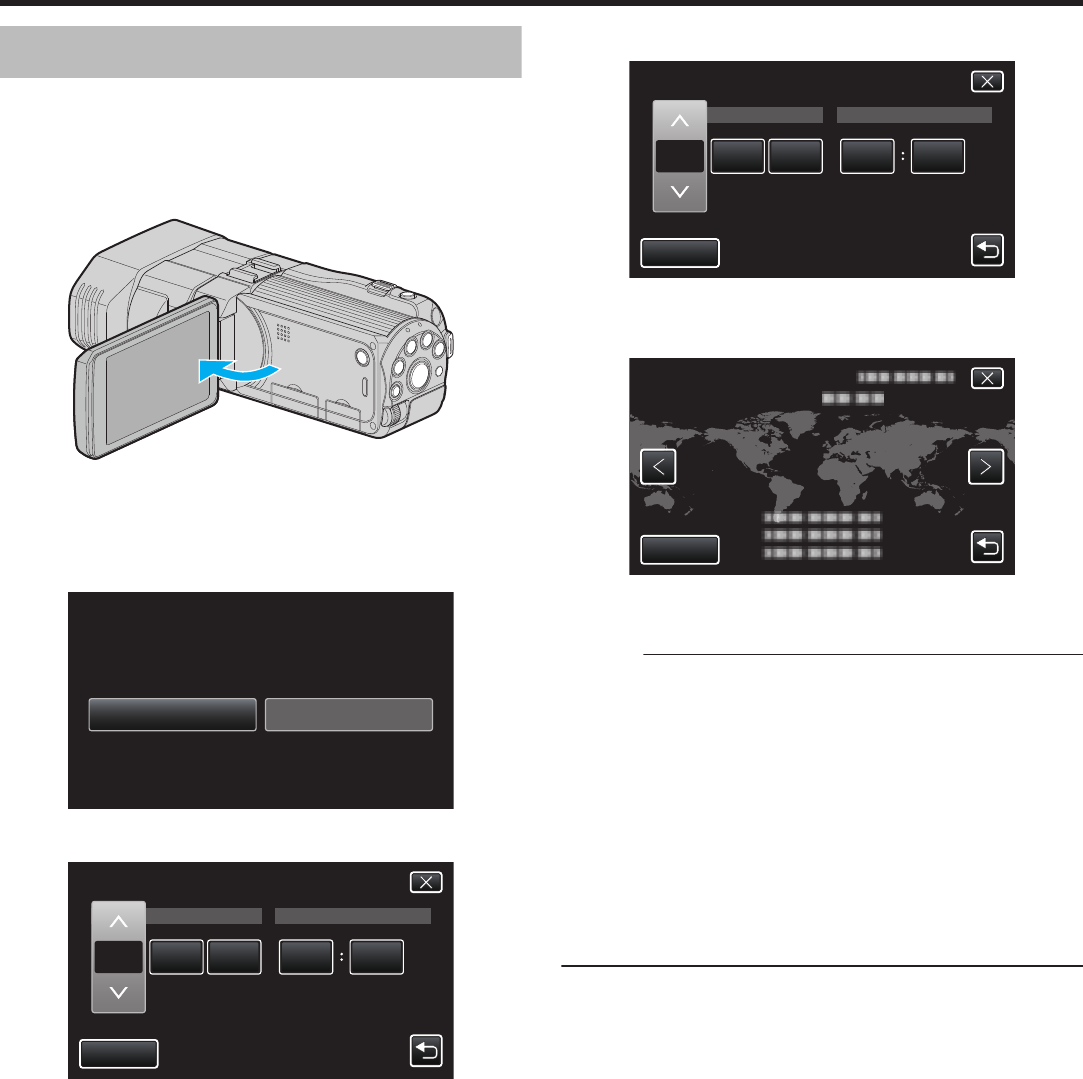
Clock Setting
The “SET DATE/TIME!” screen appears when you turn on
this unit for the first time after purchase, when it has not been
used for a long time, or when the clock is not set yet.
Set the clock before recording.
1
Open the LCD monitor.
.
0
The unit turns on.
0
When the LCD monitor is closed, the unit turns off.
2
Tap “YES” when “SET DATE/TIME!” is
displayed.
.
NOYES
SET DATE/TIME!
3
Set the date and time.
.
20111 1 10 00
SET
TIMEDATE
CLOCK SETTING
0
When the year, month, day, hour, or minute item is
tapped, “∧” and “∨” will be displayed.
0
Tap ∧ or ∨ to adjust the year, month, day, hour, and
minute.
4
After setting the date and time, tap “SET”.
.
20111 1 10 00
SET
TIMEDATE
CLOCK SETTING
5
Select the region where you live and tap
“SAVE”.
.
GMT
SAVE
CLOCK/AREA SETTING
0
The city name and time difference are displayed.
0
Tap “<” or “>” to select the city name.
Memo :
0
The clock can be reset again later.
“Resetting the Clock” (A p. 15)
0
When using this unit overseas, you can set it to the local
time for recording.
“Setting the Clock to Local Time when Traveling”
(A p. 20)
0
“SET DATE/TIME!” is displayed when you turn on this unit
after it has not been used for a prolonged period.
Connect the AC adapter for more than 24 hours to charge
the internal clock battery of this unit before setting the
clock.
“Charging the Battery Pack” (A p. 8)
Getting Started
14