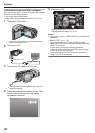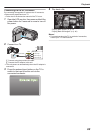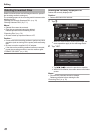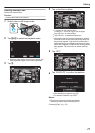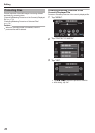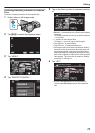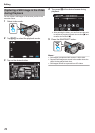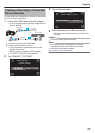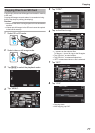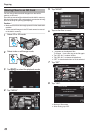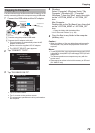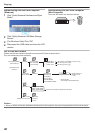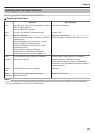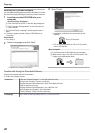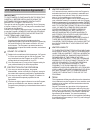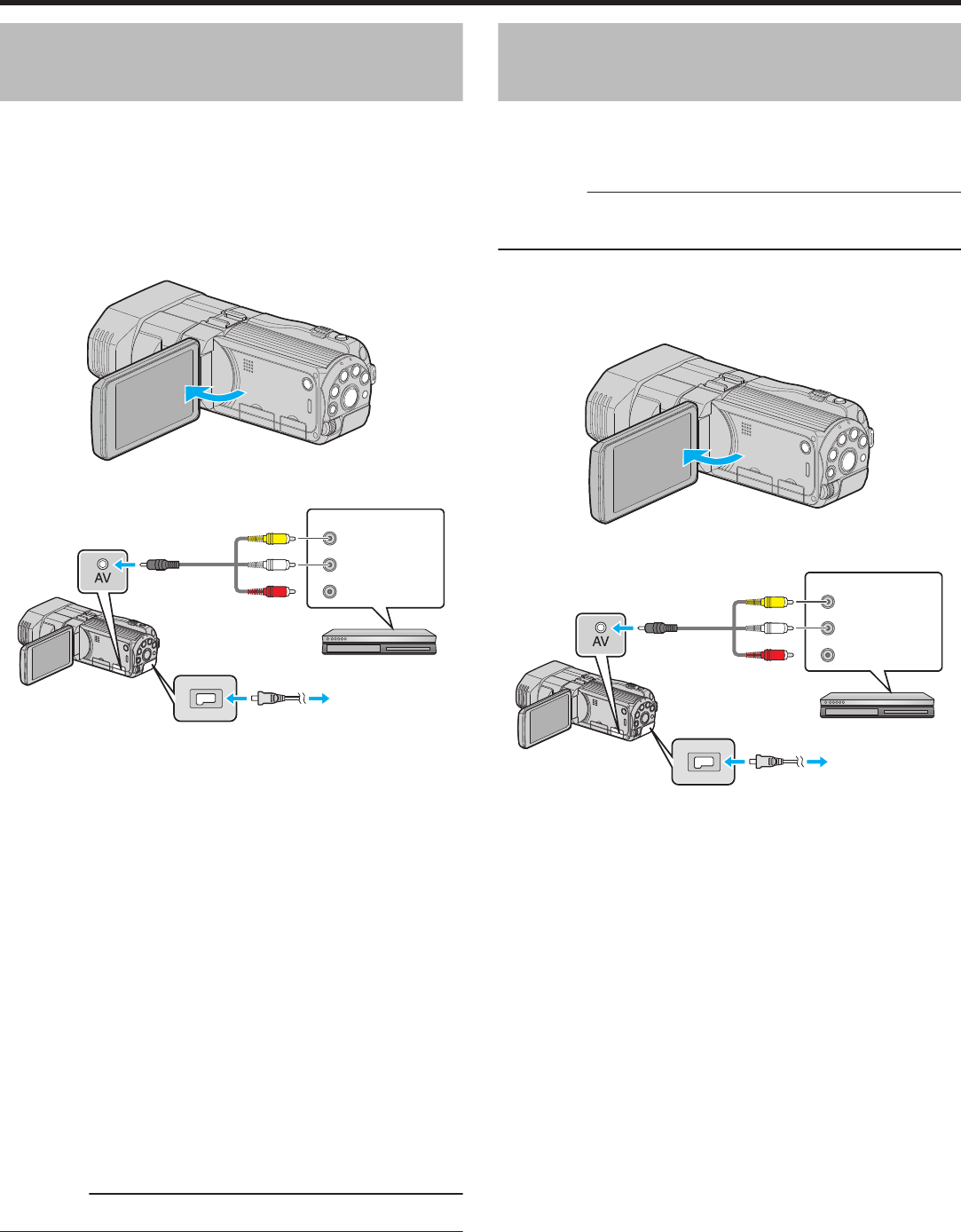
Dubbing Files by Connecting to a
DVD Recorder
You can dub videos in standard quality by connecting to a
DVD recorder.
0
Refer also to the instruction manuals of the TV and DVD
recorder.
1
Open the LCD monitor, then press and hold the
power button for 2 seconds or more to turn off
the power.
.
2
Connect to a DVD recorder.
.
Red
White
Ye l low
DVD Recorder
Audio Input (R)
Audio Input (L)
Video Input
Video Input
To DC Connector
AC Adapter
To AC Outlet
(110 V to 240 V)
AV Cable
(Provided)
To AV Connector
A Connect using the provided AV cable.
B Connect the AC adapter to this unit.
0
This unit powers on automatically when the AC adapter is
connected.
3
Tap q to select the playback mode.
4
Prepare the TV/DVD recorder for recording.
0
Switch to a compatible external input.
0
Insert a disc (DVD-R, etc.) into the DVD recorder.
5
Prepare this unit for playback.
0
Set “VIDEO OUTPUT” in the “COMMON” menu to
the aspect ratio (“4:3” or “16:9”) of the connecting TV.
“VIDEO OUTPUT (2D mode only)” (A p. 115)
6
Start recording.
0
Start playback on this unit and press the record
button on the recorder.
“Playing Back Videos” (A p. 57)
0
After playback is complete, stop the recording.
Caution :
0
3D videos cannot be dubbed.
Dubbing Files to a VHS Tape Using
a VCR
You can dub videos in standard quality by connecting to a
VCR.
0
Refer also to the instruction manuals of the TV and VCR.
Caution :
0
3D images cannot be copied to a VHS tape. Images
recorded in 3D mode cannot be copied as 2D images.
1
Open the LCD monitor, then press and hold the
power button for 2 seconds or more to turn off
the power.
.
2
Connect to a VCR/DVD recorder.
.
Red
White
Ye l low
VCR
Audio Input (R)
Audio Input (L)
Video Input
Video Input
To DC Connector
AC Adapter
To AC Outlet
(110 V to 240 V)
AV Cable
(Provided)
To AV Connector
A Connect using the provided AV cable.
B Connect the AC adapter to this unit.
0
This unit powers on automatically when the AC adapter is
connected.
3
Tap q to select the playback mode.
4
Prepare the TV/VCR for recording.
0
Switch to a compatible external input.
0
Insert a video tape.
5
Prepare this unit for playback.
0
Set “VIDEO OUTPUT” in the “COMMON” menu to
the aspect ratio (“4:3” or “16:9”) of the connecting TV.
“VIDEO OUTPUT (2D mode only)” (A p. 115)
6
Start recording.
0
Start playback on this unit and press the record
button on the recorder.
“Playing Back Videos” (A p. 57)
0
After playback is complete, stop the recording.
Copying
76