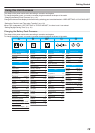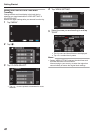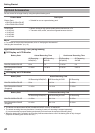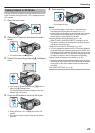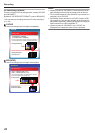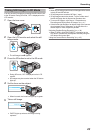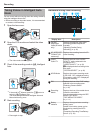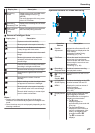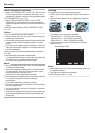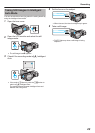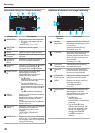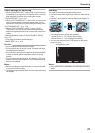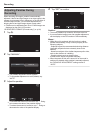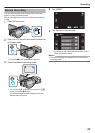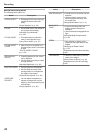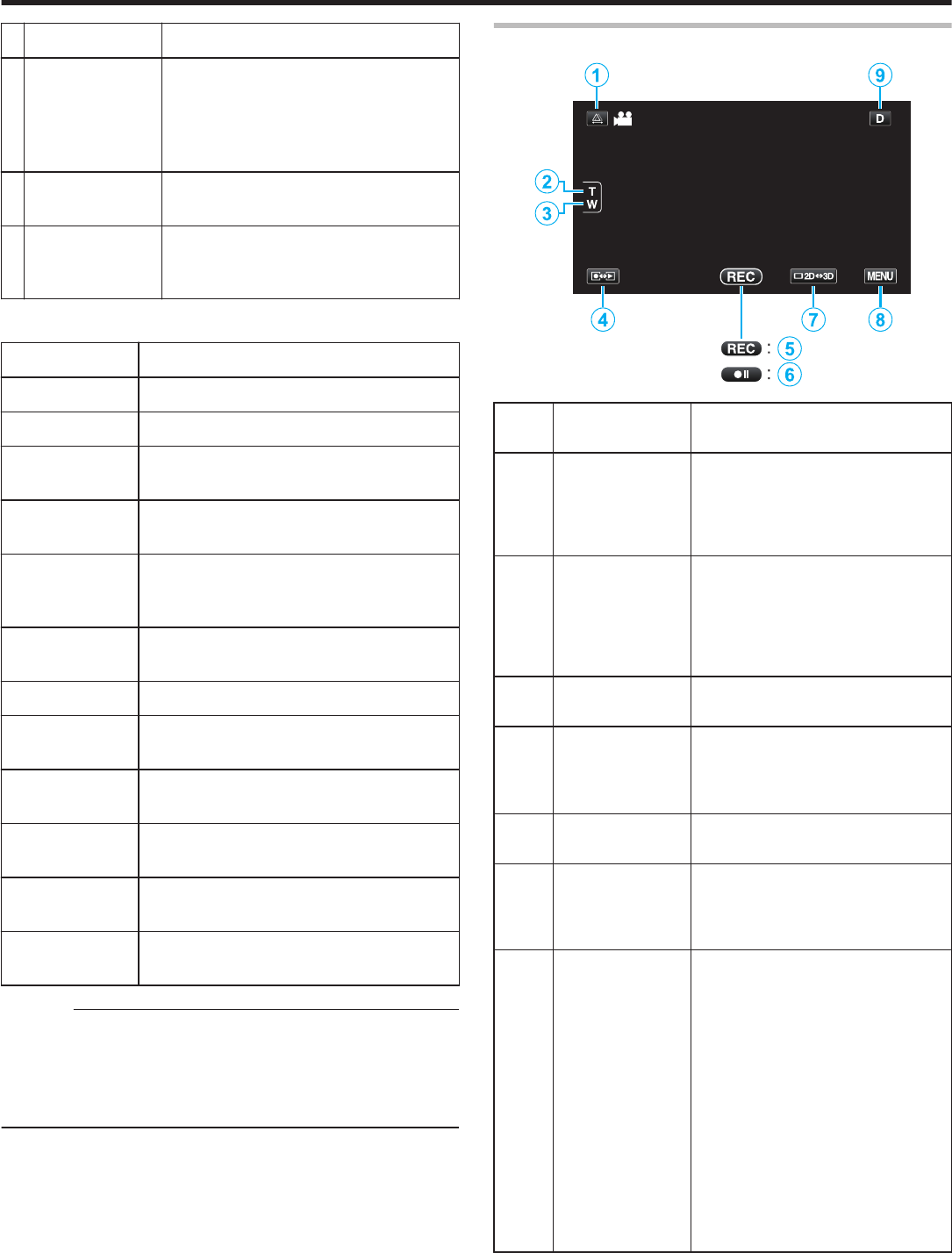
Display Icon Description
8
Recording
Mode
Displays the current recording mode
of P (Intelligent Auto) or H
(Manual).
The mode changes with every press
of the i.AUTO button.
9
Remaining
Recording Time
Displays the remaining time for video
recording.
0
Scene Counter
(Recorded
Time)
Displays the elapsed time of the video
that is currently being recorded.
o
Scenes of Intelligent Auto
Display Icon Description
E
Captures one’s skin beautifully.
A
Allows people to be captured naturally.
D
Focuses at a far distance and captures
a sharp image with vivid colors.
I
Records with minimal noise in the overall
image.
B
Allows night scenes to be captured
accurately with minimal noise in the
overall image.
J
Prevents colors from fading even when
recording in a bright environment.
G
Records while focusing on a near object.
H
Reproduces the green color of trees
vividly.
F
Reproduces the colors of sunset
naturally.
C
Adjusts settings so that the subject does
not appear too dark due to backlight.
K
Allows people to be captured naturally
with minimal noise in the overall image.
L
Records while focusing on a near object
even in a dark environment.
Memo :
0
Scenes can be detected according to the shooting
conditions and automatically adjusted in Intelligent Auto
mode.
0
Some functions may not work properly depending on the
shooting conditions.
Operation Buttons for Video Recording
.
Operation
Buttons
Description
1
Parallax
Adjustment
Adjusts the effect when 3D or LR
MIX images are displayed on the
LCD monitor.
“Adjusting Parallax During
Recording” (A p. 32)
2 /
3
T/W Zoom Allows the same functions as the
zoom lever to be performed.
Camera shake that often occurs
when using the zoom lever can
be minimized.
“Zooming” (A p. 28)
4
Recording/
Playback Mode
Switches between recording
and playback modes.
5 /
6
Recording Start
g
Record-
Standby a
Functions as the START/STOP
button.
7
LCD Monitor
3D/2D Display
Switches the display on the LCD
monitor between 3D and 2D.
8
MENU Displays the various menus of
video recording.
“Operating the Menu”
(A p. 85)
9
Display Button
n
Some displays disappear after
approximately 3 seconds.
Use the n button to change the
displays as shown below.
0
Tap n button
Displays appear for
approximately 3 seconds with
every tap.
0
Tap and hold n button
Displays are fixed such that
they do not disappear. After
setting, the display button
changes from n to m.
Tap m to release the
displays.
Recording
27