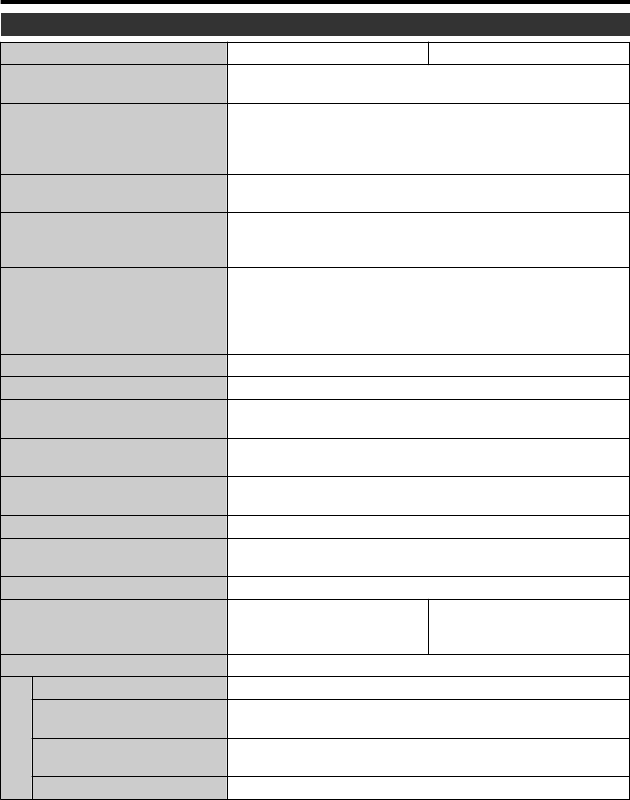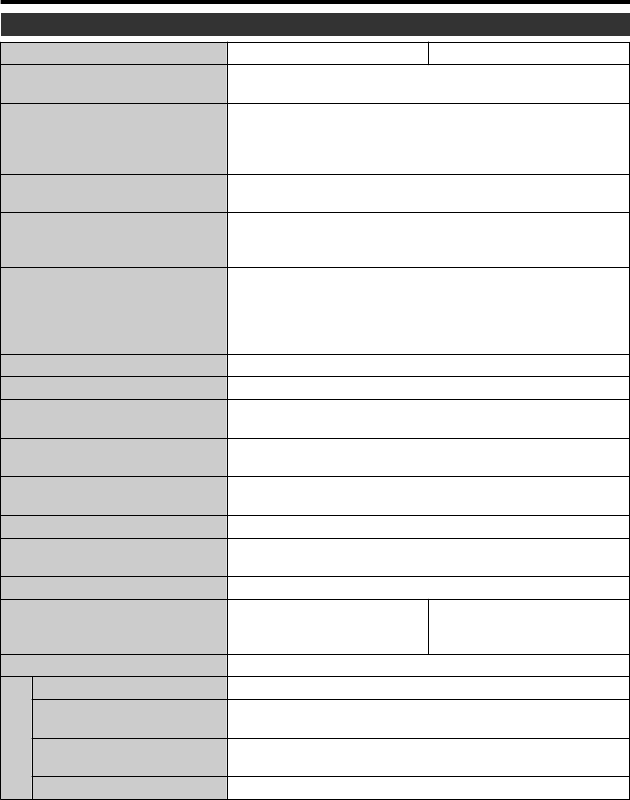
Specifications
Camera
Model name GZ-HM320 GZ-HM300
Power supply Using AC adapter: DC 5.2 V,
Using battery pack: DC 3.6 V
Power consumption 2.6 W (when “LCD BACKLIGHT” is set to
“STANDARD”)
2.8 W (when “LCD BACKLIGHT” is set to “BRIGHTER”)
Rated Current Consumption: 1A
Dimensions (W x H x D) 52 mm x 62 mm x 110 mm (2-1/16" x 2-2/5" x 4-3/8")
(excluding grip belt)
Mass Approx. 215 g (0.47 lbs) (camera only),
Approx. 255 g (0.56 lbs) (including supplied battery
pack)
Operating environment Allowable operating temperature:
0°C to 40°C (32°F to 104°F)
Allowable storage temperature:
-20°C to 50°C (-4°F to 122°F)
Allowable operating humidity: 35 % to 80 %
Image pickup device 1/5.8" 1,370,000 pixels (progressive CMOS)
Recording area (Video) (16:9) 750,000 to 1,090,000 pixels (optical zoom)
Recording area (Still image) (4:3) 560,000 to 820,000 pixels
(16:9) 750,000 to 1,090,000 pixels
Lens
F1.8 - 3.5, f= 3.0 mm to 60.0 mm
(35 mm conversion: 46.4 mm to 928 mm)
Zoom (Video) Optical zoom: Up to 20x
Digital zoom: Up to 200x
Zoom (Still image) Optical zoom: Up to 20x
Video recording format
AVCHD standard, Video: AVC/H.264, Audio: Dolby Digital
(2ch)
Still image recording format JPEG standard
Recording media Internal Memory (8 GB),
SD/SDHC card
(commercially available)
SD/SDHC card
(commercially available)
Clock battery Rechargeable battery
Connectors
HDMI HDMIä Mini Connector (V.1.3 with x.v.Colorä)
Component output Y, Pb, Pr component output
Y: 1.0 V (p-p), 75 W Pb/Pr: 0.7 V (p-p), 75 W
AV output Video output: 1.0 V (p-p), 75 W
Audio output: 300 mV (rms), 1 kW
USB Mini USB type B, USB 2.0 compliant
30
For more information, refer to the Detailed User Guide
http://manual.jvc.co.jp/index.html/