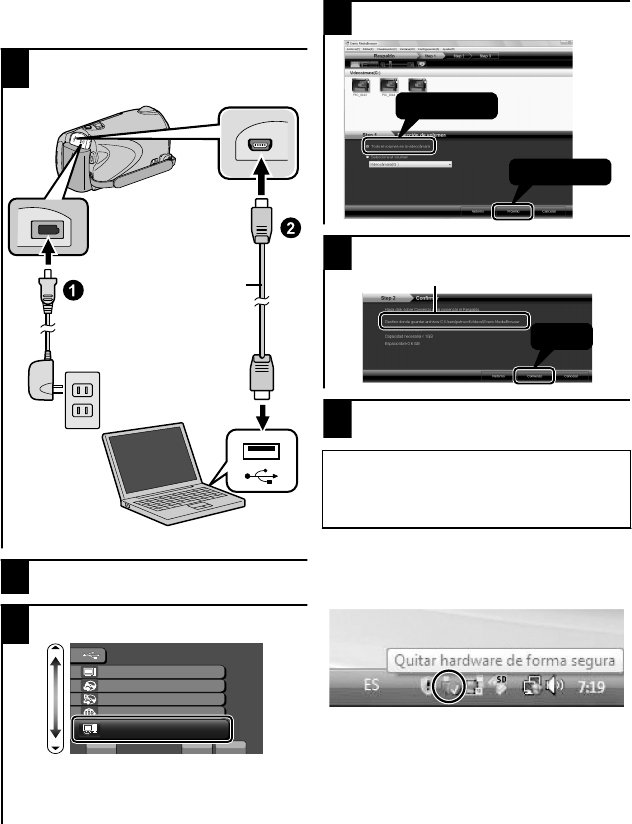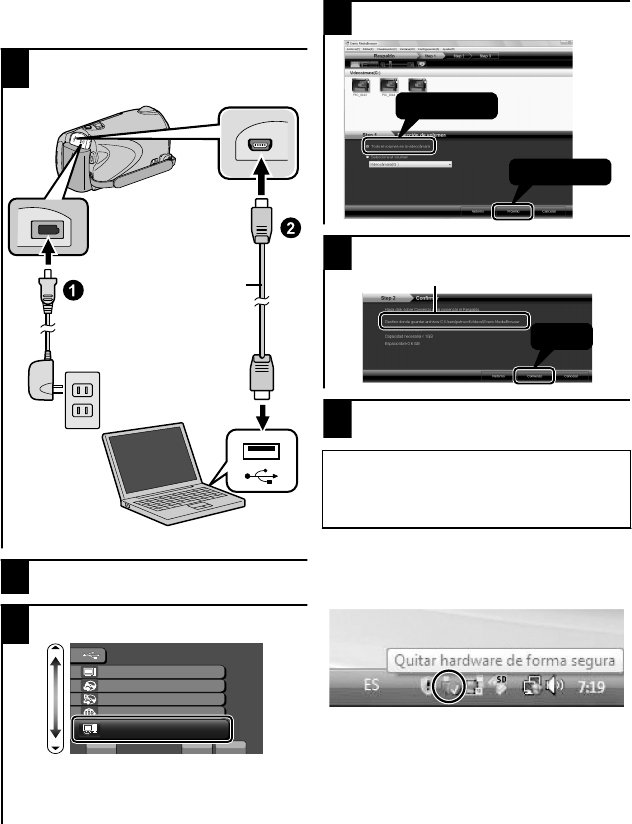
Copia de seguridad de todos los archivos
Antes de realizar copias de seguridad,
asegúrese de que dispone de suficiente
espacio libre en el disco duro del PC.
1
Conecte el cable USB y el adaptador
de CA.
.
Cable USB
(proporcionado)
Adaptador de CA
Al terminal USB
Al terminal de CC
Al terminal USB
2
Abra el monitor LCD.
3
Seleccione “HACER COPIA DE
SEGURIDAD” y presione C.
.
?
MENÚ USB
REPRODUCIR EN PC
CREAR DISCO
DISCO DIRECTO
CARGAR
AJUSTE
SALIR
HACER COPIA DE SEGURIDAD
●
El software proporcionado Everio
MediaBrowser se inicia en el PC.
Las demás operaciones se deben
realizar en el PC.
4
Seleccione el volumen.
.
5
Inicie la copia de seguridad.
.
Clic
Destino de almacenamiento (PC)
6
Después de que se haya completado la
copia de seguridad, haga clic en “OK”.
Si tuviera algún problema con el software
proporcionado Everio MediaBrowser,
consulte con el "Pixela centro de soporte al
usuario".
■
Para desconectar a esta unidad del PC
①
Haga clic en “extracción segura de
hardware”.
.
②
Haga clic en “Extracción segura de
Dispositivo de almacenamiento
masivo USB”.
③
(Para Windows Vista) Haga clic en
“OK”.
④
Desconecte el cable USB y cierre
el monitor LCD.
22
Para obtener más información, consulte la Guía detallada del usuario
http://manual.jvc.co.jp/index.html/