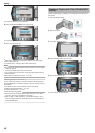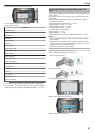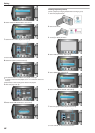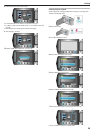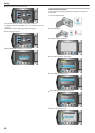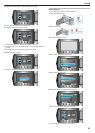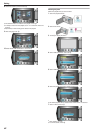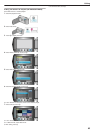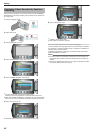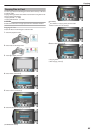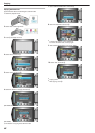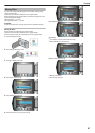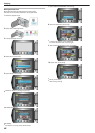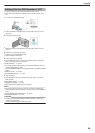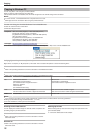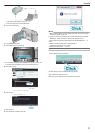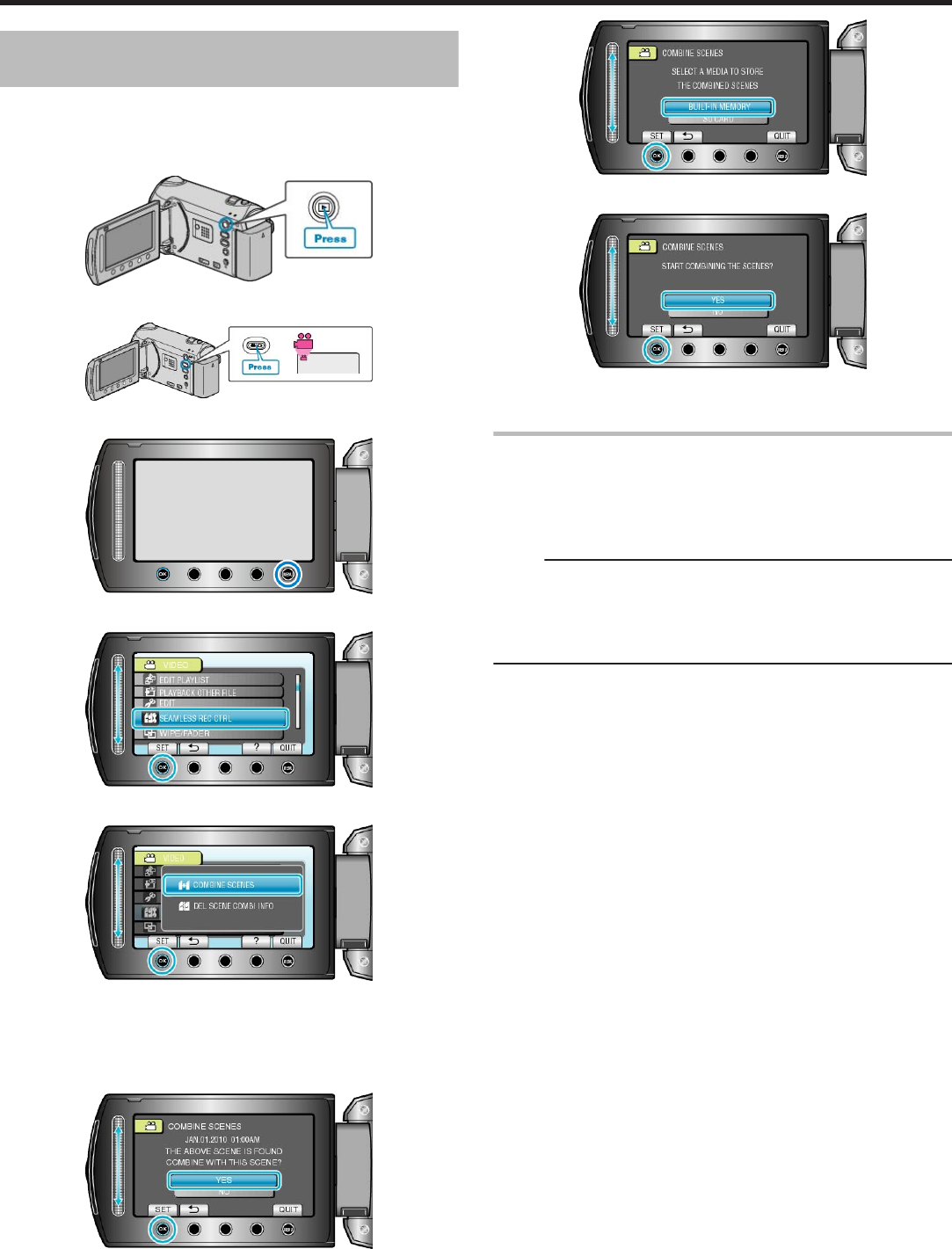
Combining Videos Recorded by Seamless
Recording
Videos that are recorded on two separate media and with “SEAMLESS
RECORDING” in the video recording menu enabled can be combined in-
to a single video.
1
Select the playback mode.
.
2
Select video mode.
.
3
Touch D to display the menu.
.
4
Select “SEAMLESS REC CTRL” and touch C.
.
5
Select “COMBINE SCENES” and touch C.
.
●
This unit starts a search to detect seamless videos.
Combining cannot be performed if no seamless videos are found.
●
When “DEL SCENE COMBI INFO” is selected, the recorded seamless
videos can no longer be combined. marks are removed from the files.
6
Select “YES” and touch C.
.
7
Select the media to store the combined video and touch C.
.
8
Select “YES” and touch C.
.
●
Combining of the videos starts.
●
After videos are combined, touch C.
How to Enable Seamless Video Recording Again
To start seamless recording again after the previous session is complete,
it is necessary to combine seamless videos, or delete the combination in-
formation of the seamless videos.
To delete the combination information of seamless videos, select “DEL
SCENE COMBI INFO” in step 5.
Memo:
●
The scene and scene combination information from the media that is
not selected as the media in which the combined file is saved may be
deleted.
●
Scenes from seamless recording can no longer be combined if the files
are divided, deleted, trimmed, or moved.
Editing
64