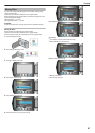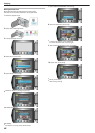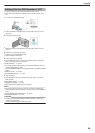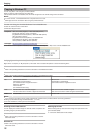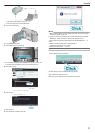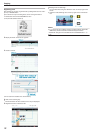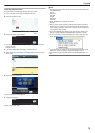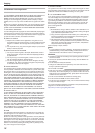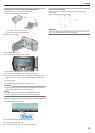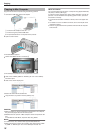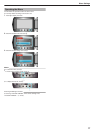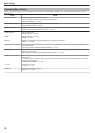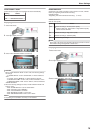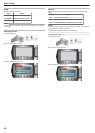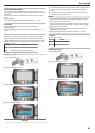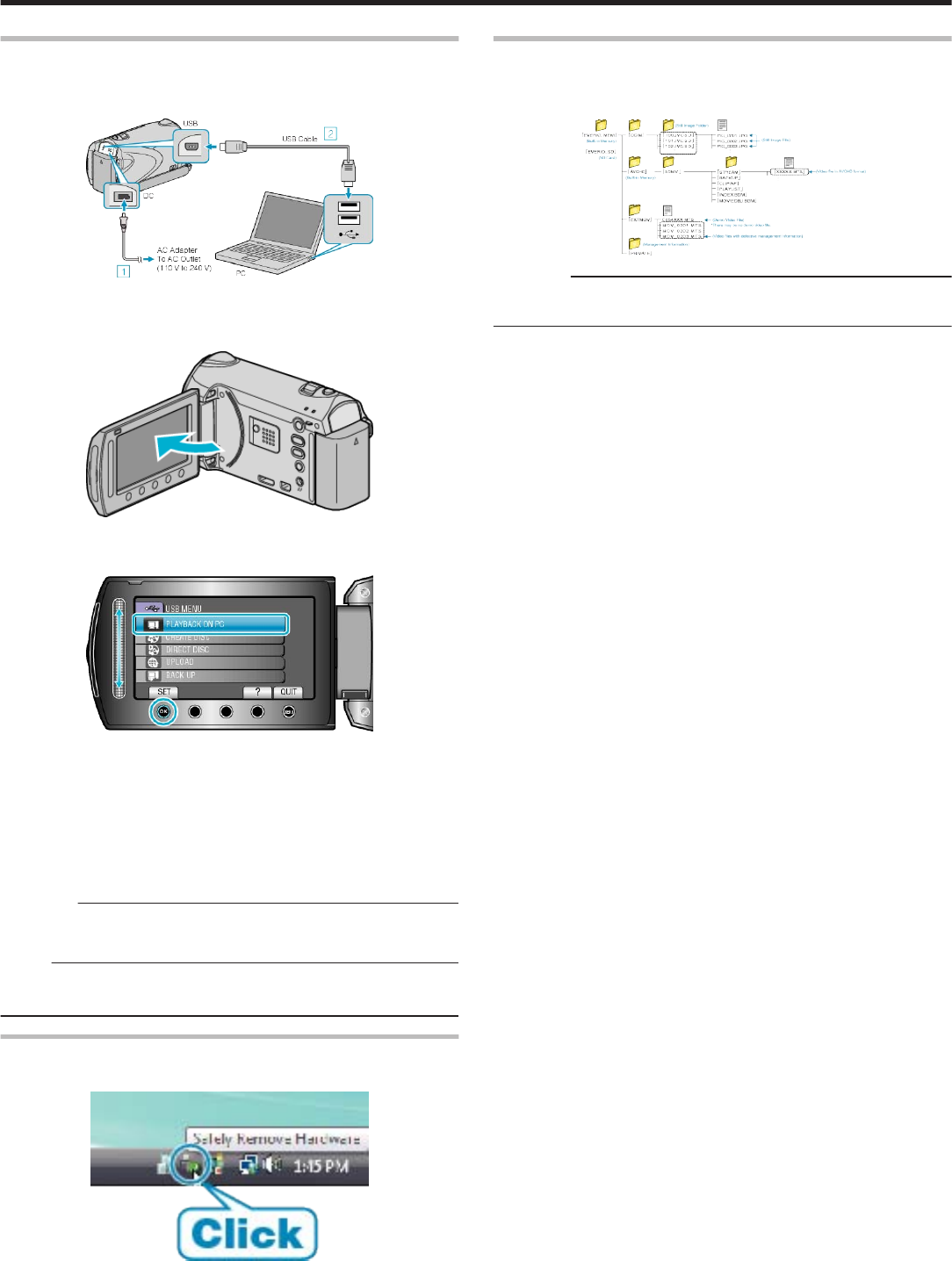
Backing Up Files Without Using Provided Software
Copy the files to a PC using the following method.
1
Connect the USB cable and AC adapter.
.
① Connect the AC adapter to this unit.
② Connect using the provided USB cable.
2
Open the LCD monitor.
.
●
The USB MENU appears.
3
Select “PLAYBACK ON PC” and touch C.
.
●
Close the Everio MediaBrowser program, if it starts.
●
The subsequent operations are to be performed on the PC.
4
Select "Computer" (Windows Vista) / "My Computer" (Windows XP)
from the start menu, then click on the EVERIO_MEM or EVERIO_SD
icon.
●
The folder opens.
5
Copy the files to any folder in the PC (desktop, etc).
CAUTION:
●
When the folders or files are deleted/moved/renamed in the computer,
they cannot be played back on this unit anymore.
Memo:
●
To edit the files, use a software that supports MTS/JPEG files.
●
The above operations on PC may vary with the system used.
Disconnecting this Unit from PC
1
Click “Safely Remove Hardware”.
.
2
Click “Safely Remove USB Mass Storage Device”.
3
(For Windows Vista) Click “OK”.
4
Disconnect the USB cable and close the LCD monitor.
List of Files and Folders
Folders and files are created in the built-in memory and SD card as
shown below.
They are created only when necessary.
.
CAUTION:
●
When the folders or files are deleted/moved/renamed in the computer,
they cannot be played back on this unit anymore.
Copying
75