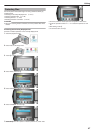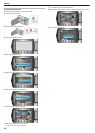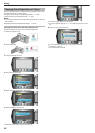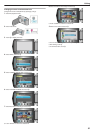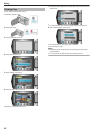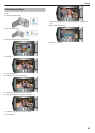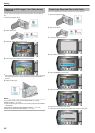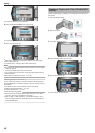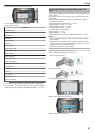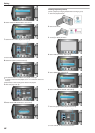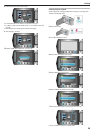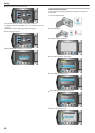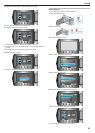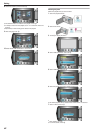●
Touch C to resume playback.
"Playing Back Videos" (A P.36)
8
Touch C to pause playback, then touch “SET” to set the point to stop
copying.
.
●
To reset the start point, touch CANCEL.
9
Select “CAPTURE TRIMMED FILE” and touch C.
.
●
To set the start/end point again, select “RESET AREA”.
10
Select “YES” and touch C.
.
●
After copying, touch C.
●
When copying finishes, the copied file is added to the index screen.
Memo:
●
According to the AVCHD standard, videos are split into units of approx-
imately 0.5 second.
As such, the division point may not be accurate.
Capturing Videos for Uploading to You-
Tube™
Capture and copy a part of a recorded video (maximum 10 minutes) for
uploading to YouTube™, and save it as a YouTube™ video.
When capturing videos for YouTube™, the duration cannot be longer
than 10 minutes.
1
Select the playback mode.
.
2
Select video mode.
.
3
Press the UPLOAD button.
.
4
Select the desired video and touch C.
.
5
Select “TRIM” and touch C.
●
When trimming is not necessary, select “DO NOT TRIM” and touch C
to complete the setting.
.
●
If the selected video is more than 10 minutes, trimming is necessary.
6
Touch C to pause playback, then touch “SET” to set the start point to
copy.
.
●
Resume playback after setting the start point.
"Playing Back Videos" (A P.36)
7
Touch C to pause playback, then touch “SET” to set the point to stop copying.
Editing
55