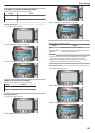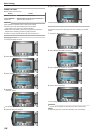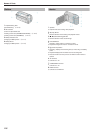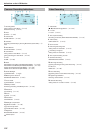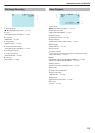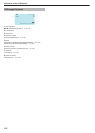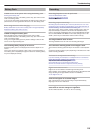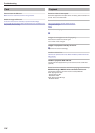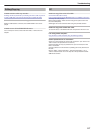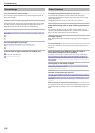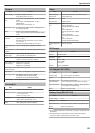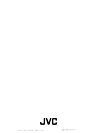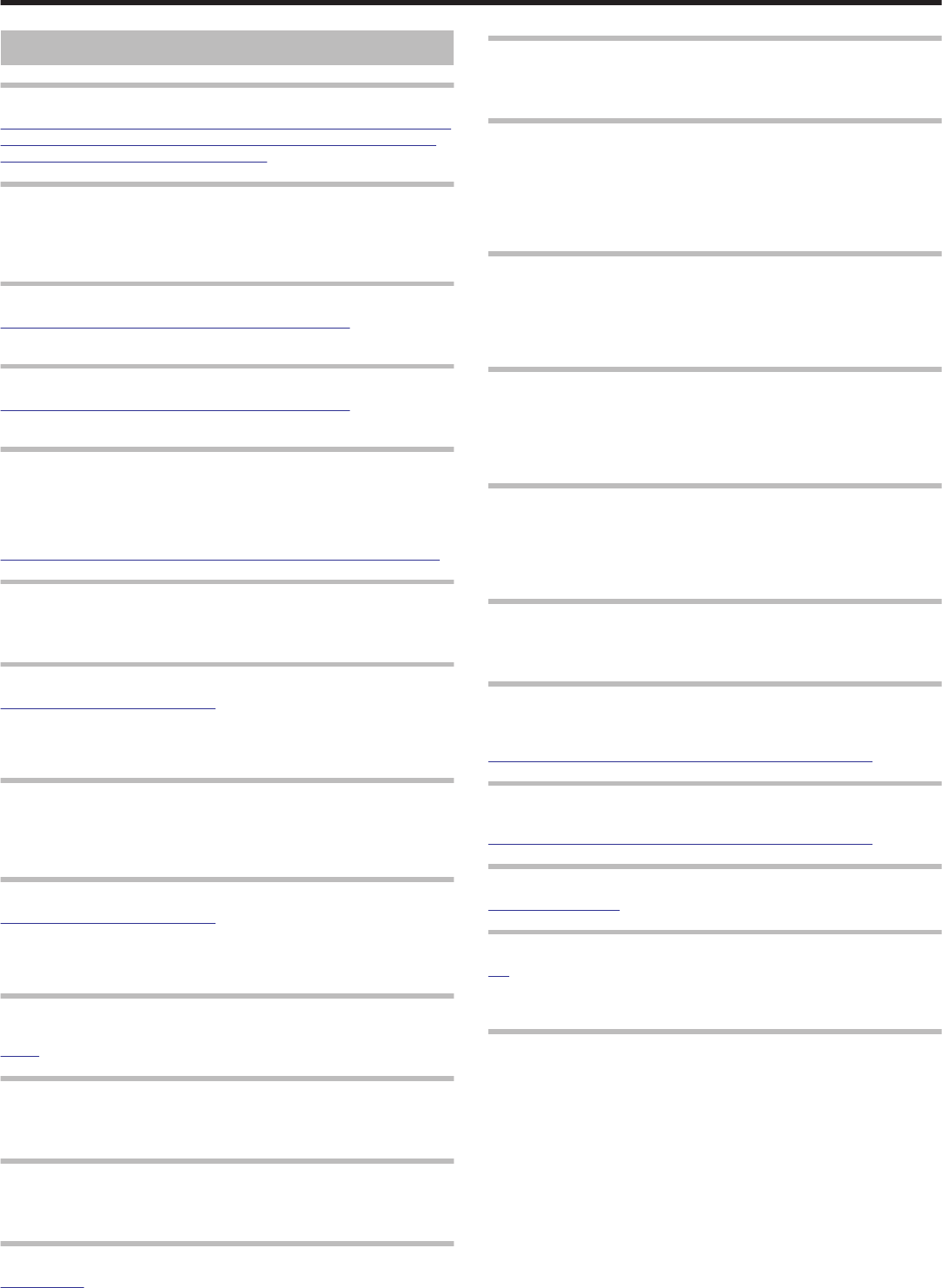
Error Message?
SET DATE/TIME!
Connect the AC adapter, charge the battery pack for more than 24 hours,
then set the clock. (If the message still appears, the clock battery is ex-
hausted. Consult your nearest JVC dealer.)
COMMUNICATION ERROR
Reconnect the USB cable.
Turn off this unit and the devices connected to it, and turn them on again.
Reattach the battery pack.
FORMAT ERROR!
Check the operating procedure, and perform once again.
Turn off this unit, and turn it on again.
DATA DELETION ERROR
Check the operating procedure, and perform once again.
Turn off this unit, and turn it on again.
MEMORY CARD ERROR!
Turn off this unit, and turn it on again.
Remove and re-insert the SD card after detaching the AC adapter and
battery pack.
Remove any dirt from the SD card terminals.
If the above does not solve the problem, back up your files and execute
NOT FORMATTED
Select “OK”, then select “YES” on the "DO YOU WANT TO FORMAT?"
screen.
RECORDING FAILURE
Remove and re-insert the SD card.
Remove any dirt from the SD card terminals.
Insert the SD card before turning on the power.
Do not subject this unit to strong impact/vibrations.
CANNOT TAKE MORE STILL IMAGES AT THE MOMENT
Stop video recording before taking still images. (If the SD card is re-
moved and inserted during video recording, still images cannot be recor-
ded.)
PLAYBACK FAILED
Remove and re-insert the SD card.
Remove any dirt from the SD card terminals.
Insert the SD card before turning on the power.
Do not subject this unit to strong impact/vibrations.
VIDEO MANAGEMENT FILE IS DAMAGED, RECOVERY IS
REQUIRED TO RECORD/PLAYBACK, RECOVER?
Select
UNSUPPORTED FILE!
Use files recorded with this unit. (Files recorded with other devices may
not be playable.)
UNSUPPORTED SCENE!
Use files recorded with this unit. (Files recorded with other devices may
not be playable.)
THIS FILE IS PROTECTED
Switch off the
INSUFFICIENT AVAILABLE SPACE
Delete files, or move files to a PC or other devices.
Replace the SD card with a new one.
MAXIMUM QUANTITY RECORDING FOLDERS/ FILES HAS
BEEN REACHED
(1) Move the files or folders to a PC or other device. (Back up your files.)
(2) Select “FILE + MANAGEMENT NO” in “FORMAT BUILT-IN MEM.” or
“FORMAT SD CARD” of the media settings menu. (All data on the built-in
memory or SD card will be deleted.)
SCENE QUANTITY EXCEEDED LIMIT
(1) Move the files or folders to a PC or other device. (Back up your files.)
(2) Select “FILE + MANAGEMENT NO” in “FORMAT BUILT-IN MEM.” or
“FORMAT SD CARD” of the media settings menu. (All data on the built-in
memory or SD card will be deleted.)
NUMBER OF FOLDERS OVERFLOW
(1) Move the files or folders to a PC or other device. (Back up your files.)
(2) Select “FILE + MANAGEMENT NO” in “FORMAT BUILT-IN MEM.” or
“FORMAT SD CARD” of the media settings menu. (All data on the built-in
memory or SD card will be deleted.)
FILE QUANTITY LIMIT EXCEEDED
(1) Move the files or folders to a PC or other device. (Back up your files.)
(2) Select “FILE + MANAGEMENT NO” in “FORMAT BUILT-IN MEM.” or
“FORMAT SD CARD” of the media settings menu. (All data on the built-in
memory or SD card will be deleted.)
PLAYLIST QUANTITY EXCEEDS LIMIT
Reduce the number of the playlist to 99 files or less. (Up to 99 playlists
can be created.)
CANCELLED BECAUSE PLAYLIST AMOUNT EXCEEDED
MAXIMUM LIMIT
When creating a DVD, reduce the number of playlists to be saved.
Reduce the number of videos to add to the playlist to 999 files.
PROCESSING CANCELLED DUE TO LIMITED SPACE FOR
OPERATION
Reduce the number of videos to add to the playlist to 999 files.
NO FILES
Change the setting in
RECORDING CANCELLED
Set
Turn off the unit, and turn it on again.
Protect the unit from vibration and shock.
CHECK LENS COVER
Appears for 5 seconds after power is turned on, if the lens cap is attach-
ed or when it is dark.
Troubleshooting
119