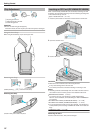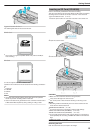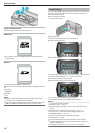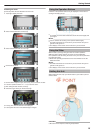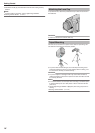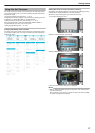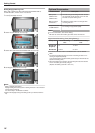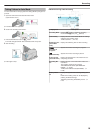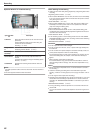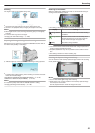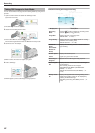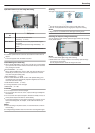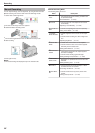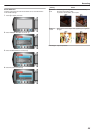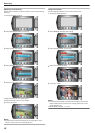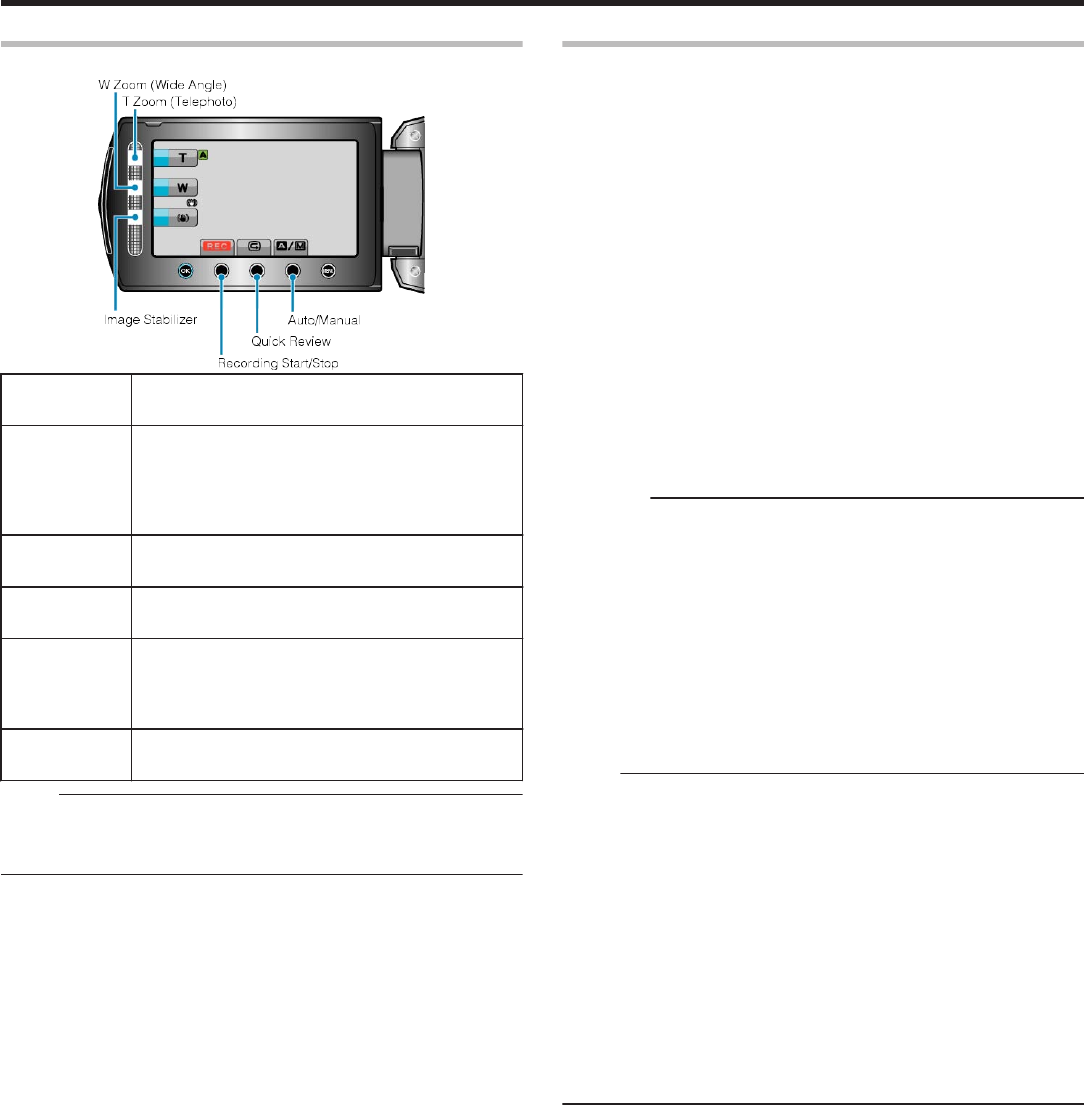
Operation Buttons for Video Recording
.
Operation But-
ton
Description
T/W Zoom
Allows the same functions as the zoom lever to be
performed.
Camera shake that often occurs when using the
zoom lever can be minimized.
"Zooming" (A P.21)
Image Stabiliz-
er
Sets whether to reduce camera shake.
"Reducing Camera Shake" (A P.21)
Recording
Start/Stop
Functions as the START/STOP button.
Quick Review
Enables the most recently captured video to be
viewed.
"Checking the Captured Image Immediately (Quick
Review)" (A P.21)
Auto/Manual
Switches the recording mode between Auto and
Manual.
Memo:
●
The slider operation button cannot be used when the LCD monitor is
flipped.
●
The zoom appears when the slider is touched.
Useful Settings for Recording
●
Videos can be found easily during playback by categorizing them when
recording.
"Registering Files to Events" (A P.79)
●
When “QUICK RESTART” is set to “ON”, this unit turns on immediately
if you open the LCD monitor within 5 minutes after the power is turned
off by closing the monitor.
"QUICK RESTART" (A P.101)
●
When “AUTO POWER OFF” is set to “ON”, this unit turns itself off au-
tomatically to conserve power when it is not operated for 5 minutes.
(only when using the battery pack)
"AUTO POWER OFF" (A P.99)
●
When “FACE PRIORITY AE/AF” is set to “ON” (default setting), this
unit detects faces and automatically adjusts its brightness and focus to
record the faces more clearly.
"FACE PRIORITY AE/AF" (A P.79)
●
If the remaining space on the recording media runs out while “SEAM-
LESS RECORDING” is set to “ON”, recording continues after switching
to another recording media.
"SEAMLESS RECORDING" (A P.81)
CAUTION:
●
Do not expose the lens to direct sunlight.
●
Do not use this unit in the rain, snow, or places with high humidity like
the bathroom.
●
Do not use this unit in places subject to excessive humidity or dust, as
well as places exposed to steam or smoke directly.
●
The access lamp lights up when video recording is in progress. Do not
remove the battery pack, AC adapter, or SD card when the lamp is
lighted.
●
Make a backup of important recorded data.
It is recommended to copy your important recorded data to a DVD or
other recording media for storage. JVC will not be responsible for any
lost data.
Memo:
●
Before recording an important scene, it is recommended to conduct a
trial recording.
●
Check the remaining recording time in the media before you start
shooting. If there is not enough space, move (copy) the data to a PC or
disc.
●
Do not forget to make copies after recording!
●
Recording stops automatically as it cannot be performed for 12 or more
consecutive hours according to specifications. To ensure continuous
recording, set “SEAMLESS RECORDING” to “ON” before you start re-
cording.
"SEAMLESS RECORDING" (A P.81)
●
For long recordings, the file is split into two or more files if the size ex-
ceeds 4 GB.
●
You can connect this unit to the AC adapter to record for long hours in-
doors.
Recording
20