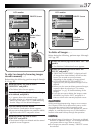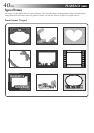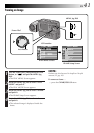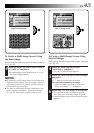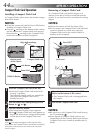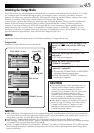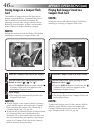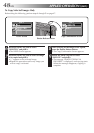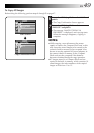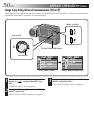EN 43
To Create a Multi-Image Screen Using
the Same Image
Before doing the following, perform steps 1 through
3 (੬ pg. 42).
4
Rotate the MENU Jog Dial to select “SAME 4”
or “SAME 16” and push it.
•A multi-image screen displaying 4 or 16 of
the same image appears.
NOTES:
●
By printing a multi-image screen to a printer that
supports sticker sheets, you can create stickers of
any image you like. For details, read the instruc-
tion manual of your printer.
●
To create a multi-image screen with frames, first
select a frame, referring to “Framing an image”
(
੬
pg. 41), then make a multi-image screen.
To Create a Multi-Image Screen Using
Selected Images
Before doing the following, perform steps 1 through
3 (੬ pg. 42).
4
Rotate the MENU Jog Dial to select
“SELECTED 4” and push it.
•The MULTI Index Screen appears.
5
Rotate the MENU Jog Dial to select an image
and push it.
•“ߛ” appears on the selected image.
To cancel the selection of an image . . .
...rotate the MENU Jog Dial to select the
image and push it. “ߛ” disappears.
6
Repeat step 5 for all 4 images to be selected.
•The selected images are displayed in the
order they were selected in steps 5 and 6.
•A multi-image screen of the selected images
appears.
MUL T I
SAME 4
SELECTED 4
SAME 16
EX I T
MUL T I
SAME 4
SELECTED 4
SAME 16
EX I T
MULTI Setup Sreen
Multi-image screen
MULTI Setup Sreen
Multi-image screen