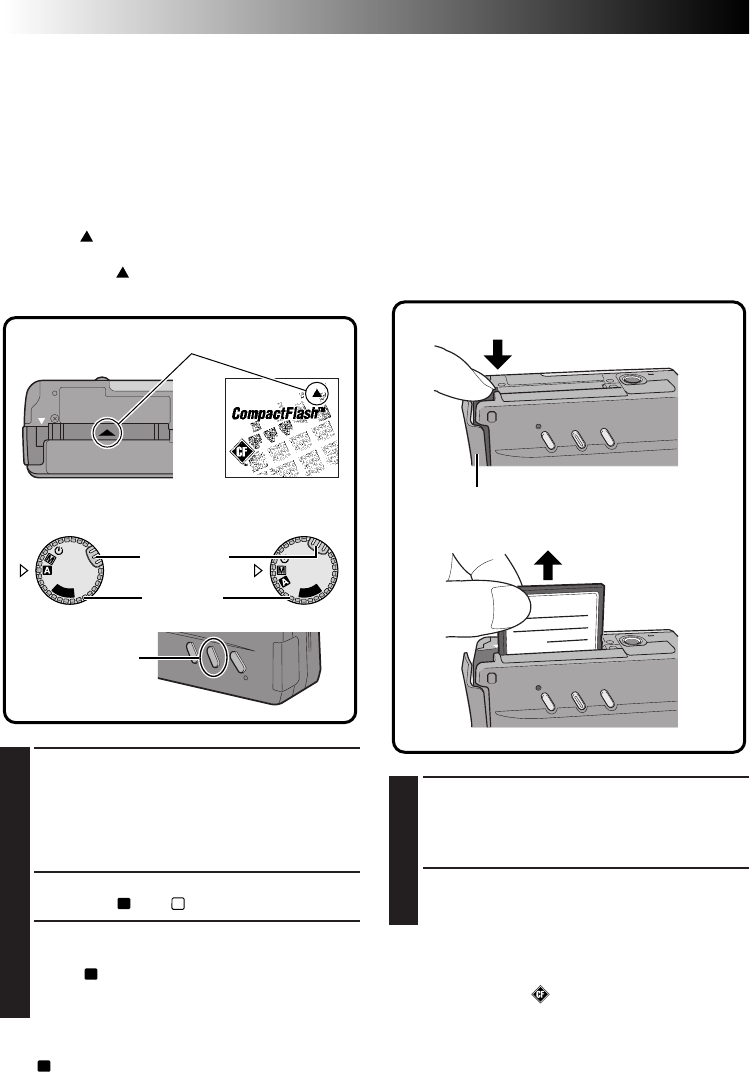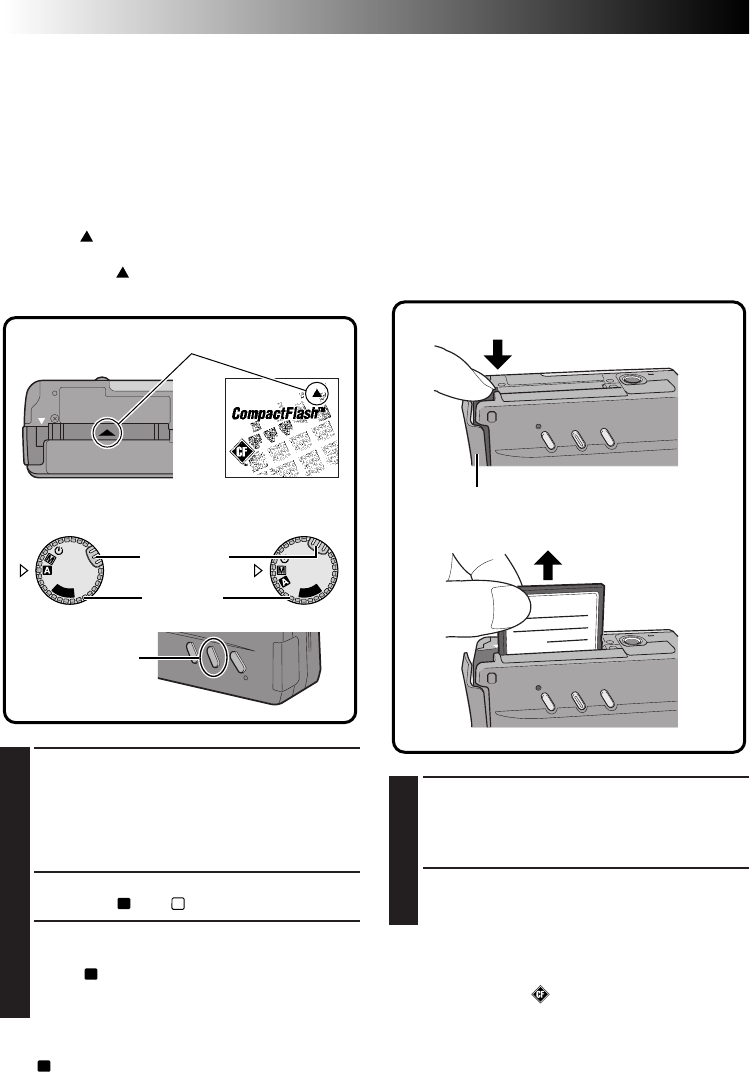
44 EN
APPLIED OPERATIONS
Compact Flash Card Operation
Installing a Compact Flash Card
A Compact Flash card increases the number images
that can be stored.
NOTES:
●
Switch the camera off with the Power Dial before
installing a Compact Flash card.
●
Point the marking on the bottom of the camera
and the one on the Compact Flash card upward,
then point the marking on the Compact Flash
card at the camera and install straight in.
Removing a Compact Flash Card
As a Compact Flash card retains images in its
memory even after it has been removed from the
camera, it can also be used as a medium for storing
images.
NOTES:
●
Switch the camera off with the Power Dial.
●
Do not remove the Compact Flash card while the
camera is turned on, as this may cause the
Compact Flash card or the camera's built-in
memory to be corrupted.
1
Open the jack cover and press the EJECT
Button on the bottom of the camera.
•The Compact Flash card is disengaged from
the camera.
2
Pull out the Compact Flash card.
NOTES:
●
Be sure to use only Compact Flash cards bearing
the CF trademark ( ).
●
Some brands of Compact Flash cards are not
compatible with this camera. Before purchasing a
Compact Flash card, consult its manufacturer or
dealer.
P
L
A
Y
OFF
P
L
A
Y
OFF
1
Install the Compact Flash card in the slot.
•Insert the Compact Flash card so that it fits
securely in position.
The following steps 2 and 3 are intended to
check that the Compact Flash card is
installed securely.
2
Turn the Power Dial, while pressing its Lock
Button, to “
A
” or “
M
”.
3
Press the DISPLAY Button.
•The Information Display Screen appears.
•If the
CF
(Compact Flash card) icon appears on
the top left of the screen, images shot hereafter
will be stored in the Compact Flash card.
NOTE:
If the
CF
icon does not appear on the top left of the
screen after the Compact Flash card has been installed,
switch the camera power off, remove the card and
install it again.
Press EJECT
Align both markings.
DISPLAY Button
Compact Flash cardBottom panel
of the camera
Lock Button
Power Dial
Jack cover