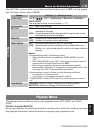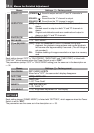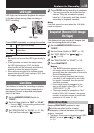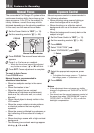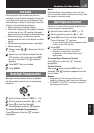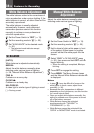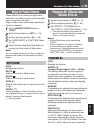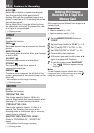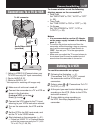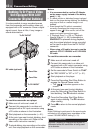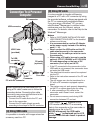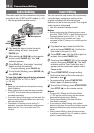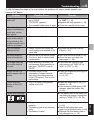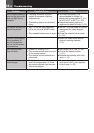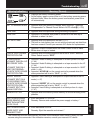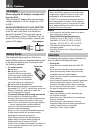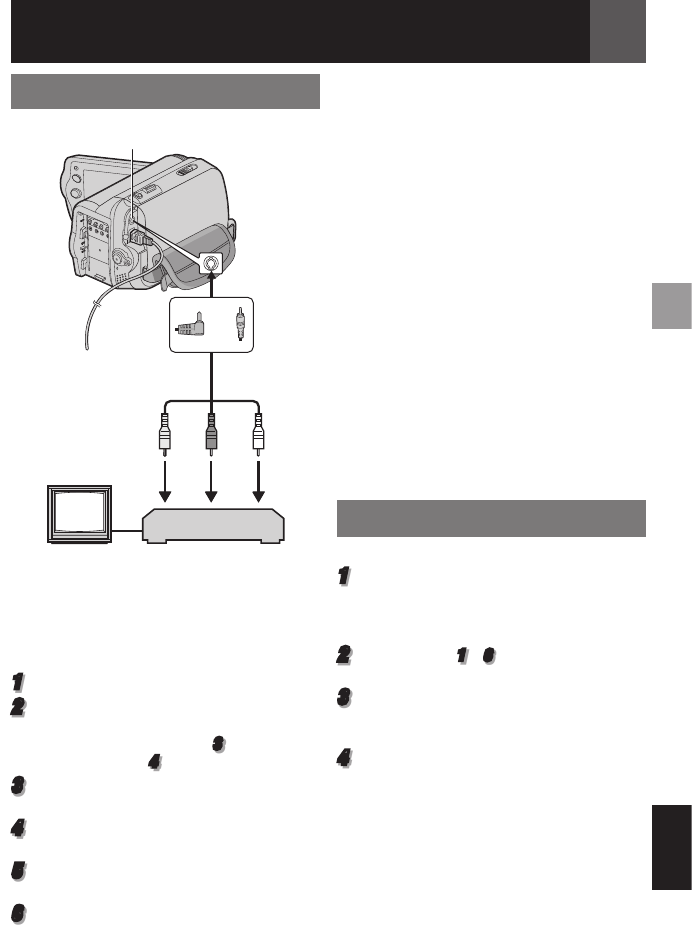
EN 41
Connections/Editing
ENGLISH
1 2 3
Connections To A TV Or VCR
1 Yellow to VIDEO IN (Connect when your
TV/VCR has only A/V input connectors).
2 Red to AUDIO R IN*
3 White to AUDIO L IN*
* Not required for watching still images only.
1
Make sure all units are turned off.
2
Connect the camcorder to a TV or VCR as
shown in the illustration.
If using a VCR, go to step
3
.
If not, go to step
4
.
3
Connect the VCR output to the TV input,
referring to your VCR’s instruction manual.
4
Turn on the camcorder, the VCR and the
TV.
5
Set the VCR to its AUX input mode, and
set the TV to its VIDEO mode.
6
Start playback on the camcorder ( 21).
• Please set “WIDE TV” of Playback Menus
so that the image may suit your TV (16:9
TV or 4:3 TV) ( 29, 32).
To AV connector
or
VCR
TV
To choose whether or not the following
displays appear on the connected TV
• Date/Time
Set “DATE/TIME” to “ON”, “AUTO” or “OFF”
( 32).
• Time Code
Set “TIME CODE” to “ON” or “OFF” ( 32).
• On Screen
Set “ON SCREEN” to “OFF”, “LCD” or
“LCD/TV” ( 32).
Notes:
• It is recommended to use the AC Adapter
as the power supply instead of the battery
pack. ( 16)
• To monitor the picture and sound from the
camcorder without inserting a tape or memory
card, set the camcorder’s Power Switch to
“REC”, then set your TV to the appropriate
input mode.
• Make sure you adjust the TV sound volume to
its minimum level to avoid a sudden burst of
sound when the camcorder is turned on.
Dubbing To A VCR
To use this camcorder as a player
1
Following the illustration, 41,
“Connections To A TV Or VCR”, connect
the camcorder and the VCR’s input
connectors.
2
Perform steps
1
–
6
“Connections To A TV
Or VCR” ( 41).
3
At the point you want to start dubbing, start
recording on the VCR. (Refer to the VCR’s
instruction manual.)
4
To stop dubbing, stop recording on
the VCR, then stop playback on the
camcorder.
Audio/Video cable
(provided)