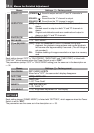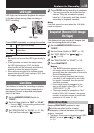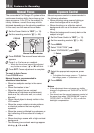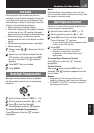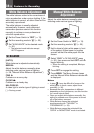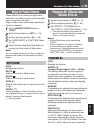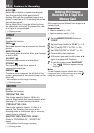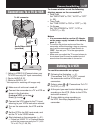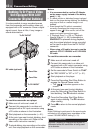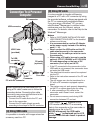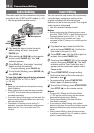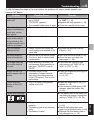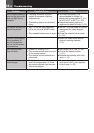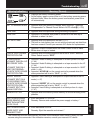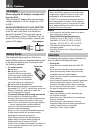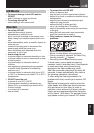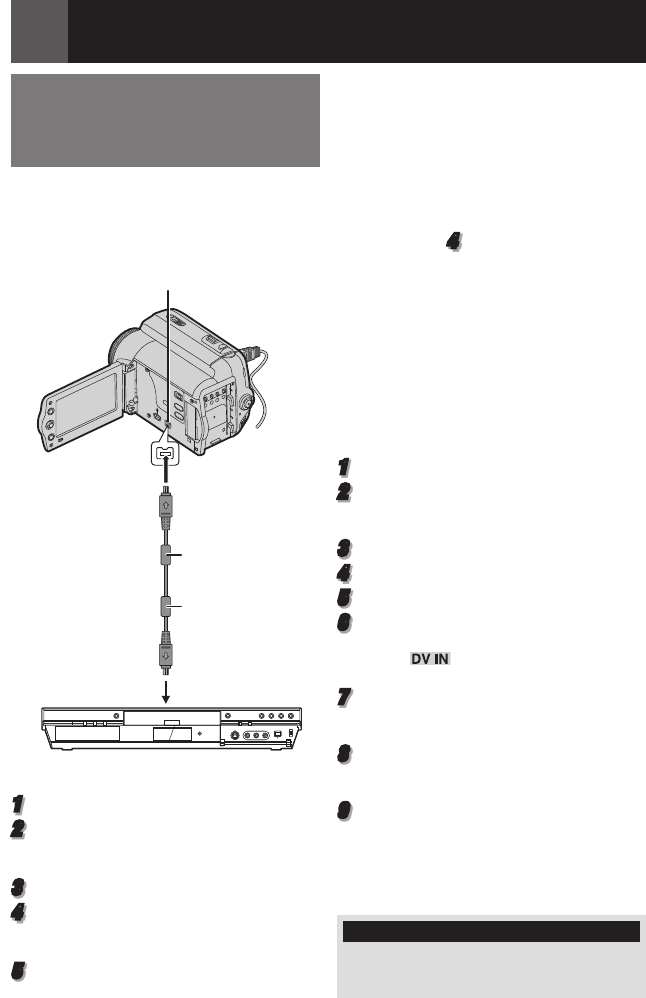
42 EN
Connections/Editing
Dubbing To Or From A Video
Unit Equipped With A DV
Connector (Digital Dubbing)
It is also possible to copy recorded scenes
from the camcorder onto another video unit
equipped with a DV connector. Since a digital
signal is sent, there is little, if any, image or
sound deterioration.
To use this camcorder as a player
1
Make sure all units are turned off.
2
Connect this camcorder to a video unit
equipped with a DV input connector using
a DV cable as shown in the illustration.
3
Start playback on the camcorder ( 21).
4
At the point you want to start dubbing, start
recording on the video unit. (Refer to the
video unit’s instruction manual.)
5
To stop dubbing, stop recording on the video
unit, then stop playback on this camcorder.
Notes:
• It is recommended to use the AC Adapter
as the power supply instead of the battery
pack ( 16).
• If a blank portion or disturbed image is played
back on the player during dubbing, the dubbing
may stop so that an unusual image is not
dubbed.
• Even though the DV cable is connected
correctly, sometimes the image may not
appear in step
4
. If this occurs, turn off the
power and make connections again.
• If “Playback Zoom” ( 23) or “Playback
Special Effects” ( 23) is attempted or
SNAPSHOT is pressed during playback,
only the original playback image recorded
on the tape is output from the DV IN/OUT
connector.
• When using a DV cable, be sure to use the
optional JVC VC-VDV204U or VC-VDV206U
DV cable.
To use this camcorder as a recorder
1
Make sure all units are turned off.
2
Connect this camcorder to a video unit
equipped with a DV output connector using
a DV cable as shown in the illustration.
3
Set the camcorder’s Power Switch to “PLAY”.
4
Set “REC MODE” to “SP” or “LP” ( 31).
5
Start playback on the player.
6
Press the Recording Start/Stop Button to
engage the Record-Pause mode.
• The “ ” indication appears on the
screen.
7
At the point you want to start dubbing,
press the Recording Start/Stop Button to
start dubbing. The T indication rotates.
8
Press the Recording Start/Stop Button
again to stop dubbing. The T indication
stops rotating.
9
Press 8 to return to the normal playback
mode.
Note:
Digital Dubbing is performed in the sound mode
recorded on the original tape, regardless of the
current “SOUND MODE” setting ( 31).
To DV IN/OUT
DV cable (optional)
Core filter
Video unit equipped with DV connector
COPY PROTECTED
Appears if dubbing of copyguarded signals is
attempted while this camcorder is being used
as a recorder.
To DV IN/OUT
Core filter