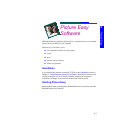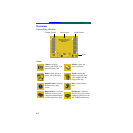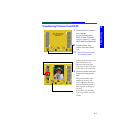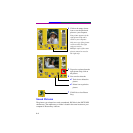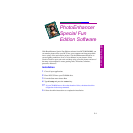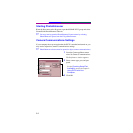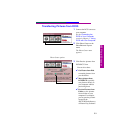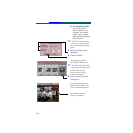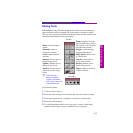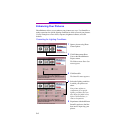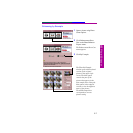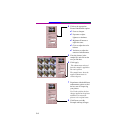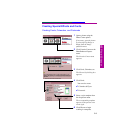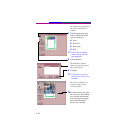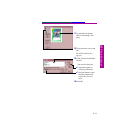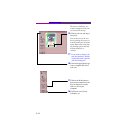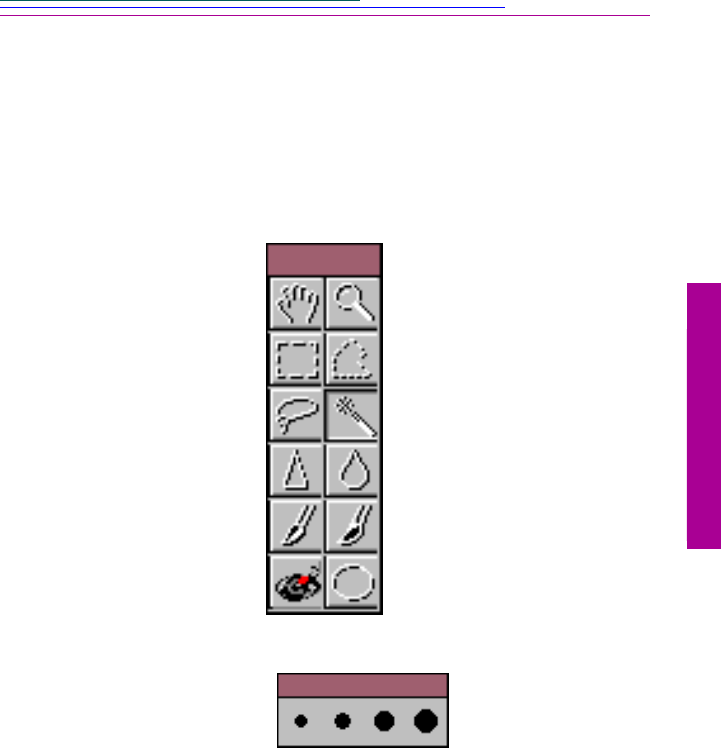
5-5
5
PhotoEnhancer
Editing Tools
PhotoEnhancer editing Tool Bar and Brush Box (shown below) automatically
appear when the software is opened. The Zoom option is selected by default.
Once you have opened your picture in an editing window, use the selection tools
and enhancement brushes to edit your pictures.
To use the tool palette:
1 Click on a tool to select it.
2 Place the cursor on the part of the picture that you want to select or brush.
3 Click and drag the mouse to complete your selection or brush stroke.
4 Release the mouse button.
5 Use the Edit pulldown menu to cut, copy, paste, or cancel, or the Image
pulldown menu to flip or rotate, a selected area of your picture.
Zoom—magnifies.To resize
select the File menu’s Image,
View option (or on PCs press
the right mouse button).
Hand—scrolls through a
picture.
Rectangle—makes a
rectangular selection.
Polygon—makes irregular
straight-sided selection.
Lasso—makes freehand
selection.
Magic Wand—selects areas
by similar color.
Sharpen—focuses area of
picture using a brush.
Smooth—softens area of
picture using a brush.
Lighten—lightens area of
picture using a brush.
Darken—darkens area of
picture using a brush.
Red Eye—corrects area of
picture for red eye using a
brush.
Ellipse—makes a circular or
elliptical selection.
☞ When using the
Sharpen, Smooth,
Lighten, and Darken
tools, select a brush size
from the Brush box.
Tool Bar
Brush Box