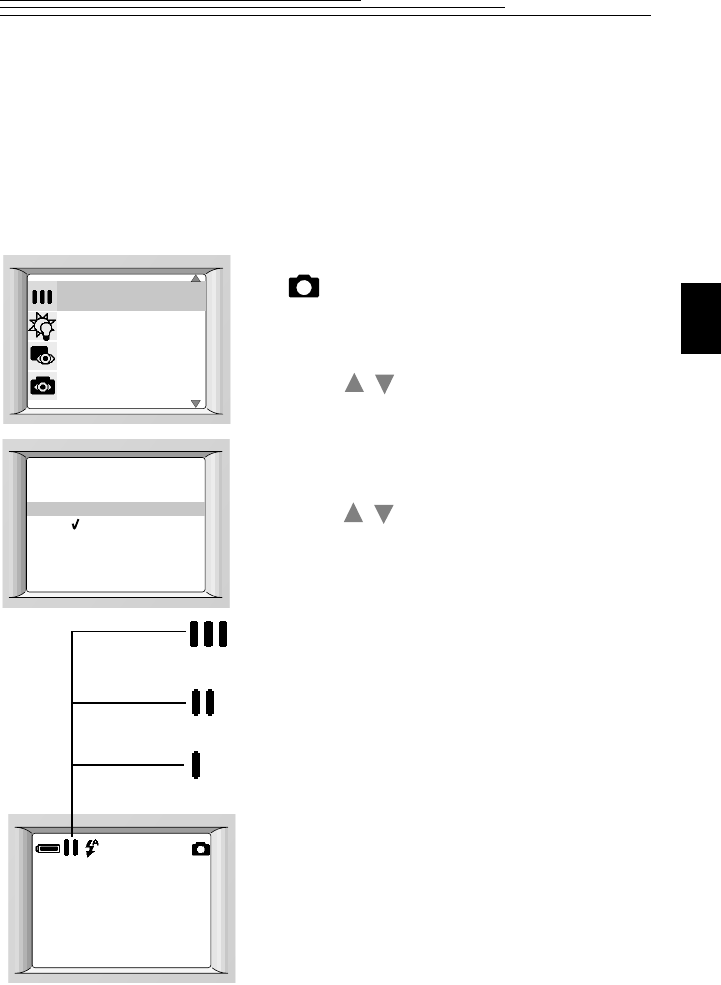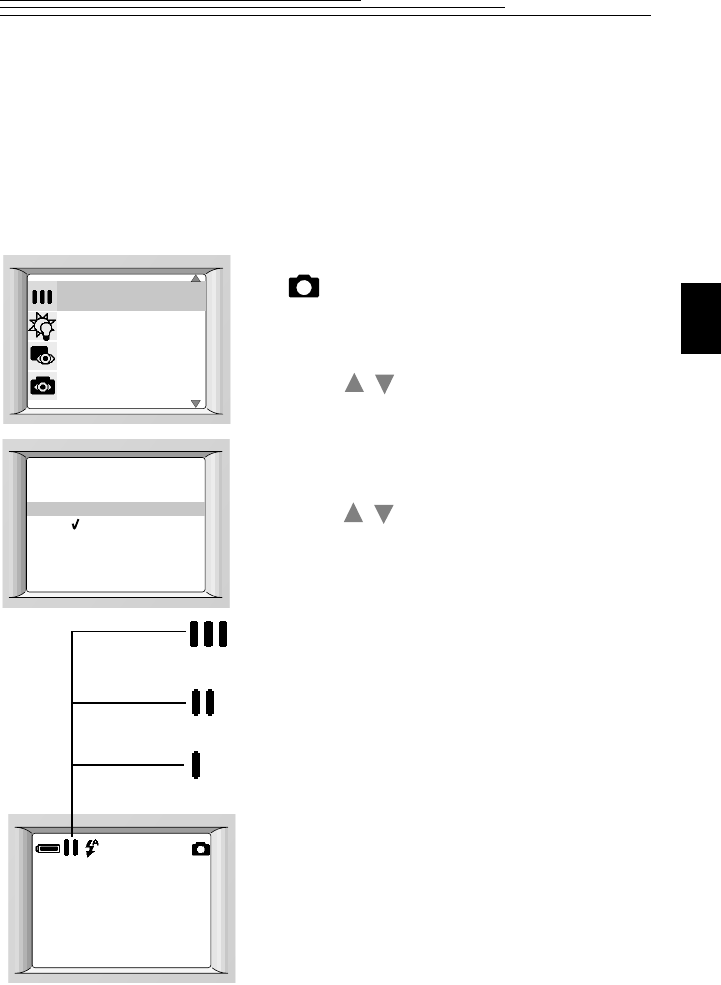
11
2
Adjusting the Picture Quality
Your camera compresses pictures according to the picture quality setting. If you
intend to make large prints, you can capture more detail in the picture using the
Best setting (but you will use more space in the internal memory or on a Picture
Card). For everyday pictures, use the Better setting, which gives you more
pictures using less storage space. If you need to take a large number of pictures,
or you are going to e-mail or use the pictures online, use the Good setting.
1 Set the Power/Mode switch to the
position.
2 Press the MENU button to display the Menu
screen.
3 Press a button until QUALITY is
highlighted, and then press the SELECT
button.
The Quality screen appears. The current
setting is checked.
4 Press a button until the desired Quality
option is highlighted, and then press the
SELECT button.
BEST—captures a 1,152 x 864-pixel
picture in low compression.
BETTER—captures a 1,152 x 864-pixel
picture in high compression.
GOOD—captures a 576 x 432-pixel
picture in low compression.
The camera accepts the change and returns to
the Menu screen.
5 Press the MENU button to turn the Menu
screen off.
The Picture Quality icon for the selected
setting is displayed when the LCD is on.
You can switch freely among these settings
when taking pictures.
WHITE BALANCE
QU ICKV I EW
QUAL I TY
PREVIEW
BEST
BETTER
GOOD
QUAL I TY
/
/
005