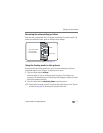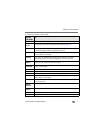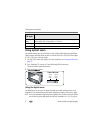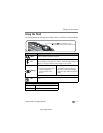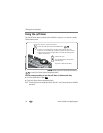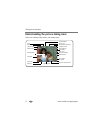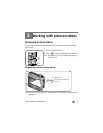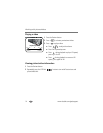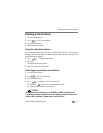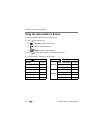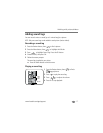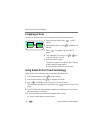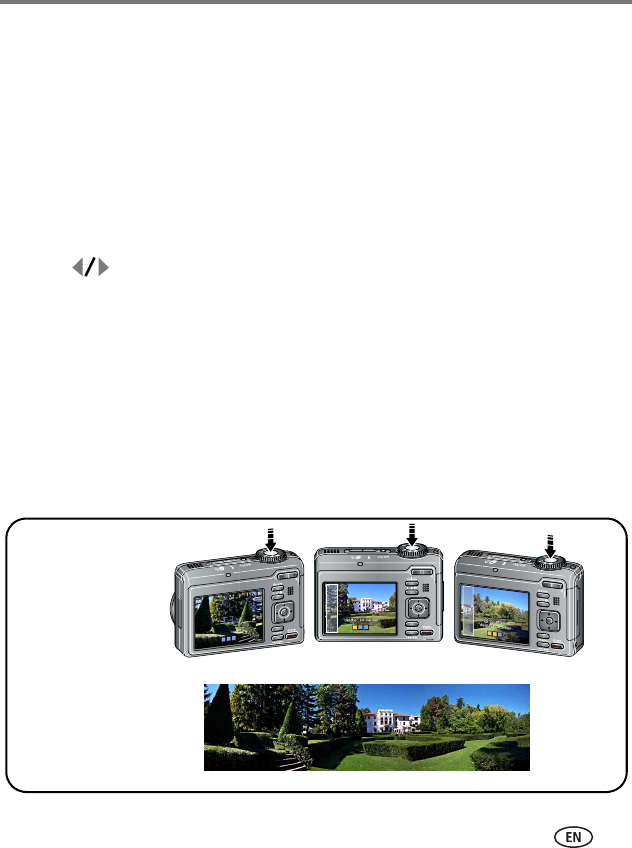
Taking pictures/videos
www.kodak.com/go/support
11
Taking panoramic pictures
Use panorama to “stitch” up to 3 pictures into a panoramic scene.
NOTE: For best results, use a tripod. Individual pictures are not saved, even if panorama capture is
cancelled before stitching occurs. (Picture size is set to 4.8 MP for each picture. Exposure
Compensation, White Balance, Exposure Metering, AF Zone, AF Control, Color Mode, and
Sharpness are set with the first picture. The flash is set to Off.) You can use the self-timer (2- and
10-second delays) while taking panoramic pictures. See page 10.
1 Turn the Mode dial to SCN.
2 Press to highlight Panorama Left-Right or Panorama Right-Left (depending
on the direction you want to pan), then press the OK button.
3 Take the first picture.
After a quickview, the LCD displays the liveview and an “overlay” from the first picture.
4 Compose the second picture. Make the overlay from the first picture cover the
same portion in the new picture. (You can press the Delete button to re-take a
picture.)
5 If you are taking only 2 pictures, press the OK button to stitch them together.
After you take 3 pictures, the pictures are automatically stitched together.
Take 2 or 3 pictures.
Get 1 panoramic picture.
1
2
3