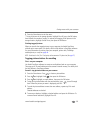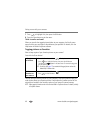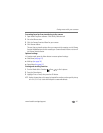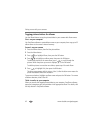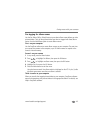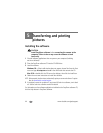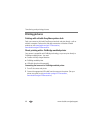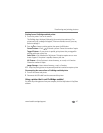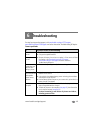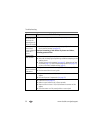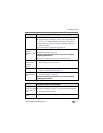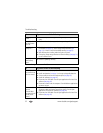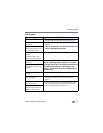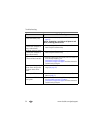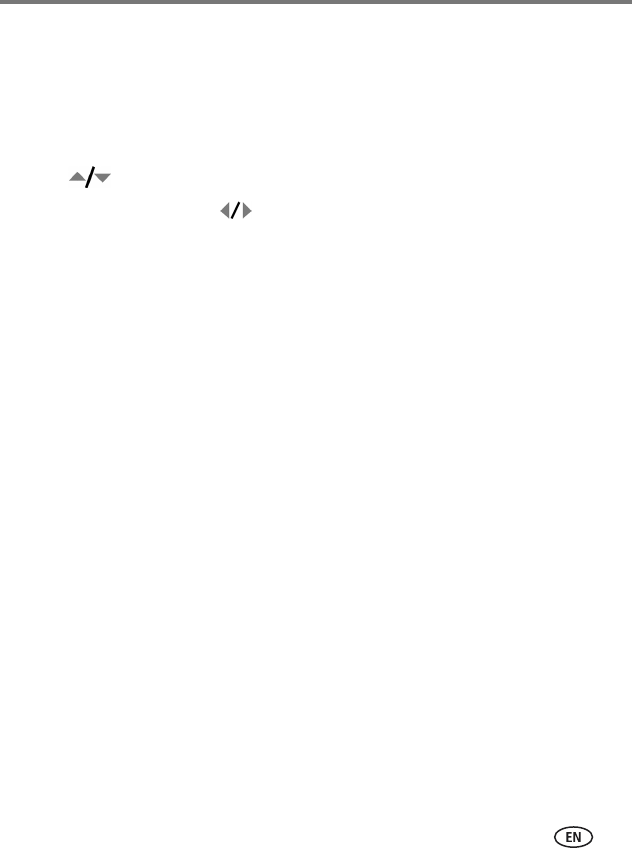
Transferring and printing pictures
www.kodak.com/go/support
47
Printing from a PictBridge enabled printer
1 Turn on the printer. Turn on the camera.
The PictBridge logo is displayed, followed by the current picture and menu. (If no
pictures are found, a message is displayed.) If the menu interface turns off, press any
button to redisplay it.
2 Press to choose a printing option, then press the OK button.
Current Picture—Press to choose a picture. Choose the number of copies.
Tagged Pictures—If your printer is capable, print pictures that you tagged for
printing and choose a print size.
Index Print—Print thumbnails of all pictures. This option requires one or more
sheets of paper. If the printer is capable, choose a print size.
All Pictures—Print all pictures in internal memory, on a card, or in Favorites.
Choose the number of copies.
Image Storage—Access internal memory, a card, or Favorites.
NOTE: During direct printing, pictures are not permanently transferred or saved to the computer or printer.
Disconnecting the camera from a PictBridge enabled printer
1 Turn off the camera and printer.
2 Disconnect the USB cable from the camera and the printer.
Using a printer that is not PictBridge enabled
For details on printing pictures from your computer, click the Help button in EasyShare
software.