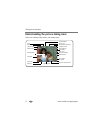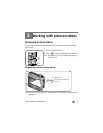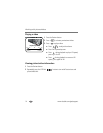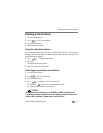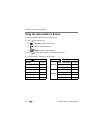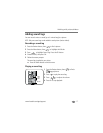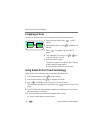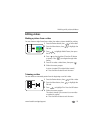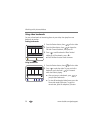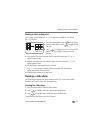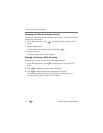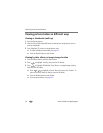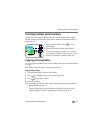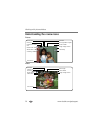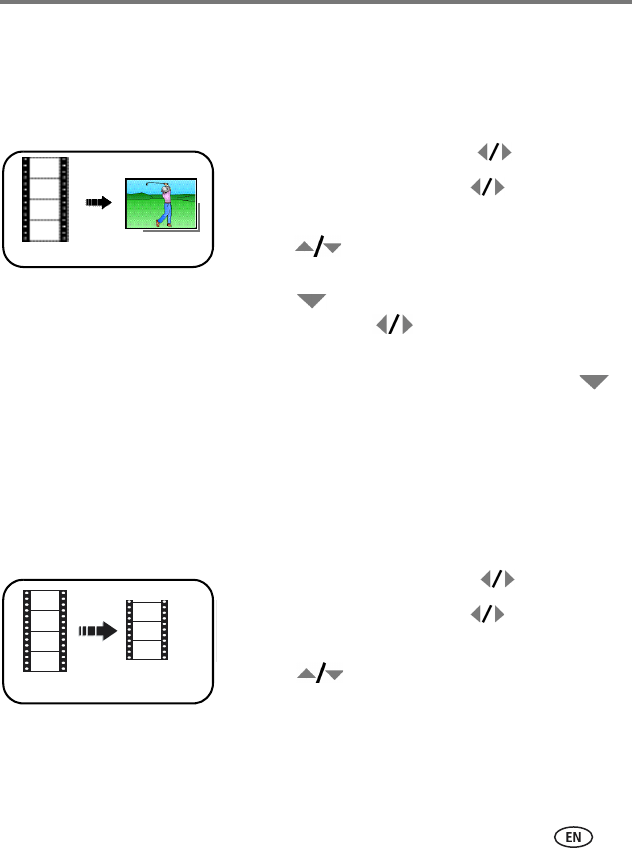
Working with pictures/videos
www.kodak.com/go/support
19
Editing videos
Making a picture from a video
You can choose a single frame from a video, then make a picture suitable for printing.
1 Press the Review button, then to find a video.
2 Press the Menu button, then to highlight the
Edit tab.
3 Press to highlight Make Picture, then press
the OK button.
4 Press to play the video. (Press the OK button
to pause). Press to navigate through video
frames.
5 Press OK to select a video frame, then press .
6 Follow the screen prompts.
A picture is created. (The original video is saved.)
■ Press the Menu button to exit the menu.
Trimming a video
You can delete an unwanted portion from the beginning or end of a video.
1 Press the Review button, then to find a video.
2 Press the Menu button, then to highlight the
Edit tab.
3 Press to highlight Trim. Press the OK button.
4 Follow the screen prompts.
The video is trimmed. (You can save it as a new video
or replace the original.)
■ Press the Menu button to exit the menu.
Video
Picture
Video
Trimmed video