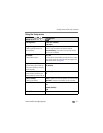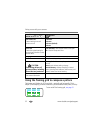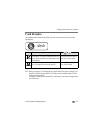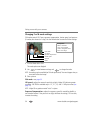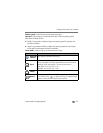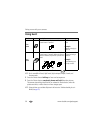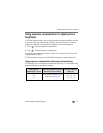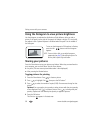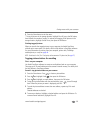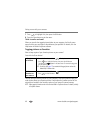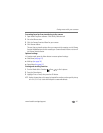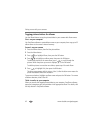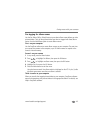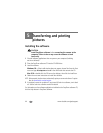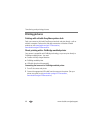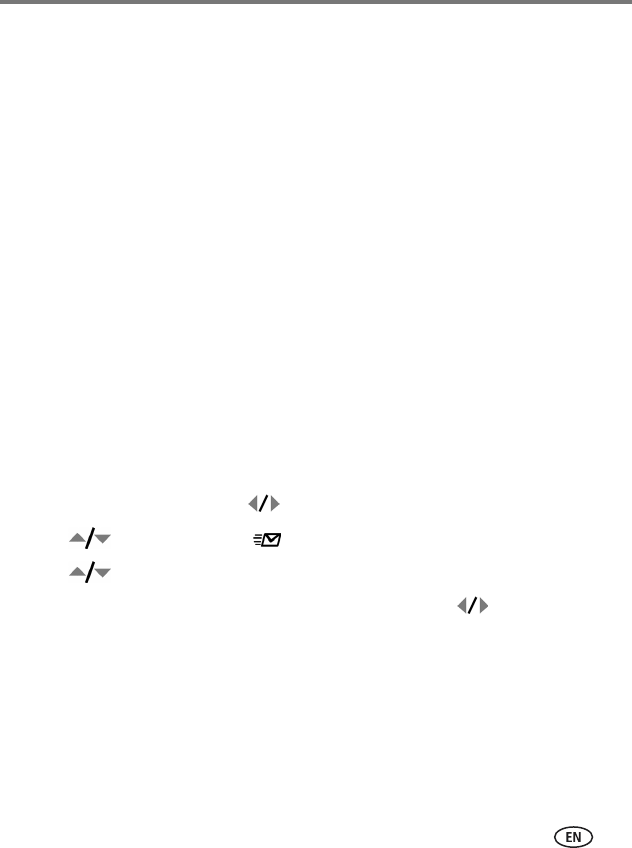
Doing more with your camera
www.kodak.com/go/support
39
5 Press the Share button to exit the menu.
* To tag all pictures in the storage location, highlight Print All, press the OK button,
then indicate the number of copies. To remove print tagging for all pictures in the
storage location, highlight Cancel Prints, then press the OK button.
Printing tagged pictures
When you transfer the tagged pictures to your computer, the Kodak EasyShare
software print screen opens. For details, click the Help button in EasyShare software.
For more information on printing from your computer, printer dock, PictBridge
enabled printer, or card, see page 46.
NOTE: For the best 4 x 6 in. (10 x 15 cm) prints, set the camera to a 3:2 picture size. (See page 27.)
Tagging pictures/videos for emailing
First—on your computer
Use Kodak EasyShare software to create an email address book on your computer.
Then copy up to 32 email addresses to the camera’s internal memory. For details, click
the Help button in EasyShare software.
Second—tag pictures/videos on your camera
1 Press the Share button. Press to locate a picture/video.
2 Press to highlight Email , then press the OK button.
3 Press to highlight an email address, then press the OK button.
4 To tag other pictures/videos with the same address, press to scroll through
them. When the picture you want is displayed, press OK.
5 To send the pictures/videos to more than one address, repeat step 3 for each
address.
Selected addresses are checked.
6 To remove a selection, highlight a checked address and press the OK button. To
remove all email selections, highlight Clear All.