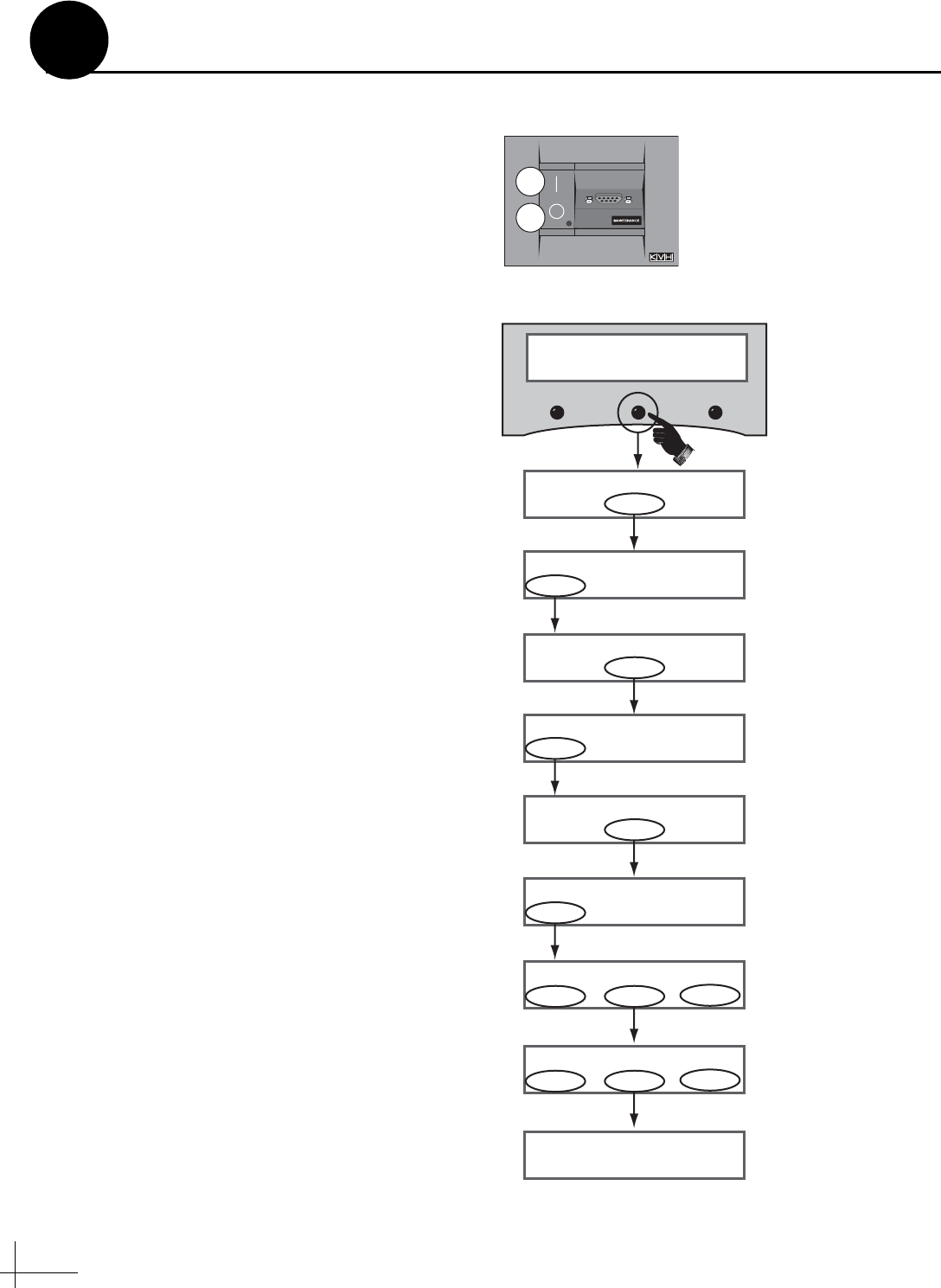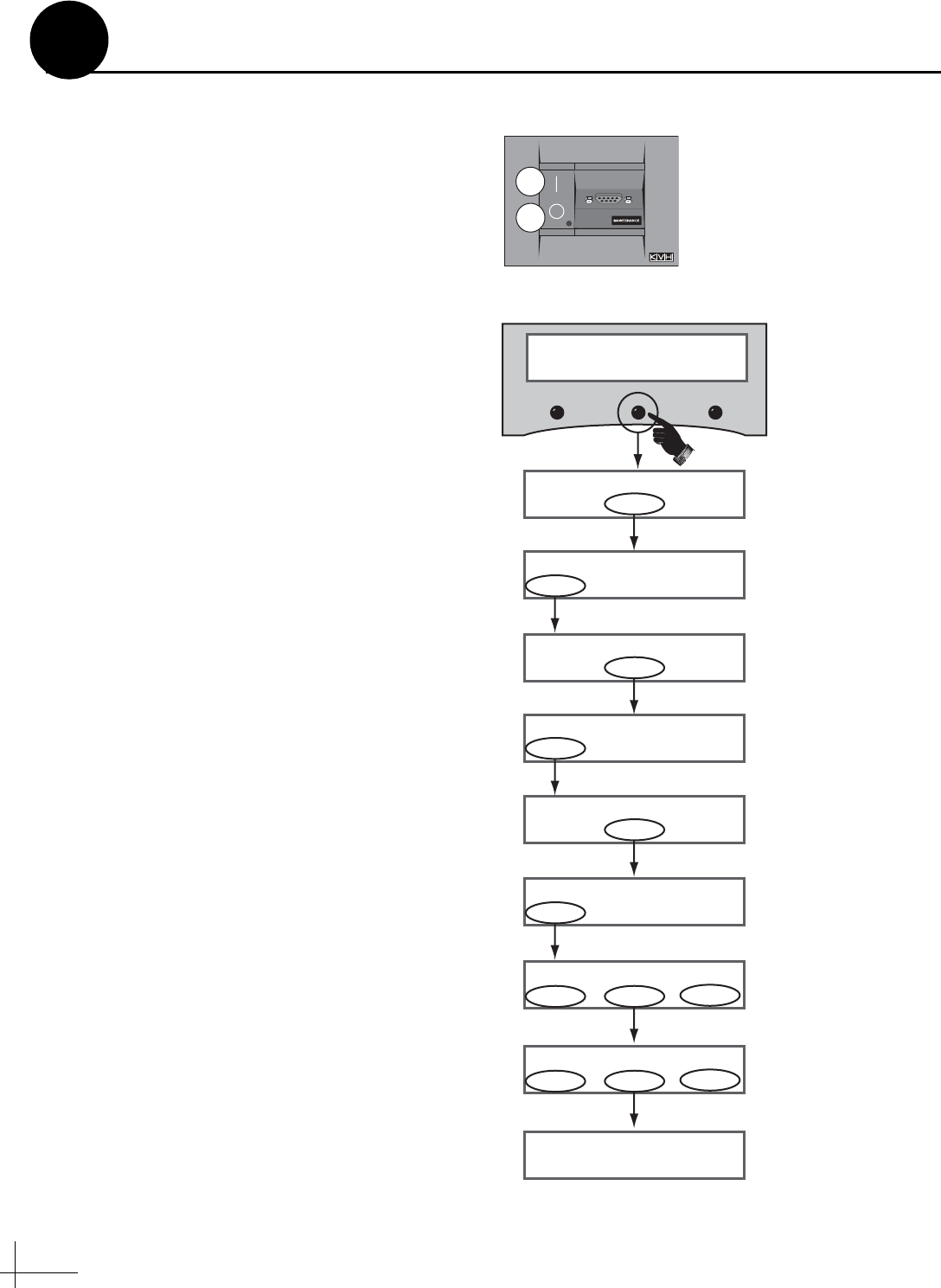
16
Follow these steps to turn on the system and
enter your vessel’s latitude and longitude.
NOTE: The antenna will use your position
information to speed up satellite acquisition. If the
antenna knows where you are, it knows where it
should start looking for the satellite. In addition, for a
linear system, the antenna will use your position
information to calculate the correct LNB skew angle.
a. Ensure the antenna has a clear, unobstructed
view of the sky.
b. Apply power to the satellite TV receiver(s),
TV(s), and switchplate (see Figure 33). Wait
two minutes for system startup.
c. Press the center MENU button on the MCP’s
front panel to access the onscreen menu (see
Figure 34).
d. At “Install satellite?”, press NEXT until the
display shows “Operations mode?” Then
press YES.
e. At “Get antenna status?”, press NEXT until
the display shows “Control antenna?” Then
press YES.
f. At “Man control antenna?”, press NEXT until
the display shows “Set Lat/Long?” Then
press YES.
g. At “Latitude”, use the - and + buttons to set
each digit of the vessel’s latitude. Press
ENTER to accept each digit.
h. At “Longitude”, use the - and + buttons to set
each digit of the vessel’s longitude. Press
ENTER to accept each digit.
i. At “Latitude/Longitude”, verify that the
display shows the correct latitude and
longitude.
j. After 3 seconds, the display returns to the
“Set Lat/Long?” screen. Press RETURN until
you exit the menu.
ON
OFF
Figure 33: Switchplate Power Switch
Install satellite?
Yes Next Return
Operations mode?
Yes Next Return
Menu
Get antenna status?
Yes Next Return
Control antenna?
Yes Next Return
Man control antenna?
Yes Next Return
Set Lat/Long?
Yes Next Return
Until “Operations mode” shown
Until “Control antenna” shown
Until “Set Lat/Long” shown
Latitude: ##N
Longitude: ###E
Latitude: ##N
- Enter +
Use +/- to set vessel latitude
Longitude: ###E
- Enter +
Use +/- to set vessel longitude
Figure 34: Lat/Long Menus on MCP
Enter Your Latitude & Longitude
14