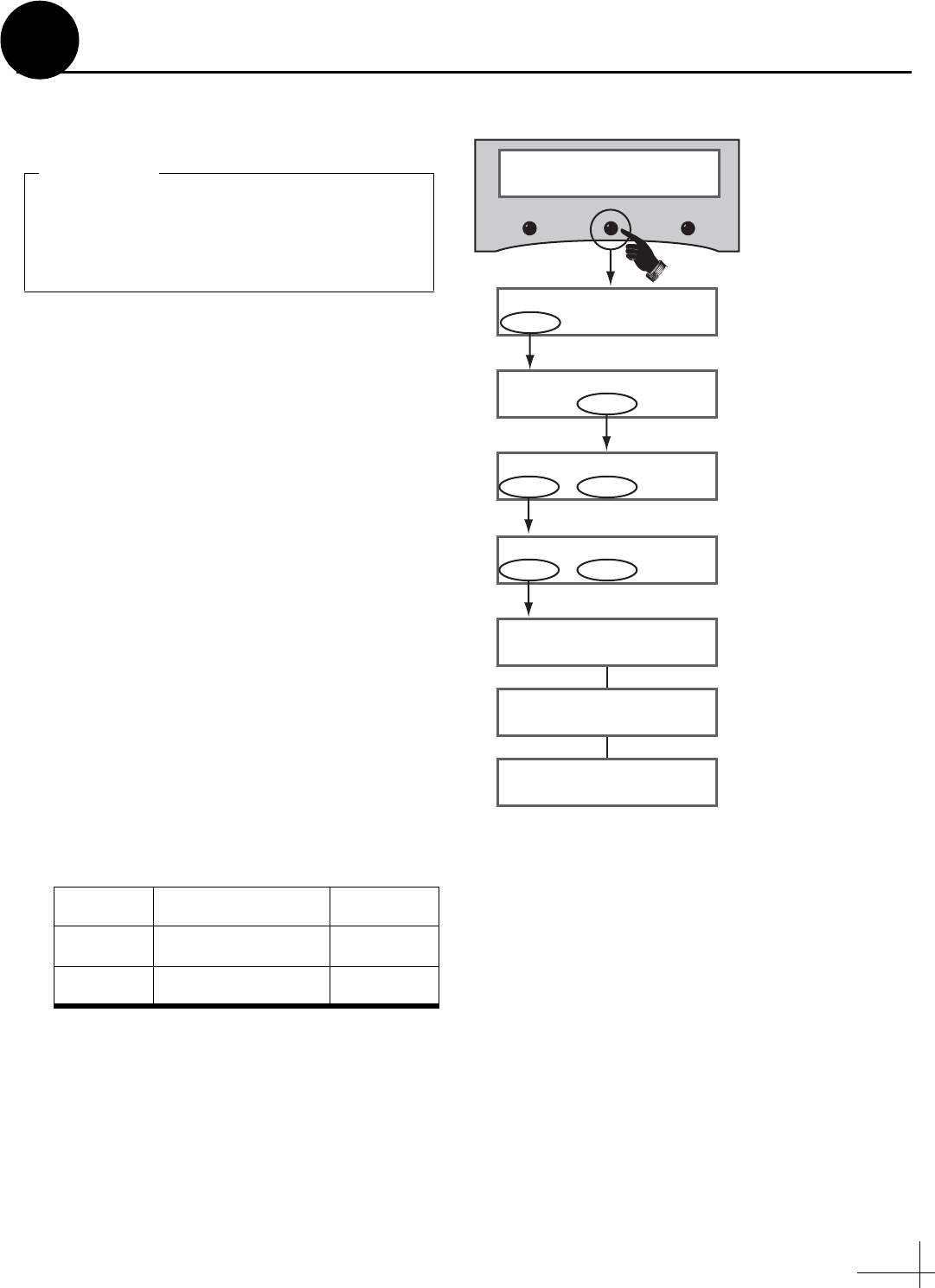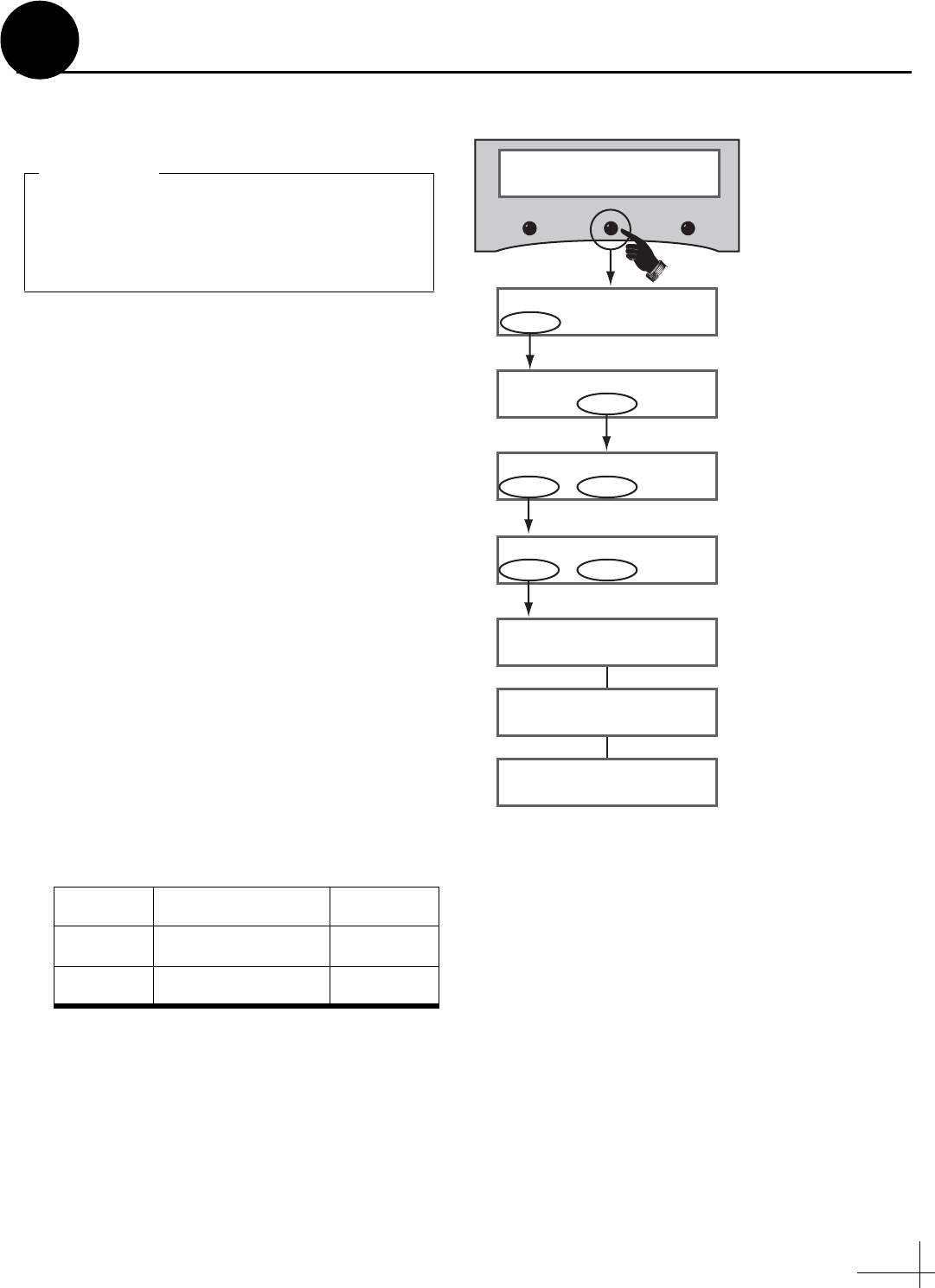
17
Follow these steps to set up the system for the
desired pair of satellites.
a. Press the center MENU button on the MCP’s
front panel to access the onscreen menu (see
Figure 35).
b. At “Install Satellite?”, press YES.
c. At “Trisat Mode?”, press NO.
d. At “Install A <SAT NAME>”, press NEXT
until the display shows the first (primary)
satellite you want to select. Then press YES.
(See Appendix D on page 30 for a list of
available satellites.)
NOTE: If you don’t find the satellite you want,
you can set up a user-defined satellite (USER 1 or
USER 2). See Appendix E on page 31.
e. Repeat Step 15d to select the second satellite.
If you want to set up the antenna to track just
one satellite, select “None” instead.
f. Wait two minutes while the antenna restarts.
g. (Linear only) Set up the receiver(s) for the
same satellites, and in the same order, that
you set them up in the antenna:
Antenna Receiver DiSEqC
Sat. A Alternative 1 or A DiSEqC 1
Sat. B Alternative 2 or B DiSEqC 2
To select a three-satellite (Trisat) group for a
linear system, see Appendix C on page 29. To
select a DIRECTV HDTV three-satellite
(Trisat) group, see Appendix A on page 23.
IMPORTANT!
Install satellite?
Yes Next Return
Trisat mode?
Yes No Return
Menu
Install A <SAT NAME>
Yes Next Cancel
Press NEXT until desired satellite shown
Install B <SAT NAME>
Yes Next Cancel
Installing sats
Please wait
<SAT NAME1> and
<SAT NAME2> installed
Restarting antenna
Press NEXT until desired satellite shown
Figure 35: Satellite Selection Menus on MCP
Select Satellites
15