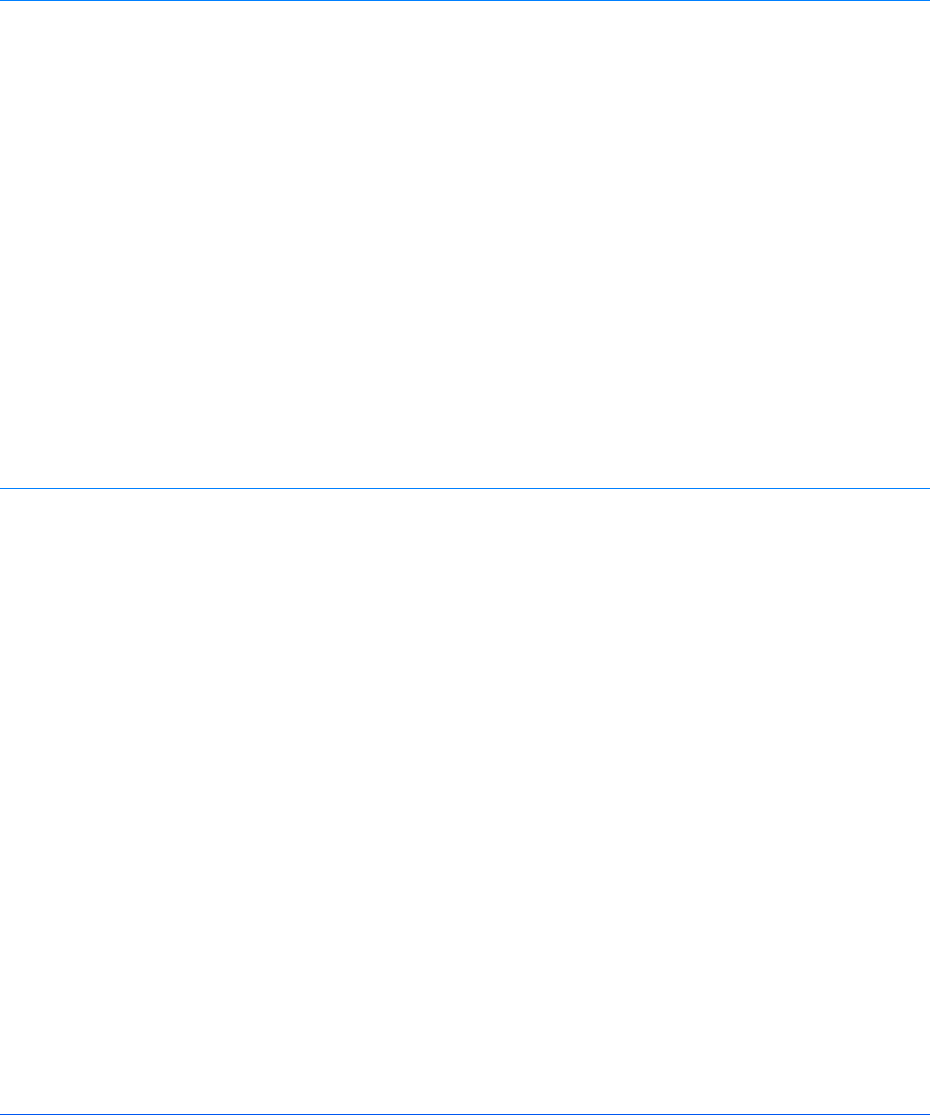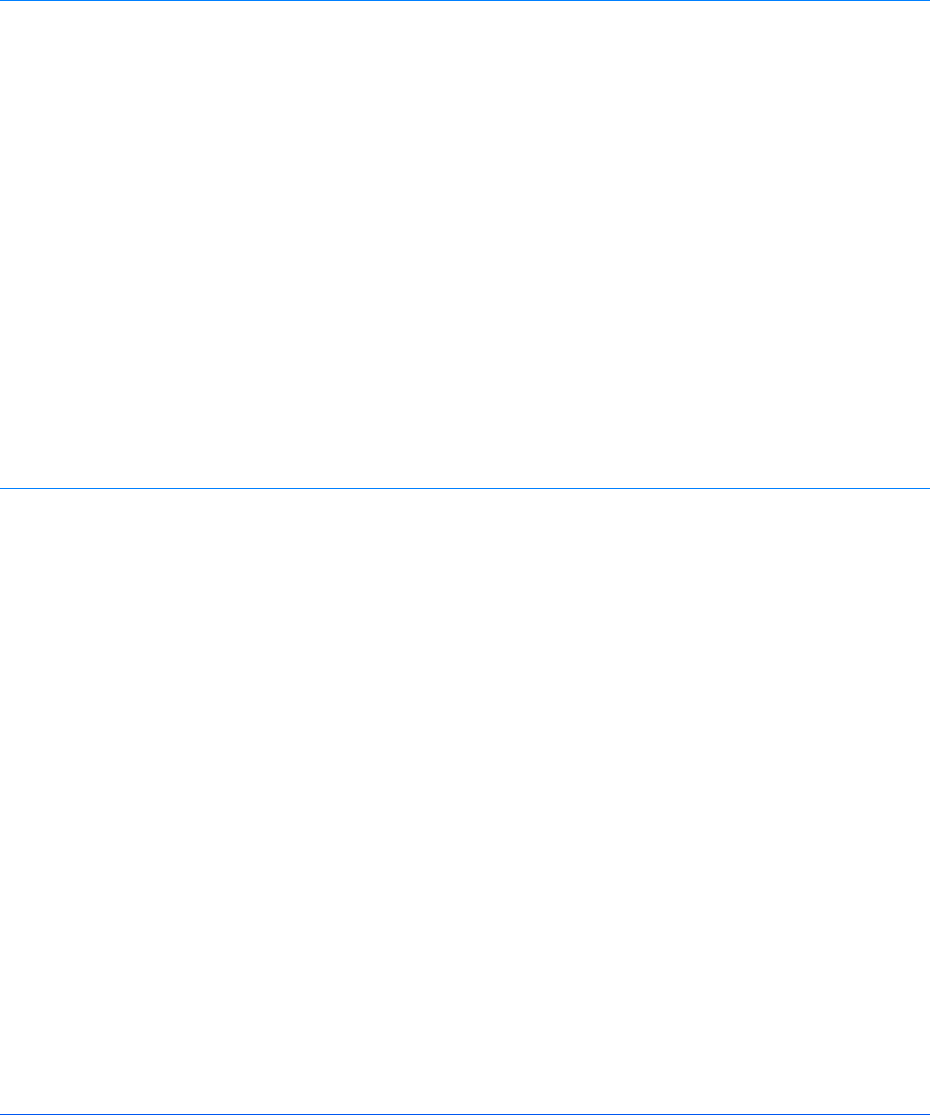
Table of Contents
Chapter 1 Installation
Preparing to Install the Driver ........................................................................................................ 1-1
Selecting an Installation Method ................................................................................................... 1-1
Installing Utilities ........................................................................................................................... 1-2
Upgrading Driver Components ...................................................................................................... 1-2
Express Installation ....................................................................................................................... 1-2
Installing in Express Mode ....................................................................................................... 1-2
Custom Installation ....................................................................................................................... 1-4
Installing in Custom Mode with a Network Connection using Discover ................................... 1-4
Installing in Custom Mode with a USB Connection using Discover ......................................... 1-5
Installing in Custom Mode with a Network Connection using Custom Select .......................... 1-6
Installing in Custom Mode with a USB Connection using Custom Select ................................ 1-8
Optional Printer Components ........................................................................................................ 1-9
Installing Optional Printer Components ................................................................................... 1-9
The Add Printer Wizard ................................................................................................................. 1-9
Installing a Printer Driver in Windows 7 and Windows Vista .................................................... 1-9
Installing a Printer Driver in Windows XP .............................................................................. 1-10
Printer Driver Settings Access ..................................................................................................... 1-10
Changing the Default Driver Settings .................................................................................... 1-10
Chapter 2 Device Settings
Accessing Device Settings ............................................................................................................ 2-1
Device Options .............................................................................................................................. 2-1
Setting Device Options ............................................................................................................ 2-1
Setting Punch Options ............................................................................................................. 2-1
Setting up Custom Boxes ........................................................................................................ 2-2
Auto Configure .............................................................................................................................. 2-3
Enabling Auto Configuration .................................................................................................... 2-3
Memory ......................................................................................................................................... 2-3
Administrator Settings ................................................................................................................... 2-4
General ......................................................................................................................................... 2-4
Show Quick Print Tab .............................................................................................................. 2-4
Send Count Information ........................................................................................................... 2-4
Send Application Name ........................................................................................................... 2-4
Associate Profile with Application ............................................................................................ 2-5
Password Protect Administrator Settings ................................................................................ 2-5
SNMP ...................................................................................................................................... 2-5
Lock Settings ................................................................................................................................ 2-7
Lock Settings Options .............................................................................................................. 2-7
User Login ..................................................................................................................................... 2-8
User Login Options .................................................................................................................. 2-8
Printing with User Login ........................................................................................................... 2-9
Job Accounting ............................................................................................................................. 2-9
Job Accounting Options ......................................................................................................... 2-10
Printing with Job Accounting ................................................................................................. 2-10
User Settings .............................................................................................................................. 2-11
KX DRIVER
i