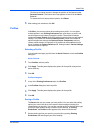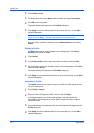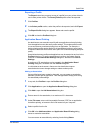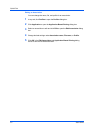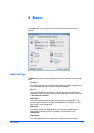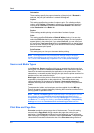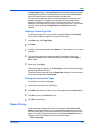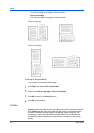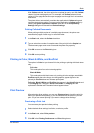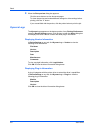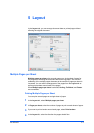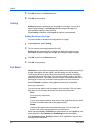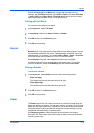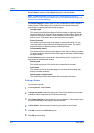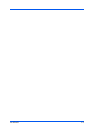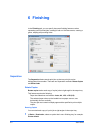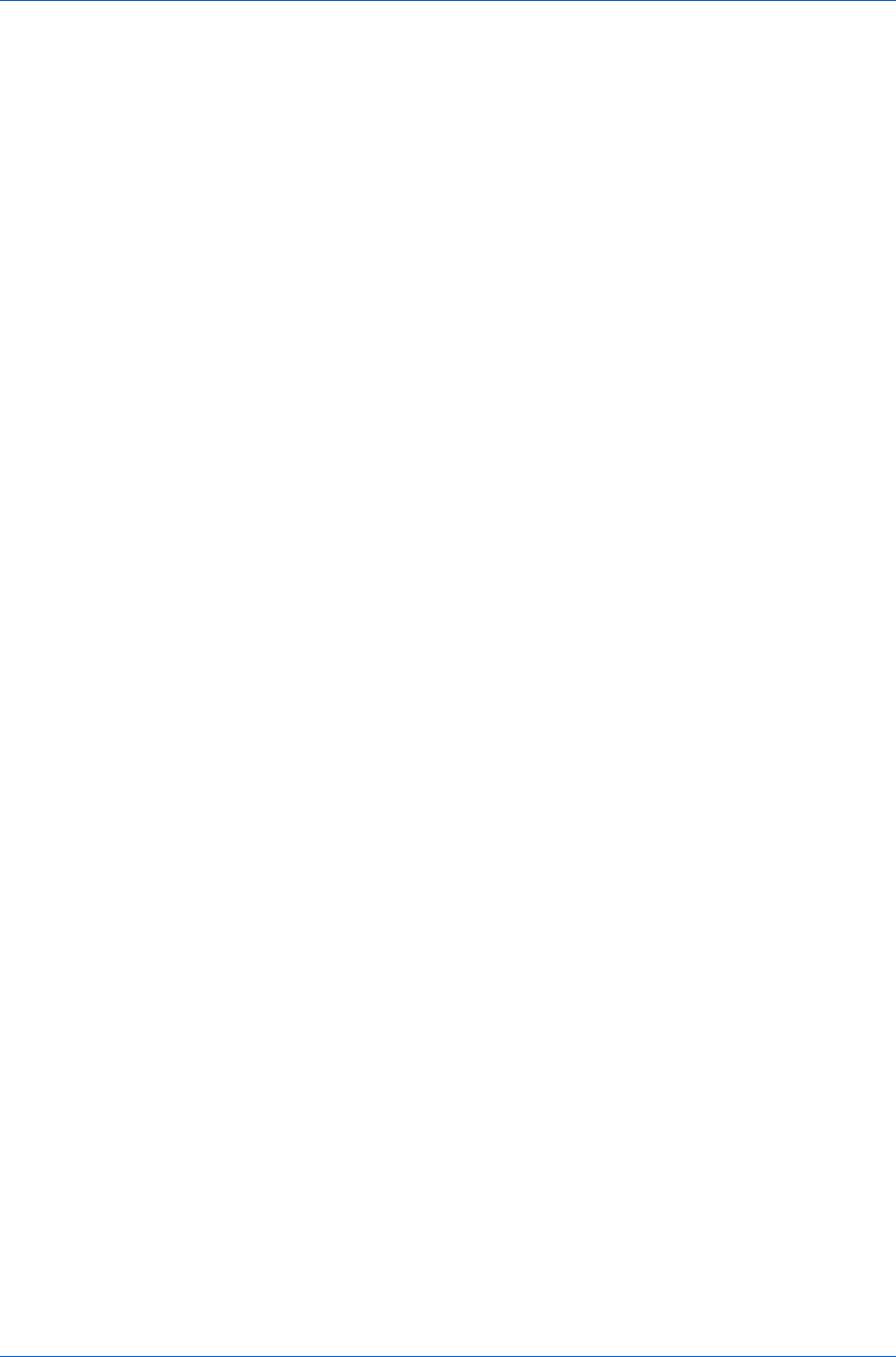
Basic
With Collate selected, the driver prints the complete job set by set. With Collate
cleared, it prints each page by set. For example, with Collate selected, three
copies of a five-page document output as pages one through five in succession,
three times.
The printer driver automatically overrides the application's Collate setting and
uses the printer driver setting. You can use the application's Collate setting by
clearing the Ignore application collation check box in the Compatibility
Settings dialog box accessed from Device Settings.
Printing Collated Documents
When printing multiple copies of a multiple page document, the printer can
assemble the pages of each copy in numerical order.
1
In the Basic tab, select the Collate check box.
2
Type or select the number of complete sets of the print job in the Copies box.
The document page count must not exceed the printer tray capacity.
3
Click OK to return to the Print dialog box.
4
Click OK to start printing.
Printing in Color, Black & White, and EcoPrint
The options in Color let you choose full-color printing or printing with black toner
only.
Full color
This mode prints four-color text and graphics.
Black & White
This mode prints with black toner only, making all color settings unavailable.
EcoPrint makes the entire image, text and graphics, appear lighter in the
printed job. EcoPrint does not increase print speed.
Full color, Black & White and EcoPrint also appear in the Quick Print tab and
in the Imaging tab. Changes in Quick Print, Basic, or Imaging tabs are
replicated to another tab if the same feature appears there.
Print Preview
After selecting driver settings, you can use Print preview to check the print job
before you proceed with printing. If you are satisfied with the preview, you can
print. Or you can cancel printing if you want to change driver settings.
Previewing a Print Job
You can see a print preview before printing.
1
Select desired driver settings in all tabs, or select a profile.
2
In the Basic tab, select Print preview.
3
Click OK in the Printing Preferences and Print dialog boxes.
KX DRIVER
4-5