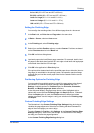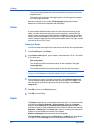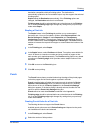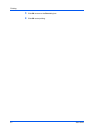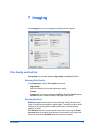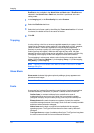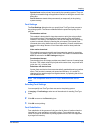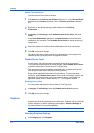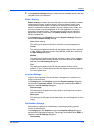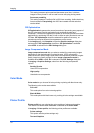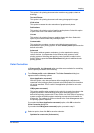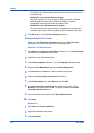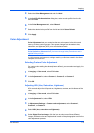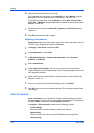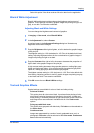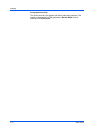Imaging
2
In the Graphics Settings dialog box, select from the available options, and then
click OK to save your selections.
Pattern Scaling
Pattern scaling is a feature that can help improve visual compatibility between
screen and print output. Graphics objects, such as a shape or a path, often
include patterns and fills that are composed of collections of printed dots. A
pattern is a planned or random repetition of colors, shapes, lines, values, and
textures to create a visual arrangement. A fill is the application of a color or
grayscale to a graphics object. If printed patterns and fills do not match the
appearance of that on the screen, use Pattern scaling to select a different
density of printed dots.
In the Imaging tab, click Graphics to open the Graphics settings dialog box
and access the Pattern scaling settings.
Auto (default setting)
This setting prints patterns and fills to match the on-screen appearance.
Coarse
This setting prints patterns and fills with the fewest number of lines, patterns,
or dots. Coarse is the same as Auto when PCL XL or PCL 5c is selected in
the PDL Settings dialog box.
Medium
This setting prints patterns and fills with a greater number of lines, patterns
or dots than the Coarse setting. Medium is the same as Auto when KPDL is
selected in the PDL Settings dialog box.
Fine
This setting prints patterns and fills with the greatest number of lines,
patterns, or dots. Printed patterns and fills may appear more dense than the
on-screen appearance.
Inversion Settings
Inversion is the opposite of the normal order, arrangement, or position of an
image or printed content.
In the Imaging tab, click Graphics to open the Graphics settings dialog box
and access the Inversion options. The settings are available when KPDL is
selected in the PDL Settings dialog box.
Reverse image
This setting prints images like a photo negative, reversing black and white
areas of the image.
Mirror print
This setting prints the page content backwards, as it would appear in a mirror
image.
Optimization Settings
Optimization is a process or methodology of improving a printing system's
function or effectiveness.
In the Imaging tab click Graphics to open the Graphics settings dialog box
and access the Optimization settings. The settings are available when KPDL is
selected in the PDL Settings dialog box.
Fast printing
KX DRIVER
7-5