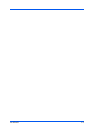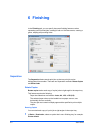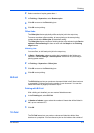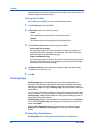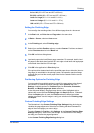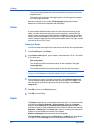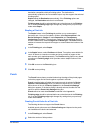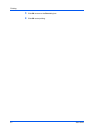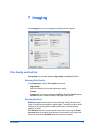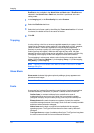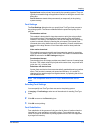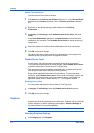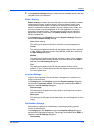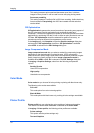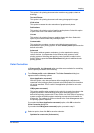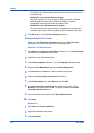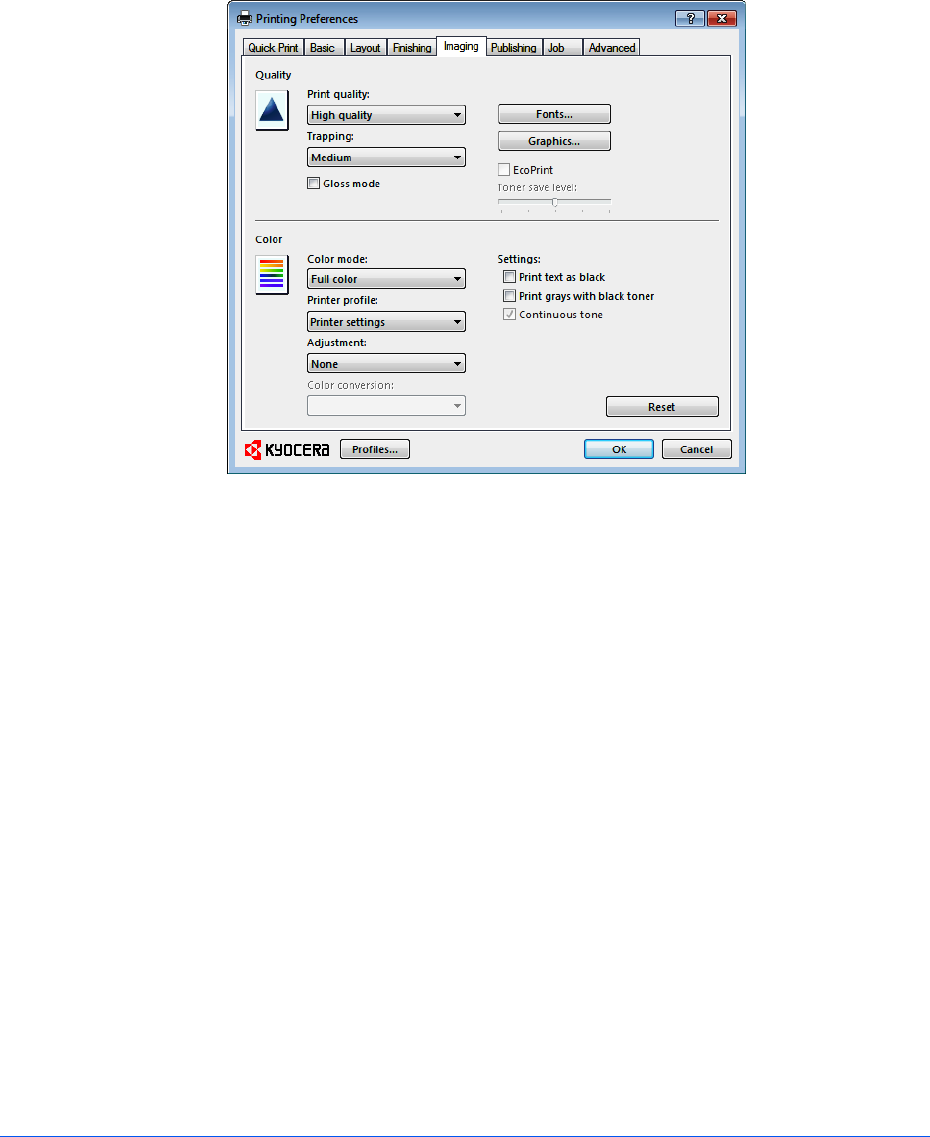
7 Imaging
In the Imaging tab, you can manage print quality and color settings.
Print Quality and EcoPrint
Print quality lets you select between High quality or Custom (EcoPrint).
Selecting Print Quality
In the Imaging tab, select a Print quality from the list.
High quality
Select this setting to print at the highest print quality.
Custom
Custom lets you choose a setting for EcoPrint. Selecting Custom without
EcoPrint results in a default setting to the highest print quality.
Selecting EcoPrint
EcoPrint changes toner saturation in the printed job, making the entire print
image, including text and graphics, appear lighter. The amount of toner varies
based upon your printing system model and the type of data printed (text,
graphics, or both).
With EcoPrint selected, you can choose to save toner by moving the Toner
save level slider from the left (least amount of toner saved) to the right (most
amount of toner saved). EcoPrint does not increase print speed.
KX DRIVER
7-1