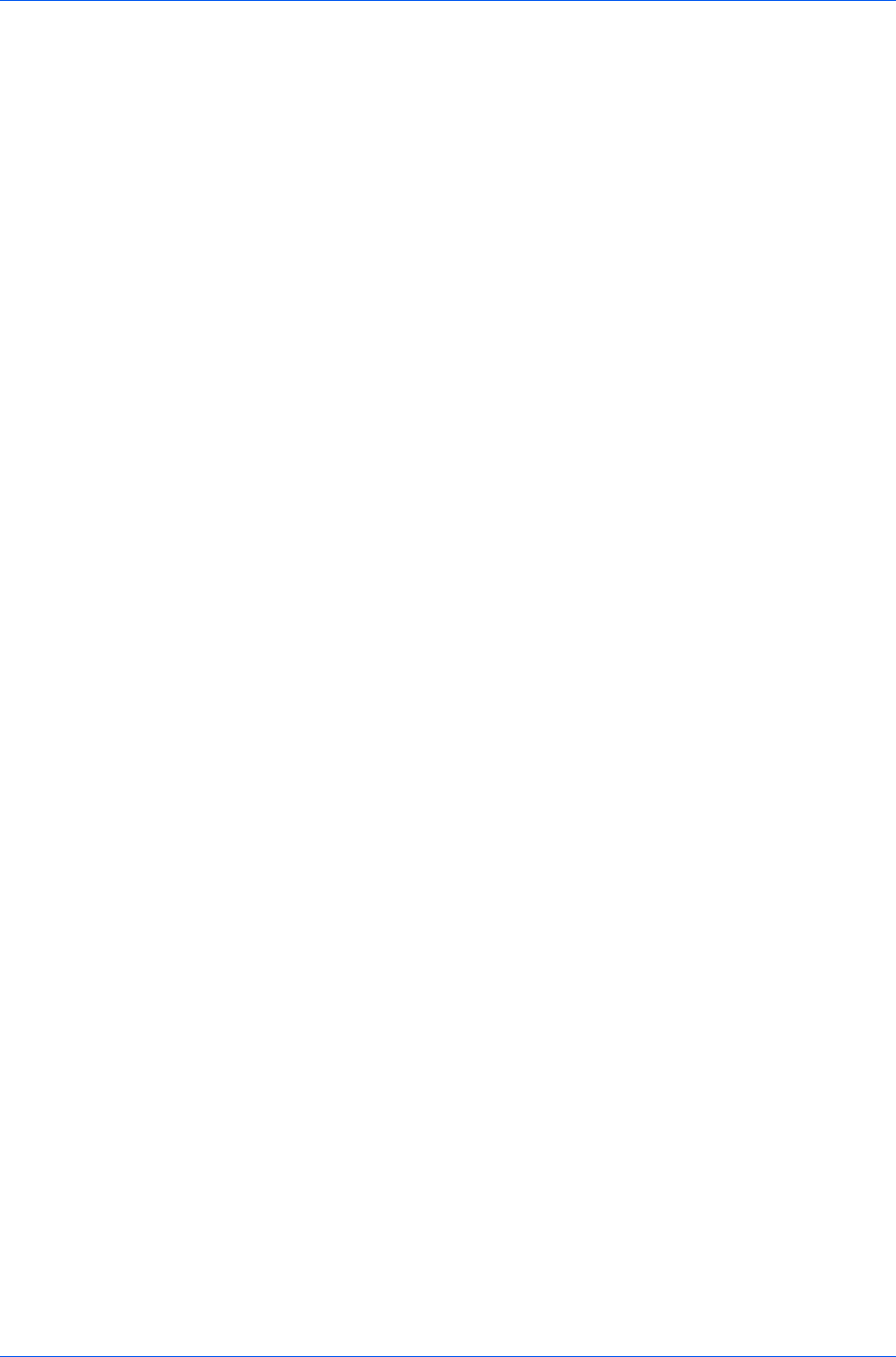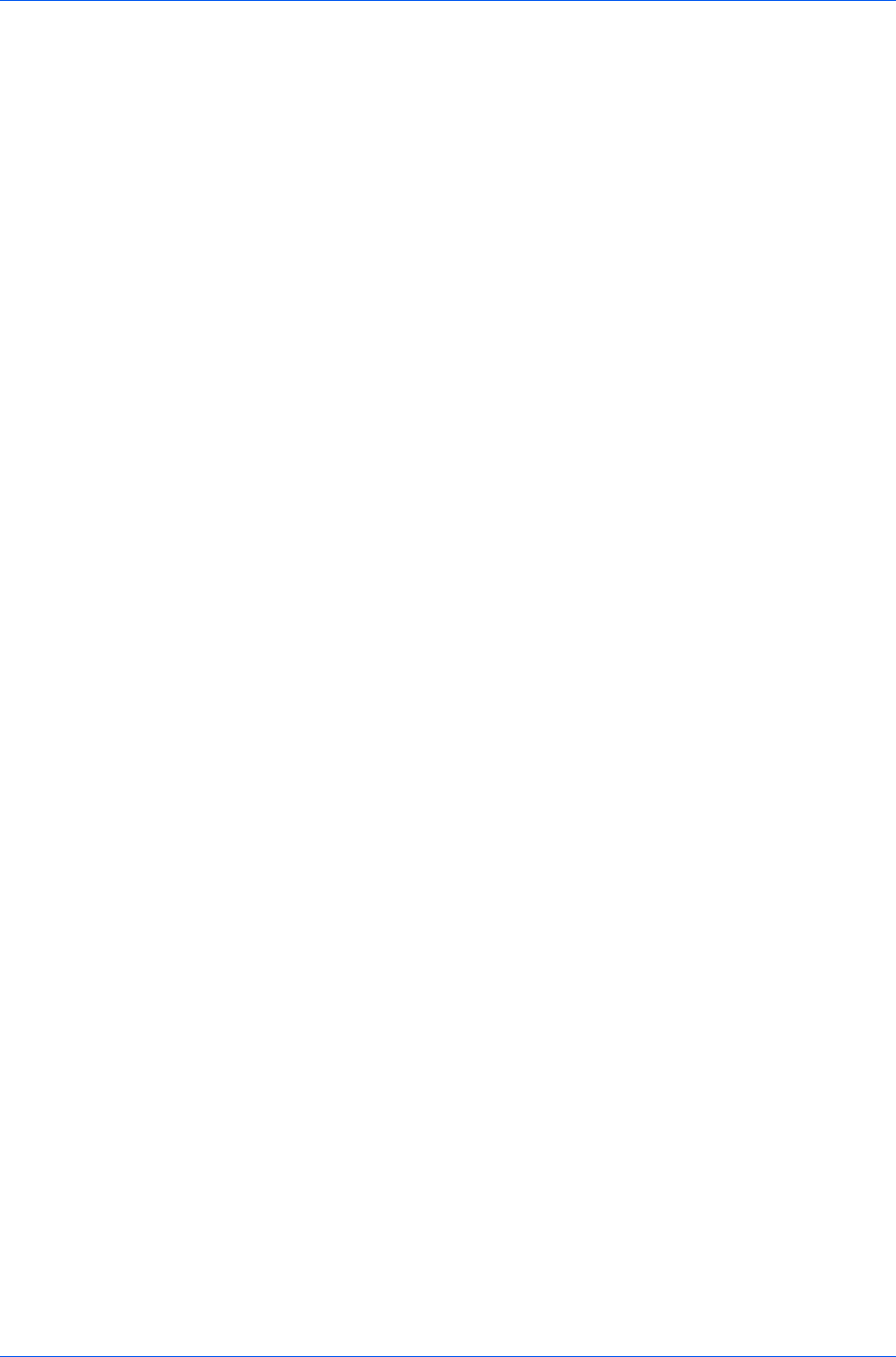
Basic
4
When the Print preview dialog box appears:
Click the arrow buttons to view document pages.
To close the preview and make additional changes in driver settings before
printing, click the “X” button.
If you are satisfied with the preview, click the printer button to print the job.
Kyocera Logo
The Kyocera logo appears on the bottom portion of any Printing Preferences
screen or Device Settings screen. Click the logo to open the About dialog box
that displays the driver version number and driver plug-in information.
Displaying Version Information
In Device Settings or any tab, click Kyocera logo > Version to view the
following driver information:
File Name
Version
Description
Date
Manufacturer
Comments
To view copyright information, click Legal Notices.
Click OK to close the driver information dialog boxes.
Displaying Plug-in Information
A plug-in integrates with the printer driver to extend the driver’s capabilities.
In Device Settings or any tab, click Kyocera logo > Plug-in to view the
following plug-in information:
Module
Description
Version
Click OK to close the driver information dialog boxes.
User Guide
4-6