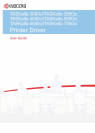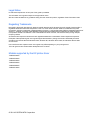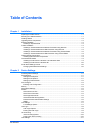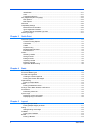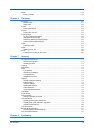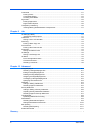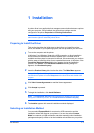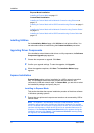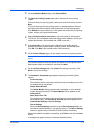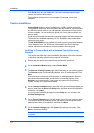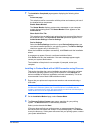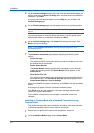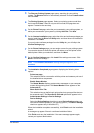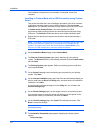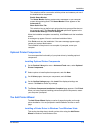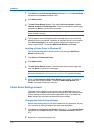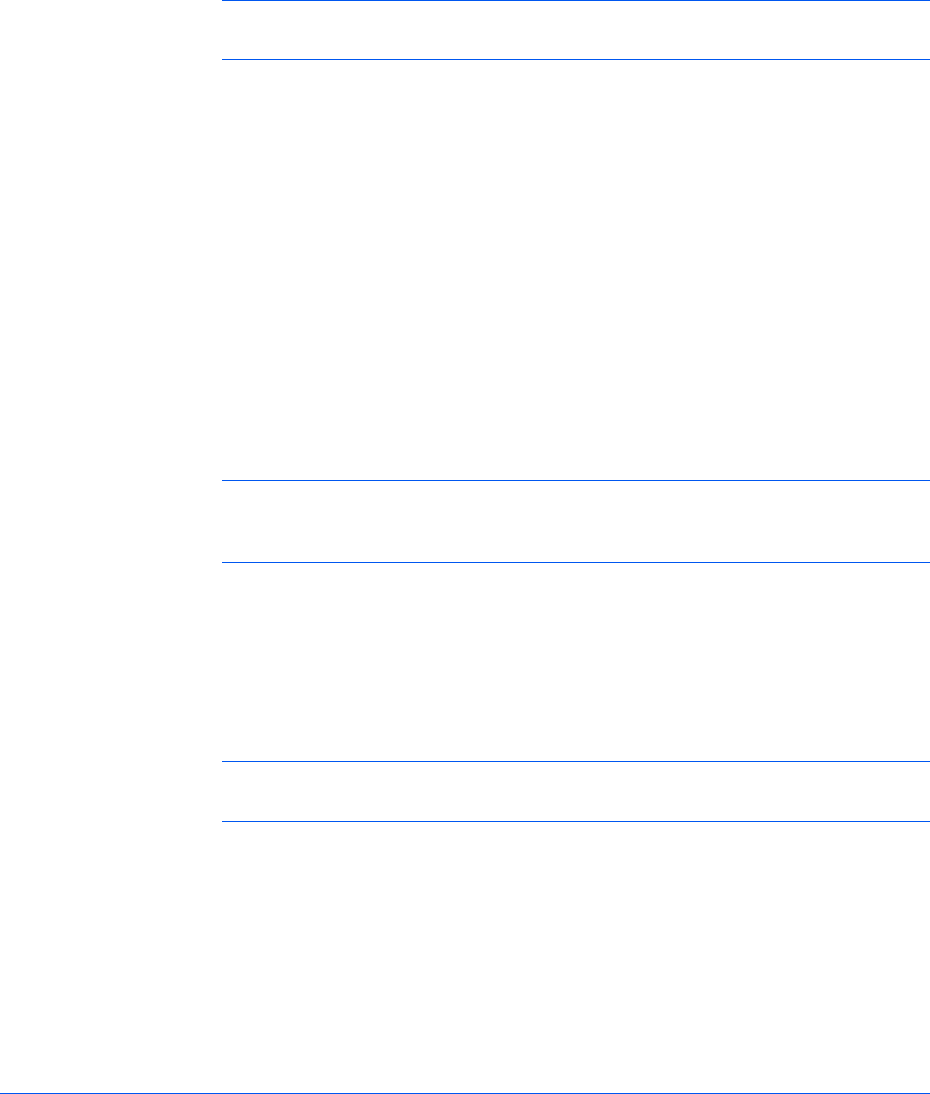
1 Installation
A printer driver is an application that manages communication between a printer
and your computer. Once installed, the printer driver settings must be
configured in the printer Properties and Printing Preferences.
Note: In Windows operating systems, you must be logged in with
administrator rights to install the printer driver.
Preparing to Install the Driver
This section describes the initial steps to take before you install the printer
driver, and based on your operating system, the next procedure you can follow.
1
Turn on the computer and the printer.
In Windows 7 and Windows Vista with a USB connection, a driver installation
will be made from the Microsoft Windows Update site if a certified driver is
available and the system is connected to the web. We recommend you continue
with the steps to install the driver for an expanded feature set. In Windows, if the
Found New Hardware Wizard dialog box appears during the installation
process, click Cancel. If the Hardware Installation warning dialog box
appears, click Continue Anyway.
2
Insert the Product Library disc into the disc drive. The Main Menu appears.
Note: If the Product Library fails to start after inserting it into the disc drive,
use Windows Explorer to locate Setup.exe on the local drive and double-click
to open.
3
Click View License Agreement to read the license agreement.
4
Click Accept to proceed.
5
To begin the installation, click Install Software.
Note: If the Windows Security warning dialog box appears at any point
during the installation process, click Install this driver software anyway.
6
The Installer appears with several installation methods displayed.
Selecting an Installation Method
You can select Express Mode for a network or USB connection and the
installation wizard will discover your printers. You can also select Custom
Mode for a network or USB connection and either manually select installation
packages and specify utilities or let the installation wizard discover your printer.
KX DRIVER
1-1