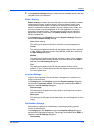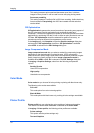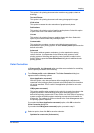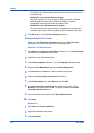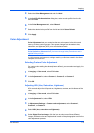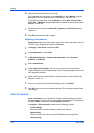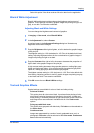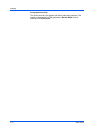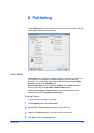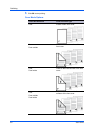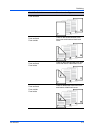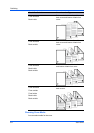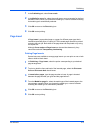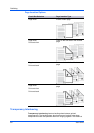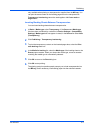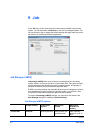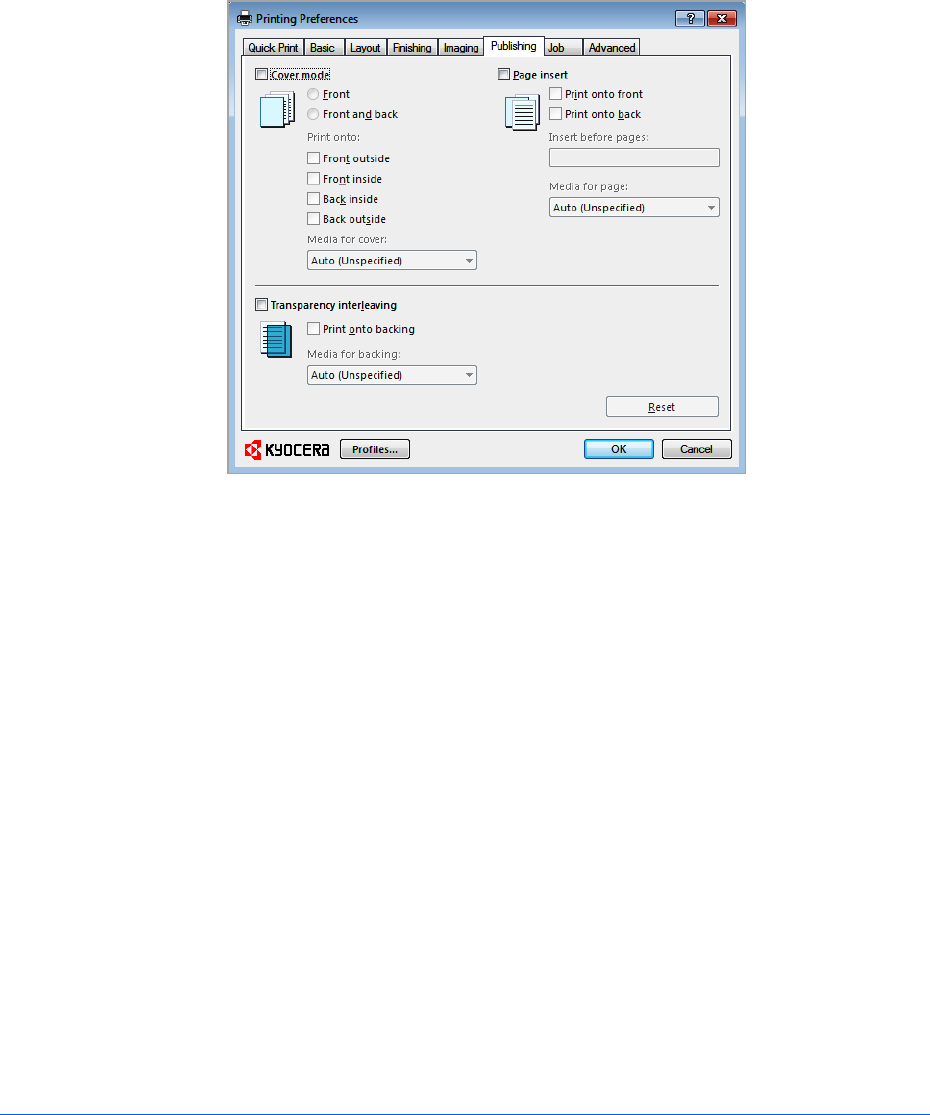
8 Publishing
In the Publishing tab, you can create covers and inserts for a print job, and add
backing sheets between transparencies.
Cover Mode
Cover mode lets you add cover pages for the front and back of your document.
You can print on cover pages of a different weight or color than the main
document. The source of the cover paper is specified by adjusting the Media
for cover settings in the Publishing tab.
Print on both sides must be selected in the Basic tab or Quick Print tab in
order to print using the Front inside or Back outside options.
Although Cover mode and Page insert can be used simultaneously, they
cannot be used with Transparency interleaving.
Printing Covers
You can choose cover pages for printing.
1
In the Publishing tab, select Cover mode.
2
Select Front or Front and back to specify the type of covers.
3
Select from Print onto options if you want to print on the covers.
4
Click OK to return to the Print dialog box.
KX DRIVER
8-1