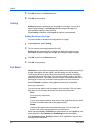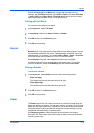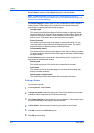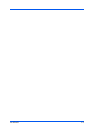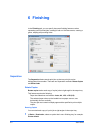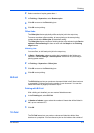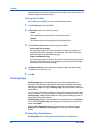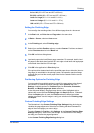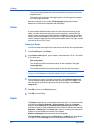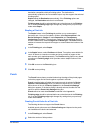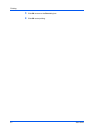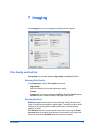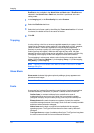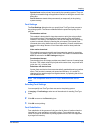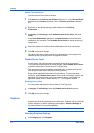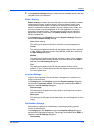Finishing
The top two settings (A4/Letter) are for the smaller size paper in the mixed
page document.
The second row of settings (A3/Legal/Ledger) is for the larger size paper in
the mixed page document.
Note that a change to one custom Finishing edge setting adjusts other
selections to make them compatible with the change.
Gutter
A gutter creates additional blank space on the left side and at the top of the
sheet. It is often used for binding, hole punch or stapling to make a print job
easier to read. Increasing the measurements in Gutter increases the margins
around your text and graphics on the left side, or top of the printed sheet. This
creates a larger margin space by shifting the printable area to the right, or down
as much as one inch (25.4 mm).
Creating a Gutter
You can increase the margins on the left side and at the top of the printed sheet.
1
In the Finishing tab, click Gutter.
2
In the Gutter width options, type or select a value between 0.20 to 1.00 inches
(5.0 to 25.4 mm).
Short edge (top)
This selection modifies the outside margin on the top-edge of the page.
Long edge (left)
This selection modifies the outside margin on the left-side of the page.
Note: Availability of Gutter settings vary depending on Finishing edge
settings, and Orientation and Duplex mode settings in the Basic tab.
3
If text extends too close to the edge of the page, select Reduce image to fit.
The text appears slightly reduced and away from the edge of the page. If text
does not extend beyond the page when the gutter increases, clear Reduce
image to fit.
4
Click OK to return to the Print dialog box.
5
Click OK to start printing.
Staple
The Staple feature lets you create stapled document sets. You must first select
a finisher under Device Settings > Device options. Selecting the Staple
feature makes Separation and Transparency interleaving unavailable. The
maximum number of sheets depends upon the finisher model and the selected
Page size or Media type. The Gutter feature lets you increase the top and left
margins to accommodate the location of the staples.
Staple and Separation features cannot be used together.
If Printer default is selected as the Destination in the Basic tab, the selection
of an option in the Finishing tab results in the automatic selection of a
User Guide
6-5