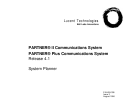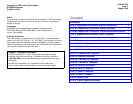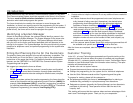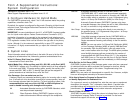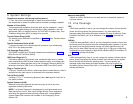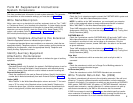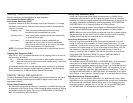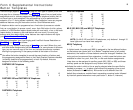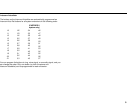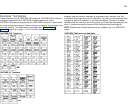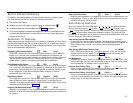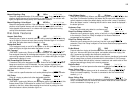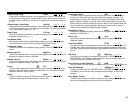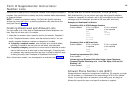Form A Supplemental Instructions:
System Configuration
2
Salesperson completes items 1–12.
Sales Support Representative completes items 13–15.
6. Configure Hardware for Hybrid Mode
For PARTNER II systems only, check "Yes" if the customer wants line pooling
capabilities; otherwise check "No."
By default, the system is configured for Key mode. Changing to Hybrid mode
requires Lucent Technologies Authorized Personnel to modify the processor
module at installation.
IMPORTANT: In some jurisdictions in the U.S., a PARTNER II system installa-
tion for Hybrid mode requires Federal Communications Commission (FCC)
registration information to be reported to the customer’s local telephone com-
pany. This includes the system’s operating mode (MF for Hybrid mode) and its
FCC registration number, which can be found on the right side of the primary
carrier. Although it is the customer’s responsibility to report FCC registration
information, it is highly recommended that you report this information for the
customer.
8. System Lines
Enter information about individual lines in the table. Be sure to list the lines
assigned to all extensions first, followed by personal and dedicated lines.
Write R if Rotary (Dial Pulse) Line {#201}
Leave blank for touch-tone lines.
Hybrid Mode Only—Write auxiliary pool 881, 882, 883, or No Pool {#207}
(PARTNER II system only) The default for Hybrid mode is all lines assigned
to the main pool (880). To create auxiliary pools, specify the auxiliary pool
access code 881, 882, or 883. To identify lines that can be assigned to
pooled extensions as individual lines, write "No Pool."
Line Coverage—You can select one per line
If desired, identify an automated answering option for incoming calls on each
line. (If all calls on a line should be covered by a human operator, leave all
line coverage columns blank for that line.) To avoid confusing callers, it is
recommended that only one of the AA, DXD, or VMS-AA options be
used to handle incoming calls throughout the system.
AA
Automated Attendant service by PARTNER Attendant, which
must be purchased separately.
DXD
Direct Extension Dialing (PARTNER II system only) lets
callers dial extensions without waiting for the receptionist.
VMS-AA
ASA
Hunt Group
VMS-Mail
Automated Attendant service of PARTNER MAIL™ or
PARTNER MAIL VS™, which must be purchased separately.
If the receptionist does not answer an incoming call, VMS-AA
lets the caller select an extension or route. Programmed using
option 1 of Group Call Distribution {#206} for Hunt Group 7.
Automatic System Answer (PARTNER II system only) plays
a recorded message, then places the call on hold, disconnects
the call, or continues to ring available extensions.
Hunt Group sends incoming calls directly to an extension in
the specified group 1–6. Programmed using option 1 of Group
Call Distribution {#206}.
Voice Mail coverage of personal line by PARTNER MAIL or
PARTNER MAIL VS, which must be purchased separately.
Sends unanswered incoming calls directly to the line owner’s
mailbox.
NOTE: You can use option 3 of Group Call Distribution {#206}
or Line Coverage Extension {#208} to specify VMS-Mail lines
for ownership. With the #206 option, calls are routed to the
user’s voice mailbox after four rings. The #208 option provides
more flexibility because calls are routed after the number of
rings specified with VMS Cover Rings {#117}, if the extension
has VMS Cover on. The user also can turn on Do Not Disturb
to send calls on the owned line immediately to VMS coverage.
Write Ext. No. for Call Cover {#208}
(PARTNER II system only) If the customer wants a user who has a personal
or individual line to be able to activate Call Coverage for that line, identify
that user’s extension number in this column. Programmed using Line
Coverage Extension {#208}.
NOTE: Only one owner can be assigned to a specific line. However, multiple
lines can be assigned ownership to the same extension.
Write User’s Name for Personal or Owned Line
or Identify Equipment for Dedicated Line
For a personal, owned, or dedicated line, write the user name or equipment
description (for example, "Fax"); otherwise, leave blank. (If another user
provides backup call coverage on the line, note the name of that user in
parentheses.) Use Form B2 to record custom extension assignments.
Check if Caller ID Service
(PARTNER II system only) Check this column to indicate lines on which
local telephone company Caller ID service is provided. For dial-code
features that support this service, see Form C.