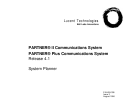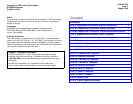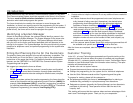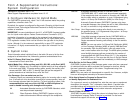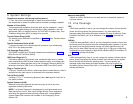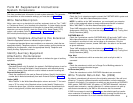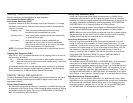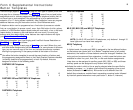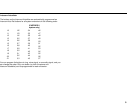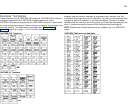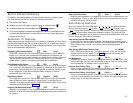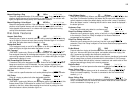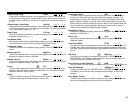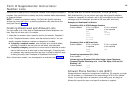Form B1 Supplemental Instructions:
System Extensions
This form provides basic information for each system extension. To customize
line restrictions or other extension settings, you must also use Form B2.
Write Name/Description
Write a user name or a description for auxiliary equipment (such as "Fax," "VMS,"
or "Conference Room") to be installed at the extension. If system display phones
should show the name/description of the caller for internal calls, write the 20
characters you want to display, check the Check if Ext. Name Display {CTP}
column, and complete Form B1, page 3 of 4 and page 4 of 4. (Note that
MLS-model phones display only 12 characters.)
Identify Telephone Attached to this Extension
Check the appropriate column to indicate the type of phone.
If a system and standard phone are combined on an extension, check the two
appropriate Identify Telephone columns. If a phone and an auxiliary device are
combined on the extension, check the appropriate Identify Telephone and
Identify Auxiliary Equipment columns.
Identify Auxiliary Equipment
Attached to this Extension
Except as noted, check the appropriate column to indicate the type of auxiliary
equipment.
Call Waiting {#316}
(Standard phones only) By default, the system’s Call Waiting feature is set for
Not Active. To change the default, check extensions with standard phones
that are to receive a tone while on a call to indicate a second incoming call.
External Hotline {#311}
Check the extensions to be used as External Hotlines. Specify the telephone
number that is dialed automatically from each External Hotline on Form D.
Hotline {#603}
Write "Hotline" in the Write Name/Description column and write "T" for touch-
tone or "R" for rotary in the Standard column (under Identify Telephone) to
indicate the phone type. (A hotline extension should have a standard touch-
tone or rotary phone; a hotline alert extension can have any phone type.)
PARTNER MAIL
Check the 2 or 4 extensions used to connect the PARTNER MAIL system and
write "VMS" in the Write Name/Description column.
NOTE: In addition to the VMS extensions, you must specify an extension
(with no lines assigned) where a remote maintenance device is installed.
Write "VMS-RMD" in the Write Name/Description column.
These VMS extensions should be checked on Form B2, Identify Group
Assignments, VMS Only. They must be assigned to Hunt Group 7 using Hunt
Group Extensions {#505}.
PARTNER MAIL VS
Check the 2 extensions used for PARTNER MAIL VS and write "VMS" in the
Write Name/Description column. Note that the PARTNER MAIL VS module
is installed in a control unit slot, and so takes up 6 extensions. Only the
bottom 2 extensions, however, answer VMS calls—the other 4 can be used
as guest mailboxes.
These VMS extensions should be checked on Form B2, Identify Group
Assignments, VMS Only. They must be assigned to Hunt Group 7 using Hunt
Group Extensions {#505}.
Extra Alert
Check the extensions to which an extra alert, such as a light or bell, is
connected.
IROB
Check the extensions to which an In-Range Out-of-Building protector is
connected to prevent electrical surges.
AA Extension {#607}
Check the extensions to which PARTNER Attendants are connected.
Write Transfer Return Ext. No. {#306}
By default, a transferred call returns to the originating extension if the call is not
picked up. To specify a different transfer return extension, write the extension
number in this column. For extensions to which you are connecting a PARTNER
MAIL system, PARTNER MAIL VS system, or PARTNER Attendant, indicate a
transfer return extension—usually extension 10—where a person can pick up
calls that are transferred by the VMS or AA extension but not answered.
If DXD line coverage is used (see Form A), you also should specify a transfer
return extension for extension 10 to provide backup coverage for calls that are
not answered at extension 10 or at an extension that the caller selects.
5