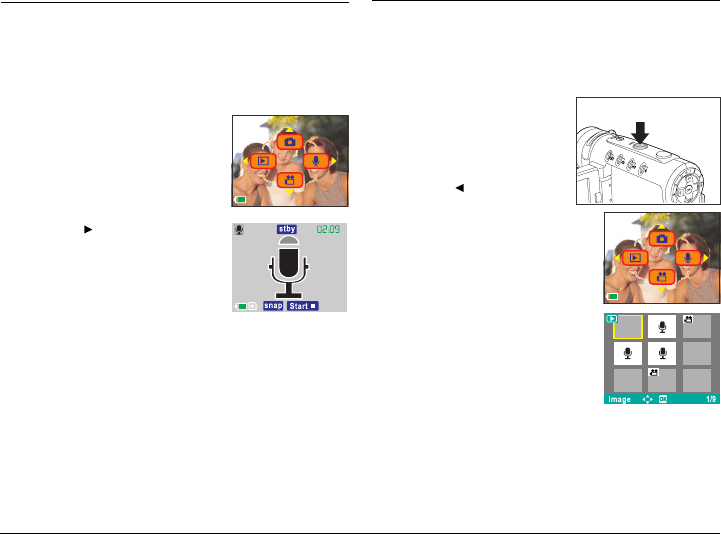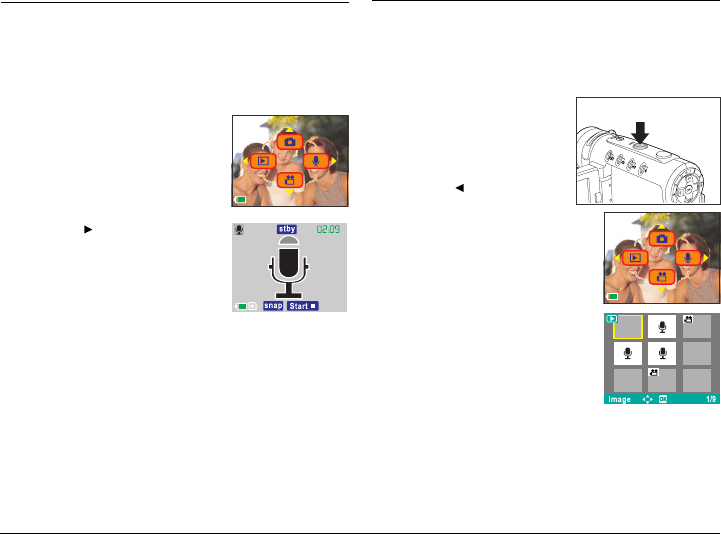
18
Audio Mode
Use Audio mode for recording digital sounds. To select
the DV camera to Audio mode from another mode, you
should:
Playback Mode
Use Playback mode to review all the pictures, movies
and sounds that you have stored on the DV camera. To
select the DV camera to Playback mode:
1. Press the MODE button on the
top of the DV camera.
The LCD displays the 4 mode
options.
2. Press the button on the rear
of the DV camera.
The DV camera will switch to
Audio mode.
In Audio mode the LCD screen will not display any
picture but the microphone icon will appear in the
center of the screen to indicate that the DV camera is
ready to record sounds.
To begin recording, press the Shutter button.
To end recording, press the Shutter button a second
time.
Recordings are made using the internal microphone at
the front of the DV camera. Recordings will be stored in
memory as WAV files.
1. Press the MODE button on
the top of the DV camera.
The LCD screen displays the
4 mode options.
2. Press the button on the
rear of the DV camera.
The DV camera will switch to
Playback mode.
In Playback mode, the LCD
screen displays all the files
stored in the DV camera
memory. Movies and still
images are displayed as
thumbnails of the image.
Audio files are displayed as
the microphone icon.
3. Use the 4-way arrow button on the rear of the DV
camera to select a file to display, and press the OK
button to confirm your selection.
The selected file appears on the LCD screen as a single
image display.