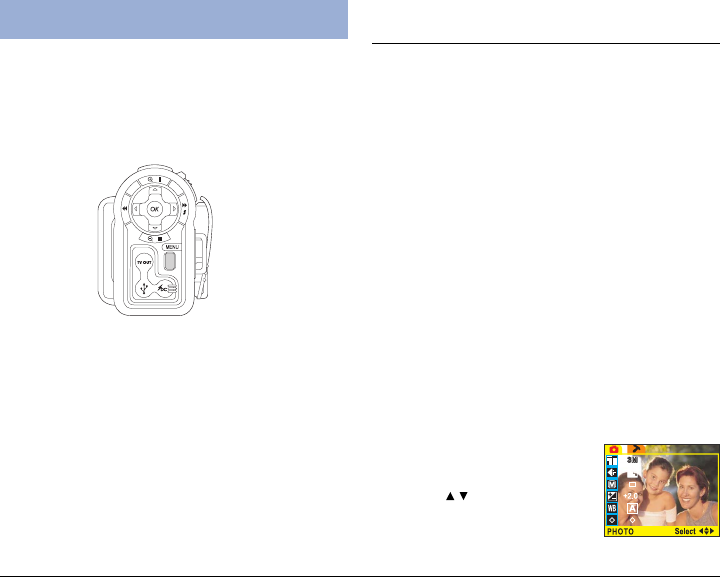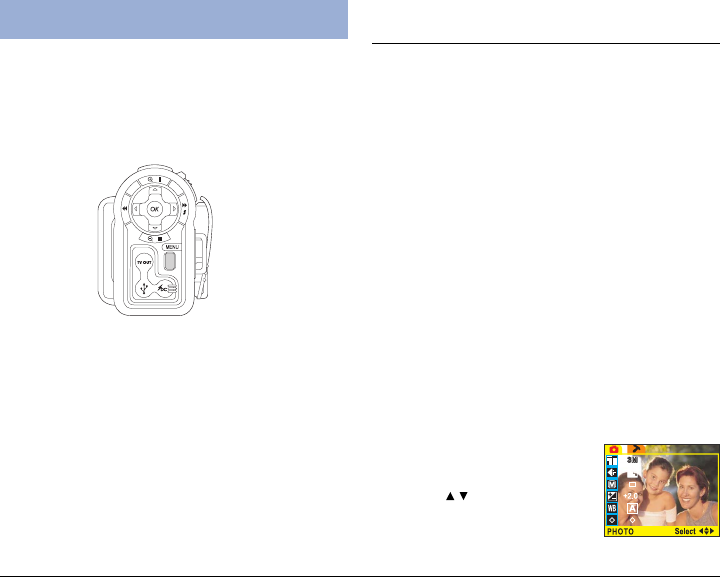
21
Using the Menus
Your DV camera can be configured using four menus.
You can access the menus using the menu button on
the rear on the DV camera. Navigate through the menu
system using the arrow buttons on the rear of the DV
camera.
Video/Photo Menu
Use the Video/Photo menu to set the size, quality,
sharpness, and color properties of pictures. You can also
adjust the exposure, white balance, set the shutter
mode, and turn the voice memo feature on or off.
The menu will include different options for each mode. If
you can’t find the option you are looking for, try exiting the
menu and checking the DV camera mode.
Size
The image size option can be accessed from either
Photo mode or Video mode. Choosing a bigger image
size will mean that more memory is required to store
each recorded picture or video. The DV camera can
take still pictures as large as 6M (2816x2112 pixels) or
as small as VGA (640x480 pixels). There are also two
size options available for video. To access the image
size option:
1. Turn on the DV camera and make sure that it is in
either Photo mode or Video mode. See Modes on
page 16.
2. Press the MENU button at the
rear of the DV camera to display
the main menu screen.
3. Use the
/ button on the rear
of the DV camera to select the
Note: Read this section carefully before making any
changes. If you make a mistake and do not know how to
correct it, you may have to reset all settings to the factory
default. See Reset on page 33.