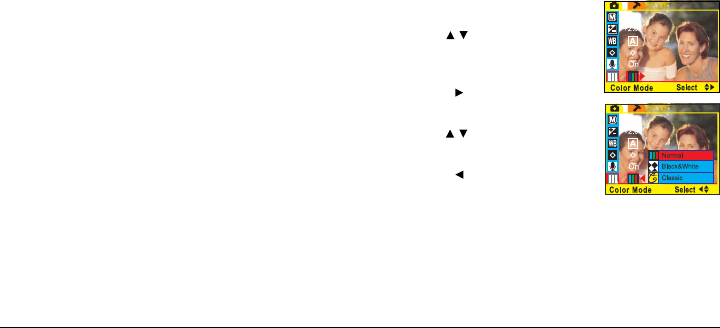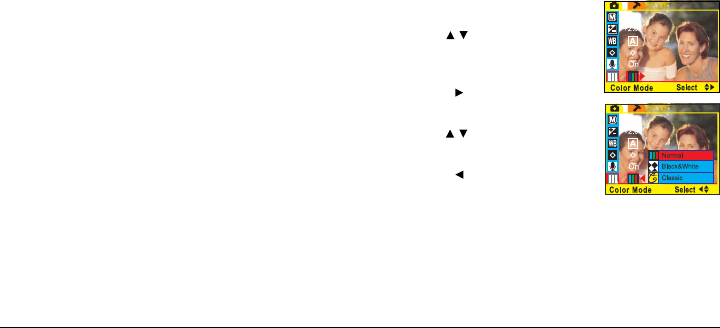
26
Color Mode
Use the Color Mode setting to change the color of your
images or videos. Three settings are available, Normal,
Black & White, and Classic. The Color Mode setting can
be accessed from either Photo mode or Video mode. To
access the Color Mode setting:
1. Turn on the DV camera and make sure that it is in
either Photo mode or Video mode. See Modes on
page 16.
2. Press the MENU button at the rear of the DV camera
to display the main menu
screen.
3. Use the
/ button on the rear
of the DV camera to select the
Color Mode icon.
4. Press the
button to display the
Color Mode options.
5. Use the
/ button to select the
option you require.
6. Press the
button to confirm
your choice.
Choosing the Normal option will produce standard
color pictures and video. The Black & White setting
produces monochrome style pictures and video. The
Classic option produces pictures and videos tinted to
look like old fashioned sepia photographs.
7. Press the MENU button to exit the menu.
7. Press the MENU button to exit the menu.
With the voice memo function turned on, you can
record a short audio clip with each photo. After you
have taken your photo in the usual way, the voice
memo icon appears on the screen. Press the Shutter
button to record your audio clip, and press the Shutter
button a second time to stop recording.