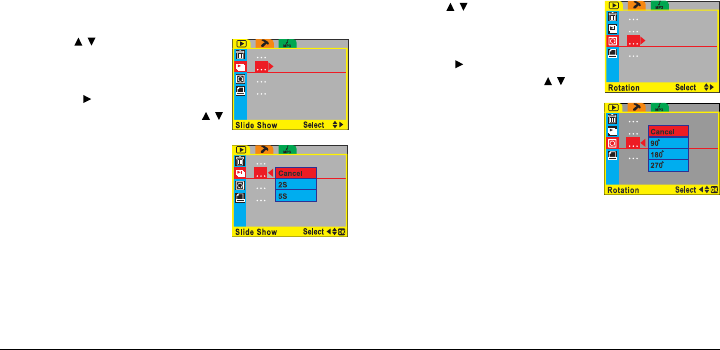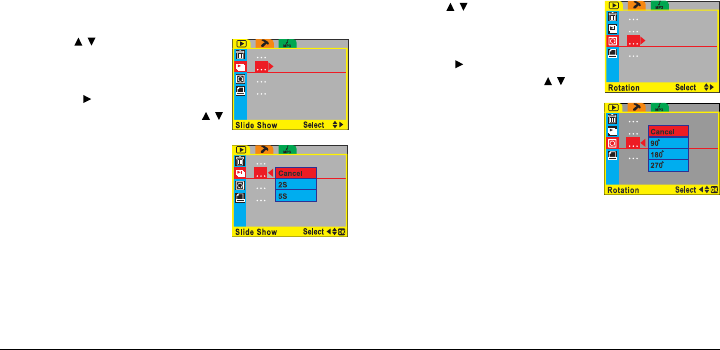
28
Slide Show
Use the Slide Show function to display all the files
stored in your DV camera, one after the other. The
Slide Show function can only be accessed from
Playback mode. You can set the delay between files at
two or five seconds. To access the Slide Show
function:
1. Turn on the camera and make sure it is in Playback
mode. See Modes on page 16.
2. Press the MENU button on the rear of the DV
camera to display the main menu screen.
Rotate
Use the rotate function to rotate an image stored on the
DV camera. This function will only work for still images
and can only be accessed from Playback mode. To
access the Rotate function:
1. Turn on the DV camera and make sure it is in
Playback mode. See Modes on page 16.
2. Press the MENU button on the rear of the DV
camera to display the main menu screen.
3. Use the
/ button on the rear
of the DV camera to select the
Rotate icon.
4. Press the
button to display the
Rotate options. Use the /
button to select the option you
require.
You can choose to rotate an
image by 90°, 180°, or 270°.
The image rotated will be the
last one you selected.
5. Press the MENU button to exit the menu.
3. Use the / button on the rear
of the DV camera to select the
Slide Show icon.
4. Press the
button to display the
Slide Show options. Use the /
button to select the option you
require.
5. Press the OK button to confirm
your choice. Set the delay to
either two or five seconds or
cancel the slide show and return
to Playback mode. When you
have selected a delay, all files
on the DV camera will be
displayed, one after the other.
6. Press the MENU button to exit the menu.