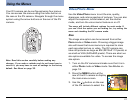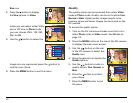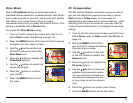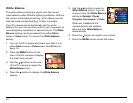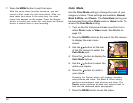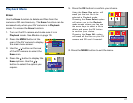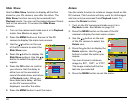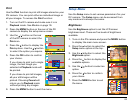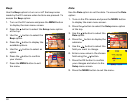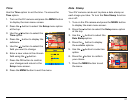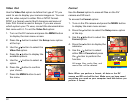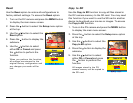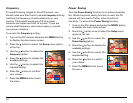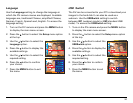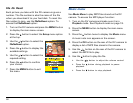29
Print
Use the Print function to print still images stored on your
DV camera. You can print either an individual image or
all your images. To access the Print function:
1. Turn on the DV camera and make sure it is in
Playback mode. See Modes on page 16.
2. Press the MENU button on the rear of the DV
camera to display the setup menu screen.
3. Use the
/ button on the rear
of the DV camera to select the
Print icon.
4. Press the
button to display the
Print options. Use the / button
to select the option you require.
5. Press the OK button to confirm
your choice.
If you chose to print just a single
image, the last image you
selected in Playback mode will
be printed.
If you chose to print all images,
all your still images will be
printed. Choosing Cancel will
return you to Playback mode
without printing any images.
6. Press the MENU button to exit the menu.
Setup Menu
Use the Setup menu to set various parameters for your
DV camera. The Setup menu can be accessed from
any mode and is always the same.
Brightness
Use the Brightness option to set the LCD screen
brightness level. There are five levels of brightness
available.
1. Turn on the DV camera and press the MENU button
to display the main menu screen.
2. Press the
button to select the
Setup menu option at the top.
3. Use the
/ button to select the
Brightness option.
4. Press the
button to display the
available options.
5. Use the
/ button to select an
option.
6. Press the
button to confirm
your choice.
7. Press the MENU button to exit
the menu.