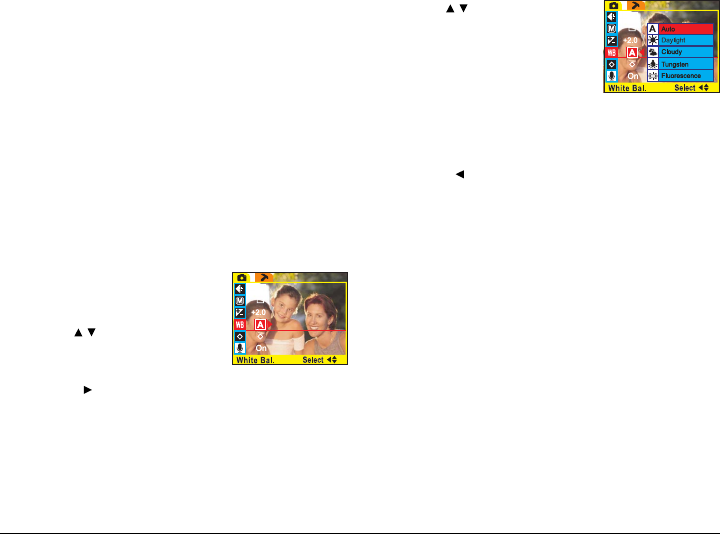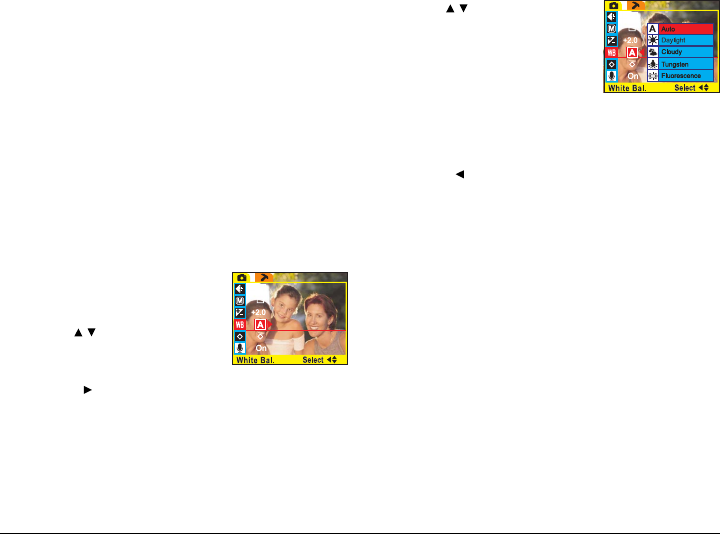
24
White Balance
The white balance setting is used to set the correct
color balance under different lighting conditions. Without
the correct white balance setting, white objects would
look red under artificial lighting, or blue in sunlight.
Your DV camera can automatically set the white
balance for you, but you may wish to set it manually for
unusual lighting conditions or special effects. The White
Balance setting can be accessed from either Photo
mode or Video mode. To access the White Balance
setting:
1. Turn on the DV camera and make sure that it is in
either Photo mode or Video mode. See Modes on
page 16.
2. Press the MENU button at the
rear of the DV camera to display
the main menu screen.
3. Use the
/ button on the rear
of the DV camera to select the
White Balance icon.
4. Press the
button to display the White Balance
options.
5. Use the / button to select a
White Balance option. You can
choose to set the White Balance
setting to Daylight, Cloudy,
Tungsten, Fluorescent,orAuto.
When set to Auto the DV
camera detects the ambient
light and sets White Balance
automatically.
6. Press the
button to confirm your choice
7. Press the MENU button to exit the menu.