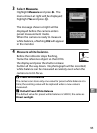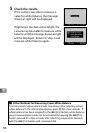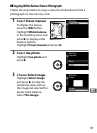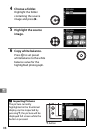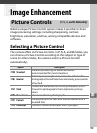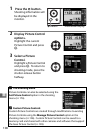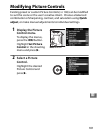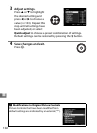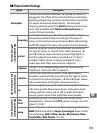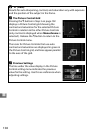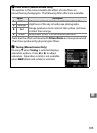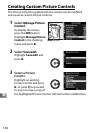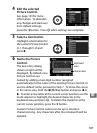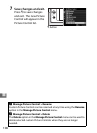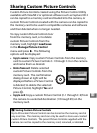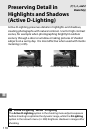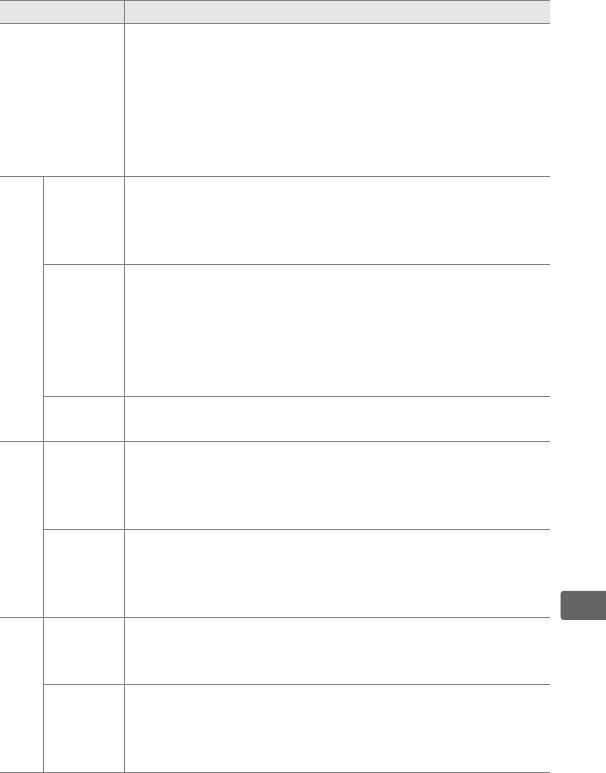
103
J
❚❚Picture Control Settings
Option Description
Quick adjust
Choose from options between –2 and +2 to reduce or
exaggerate the effect of the selected Picture Control by
adjusting sharpening, contrast, and saturation (note that
this resets all manual adjustments).
For example,
choosing positive values for Vivid makes pictures more
vivid.
Not available with Neutral, Monochrome, or
custom Picture Controls.
Manual adjustments
(all Picture Controls)
Sharpening
Control the sharpness of outlines.
Select A to adjust
sharpening automatically according to the type of
scene, or choose from values between 0 (no sharpening)
and 9 (the higher the value, the greater the sharpening).
Contrast
Select A to adjust contrast automatically according to
the type of scene, or choose from values between –3
and +3 (choose lower values to prevent highlights in
portrait subjects from being “washed out” in direct
sunlight, higher values to preserve detail in misty
landscapes and other low-contrast subjects).
Brightness
Choose –1 for reduced brightness, +1 for enhanced
brightness.
Does not affect exposure.
Manual adjustments
(non-monochrome only)
Saturation
Control the vividness of colors.
Select A to adjust
saturation automatically according to the type of scene,
or choose from values between –3 and +3 (lower values
reduce saturation and higher values increase it).
Hue
Choose negative values (to a minimum of –3) to make
reds more purple, blues more green, and greens more
yellow, positive values (up to +3) to make reds more
orange, greens more blue, and blues more purple.
Manual adjustments
(monochrome only)
Filter
effects
Simulate the effect of color filters on monochrome
photographs.
Choose from OFF, yellow, orange, red, and
green (0 105).
Toning
Choose the tint used in monochrome photographs from
B&W (black-and-white), Sepia, Cyanotype (blue-tinted
monochrome), Red, Ye ll ow , Green, Blue Green, Blue,
Purple Blue, Red Purple (0 105).